Preparing the mlc for front panel lockout, Setting up and enabling or disabling pins, Scheduling front panel lockouts – Extron Electronics MLC 104 Plus Series User Manual
Page 24: Ir control, Ir learning, Ir remote control, Preparing the mlc for front panel lockout -8, Ir learning -8 ir remote control -8, Preliminar y, Operation, features, and cabling, cont’d
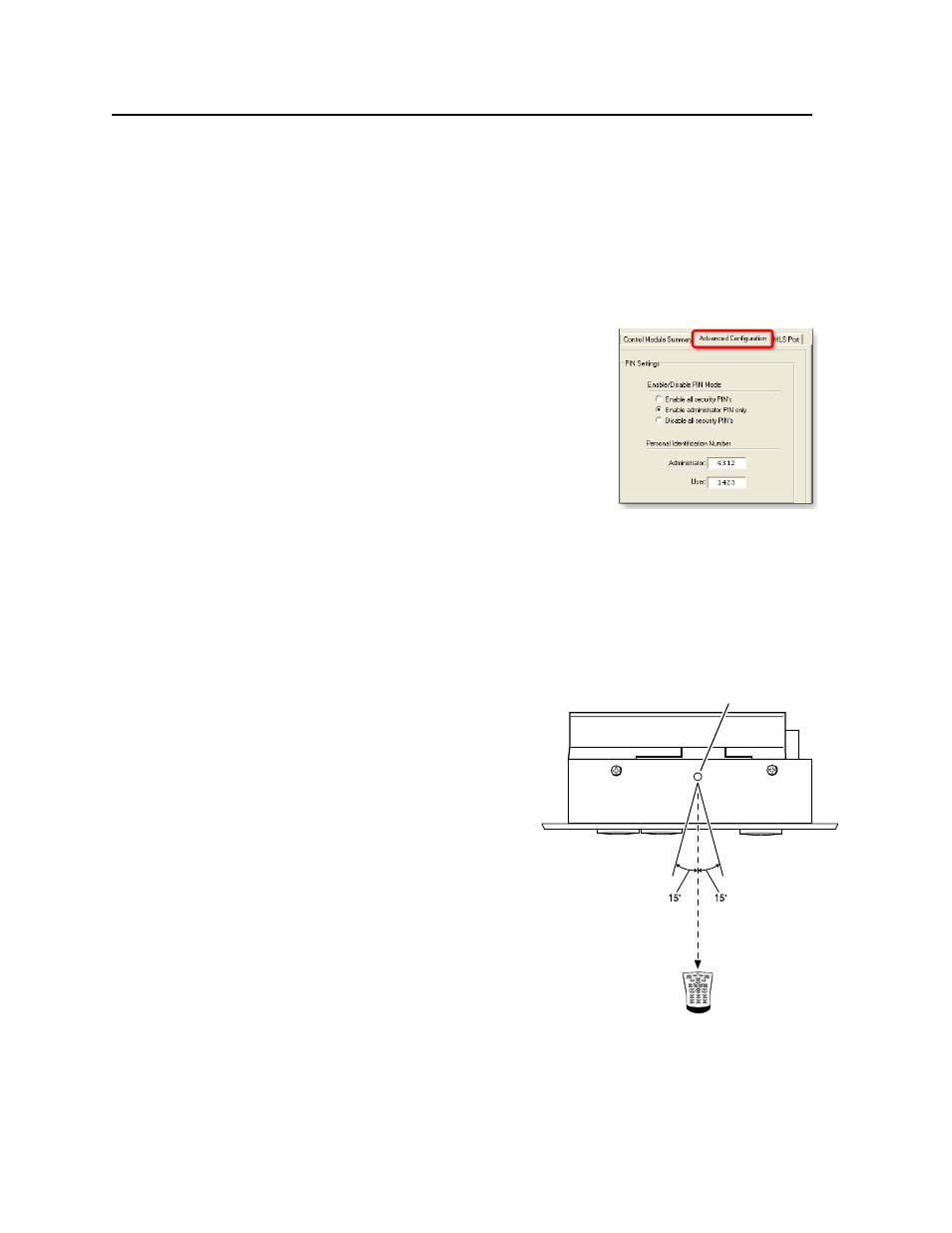
Operation, Features, and Cabling, cont’d
MLC 104 Plus Series • Operation, Features, and Cabling
2-8
PRELIMINAR
Y
Preparing the MLC for front panel lockout
To allow access to front panel changes to specific personnel while the front panel is
locked, you can set a user and/or administrator PIN and set which type of PIN, if
any, is allowed to unlock the panel.
Setting up and enabling or disabling PINs
Using the Advanced Configuration
tab within Extron Global Configurator (GC)
software, you can configure which PIN to enable (which PIN will be allowed to
unlock the front panel), or disable both PINs so that no one can access the front panel
during front panel lockout. And you can set the four-
digit PINs for the administrator and for users.
N
Each digit of the PIN must be a number
from 1 to 4 because they represent the MLC’s
four input buttons, which will be used as a
numeric keypad. By default, both PINs are set
to 1423. Refer to the
Global Configurator
Help file for the PIN setup procedure.
Scheduling front panel lockouts
You can set the MLC’s front panel to be automatical-
ly locked at certain times and days by setting up a schedule using the Schedule tab
within the Global Configurator software and uploading it to the MLC. The Global
Configurator Help
file includes instructions on how to set up a scheduled action.
IR Control
IR learning
The IR learning receiver sensor on the MLC 104 Plus Series’ top panel can receive
and “learn” commands from other devices’ infrared
remotes so you can create an IR driver
file to control the projector or input
devices such as a VCR or DVD player.
IR learning of projector control codes
is only necessary if there are no RS-232
codes available for that projector or if
you need to customize the driver.
Refer to the IR Learner help file for IR
learning procedures.
This receiver accepts infrared signals
of from 30 kHz to 62 kHz. The IR
remote control must be pointed directly
at the receiver for best results. The diagram
at right indicates the best distances and angles at
which to hold the remote control.
N
The MLC 104 Plus requires IR Learner version 1.23
or higher.
IR remote control
The MLC 104 Plus Series controllers do not have a built-in IR receiver that accepts
signals for controlling the MLC, itself. However, you can connect an Extron
IR Link or an IR Sensor remote IR receiver to the MLC’s CommLink port as shown
in “Additional control connections,” starting on
. Those devices can receive
signals from an Extron IR 402 infrared remote control, which mirrors the MLC’s front
panel controls, and sends them to the MLC.
IR
MLC 104 IP Plus
Top Panel
IR Learning
Receiver
1
2
3
4
5
6
7
8
0
9
2"–12"
(4–30 cm)
