Preliminar y, Special applications – Extron Electronics MLC 104 Plus Series User Manual
Page 106
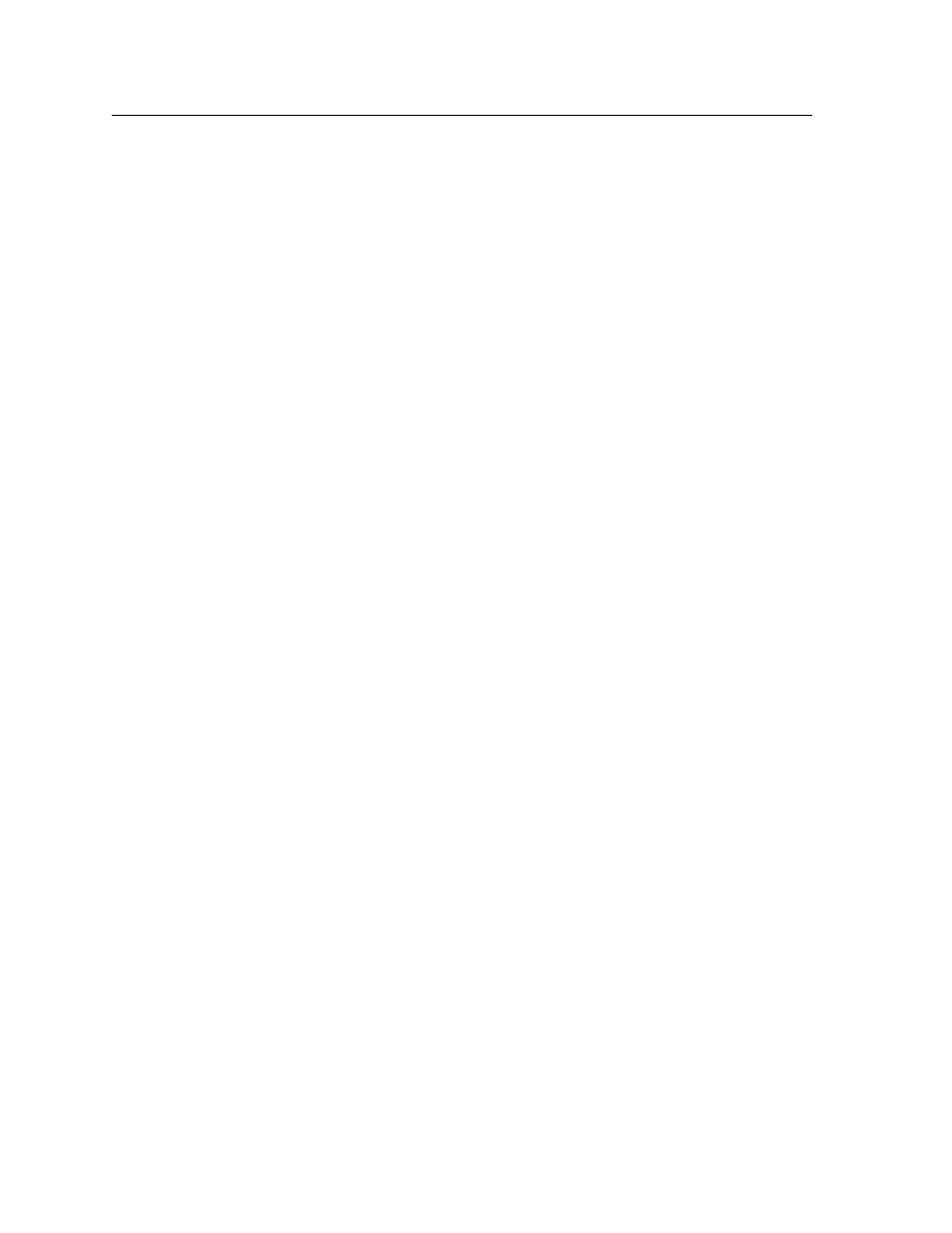
MLC 104 Plus Series • Special Applications
5-2
Special Applications
PRELIMINAR
Y
There are numerous ways to use a MediaLink Controller to control and monitor
A/V systems. The MLC 104 Plus Series Setup Guide and chapters 3 and 4 of this
manual cover typical uses and features. This chapter shows you how to set up the
MLC for a few specialized applications.
Before configuring the MLC,
1.
Connect cables between the MLC, the input/output devices, and the PC as
described in
2.
Install and start the Global Configurator software and create or open a GC
project, and add an MLC to the project, if that hasn’t already been done. For
instructions, refer to chapter 3 of the MLC 104 Plus Series Setup Guide, steps 1,
2, and 3.
3.
In Global Configurator, add device drivers and assign them to the Display
RS-232/IR port or MLS port. For instructions on these tasks, refer to chapter 3
of the MLC 104 Plus Series Setup Guide.
Using Monitoring to Make Functions Track Actual
Conditions
Sometimes a discrepancy occurs between an input or output device’s actual status
and the status known to the MLC. For example, if users have access not only to the
MLC but also to the control panels or remote controls of input and output devices,
they can directly change various kinds of device status and settings without using
the MLC.
Status discrepancies can also happen in installations where the MLC is the only
control device in a room. Most projectors automatically unmute when receiving an
input change command. So, if inputs are switched via the MLC’s front panel while
a projector’s video is muted, the projector unmutes itself, and the MLC does not
know about that change.
To avoid a status discrepancy when configuring the MLC’s button functions and
scheduling events, you can set up a monitoring routine.
For example, let’s say that you set up an MLC front panel button (input 4 for this
example) in toggle mode to send the projector a video mute command on one press
and a video unmute command upon the next press. If you press the input 4 button
once, the MLC sends the video mute command. The next time you press that
button, the MLC sends the video unmute command. But what if someone uses the
projector’s remote control to unmute the video before the next MLC button press?
The MLC issues a video unmute command when the input 4 button is pressed, and
the projector continues displaying video — there is no change in mute status.
However, if you also configure the MLC to check the projector’s A/V mute status
each time the input 4 button is pressed, you can make the MLC act (or not) based
on the actual device status so that the MLC executes the correct action regardless of
what happened the last time the MLC’s button was pressed. This keeps the toggle
button synchronized with the status of the controlled device.
N
For monitoring, the device must be connected to one of the MLC’s bidirectional
ports.
