Chapter 5: appendix, Dspd management functions, Caring for the dot screen – Casio YA-W72M User Guide User Manual
Page 84: To clean the front of the dot screen, Appendix, Chapter 5
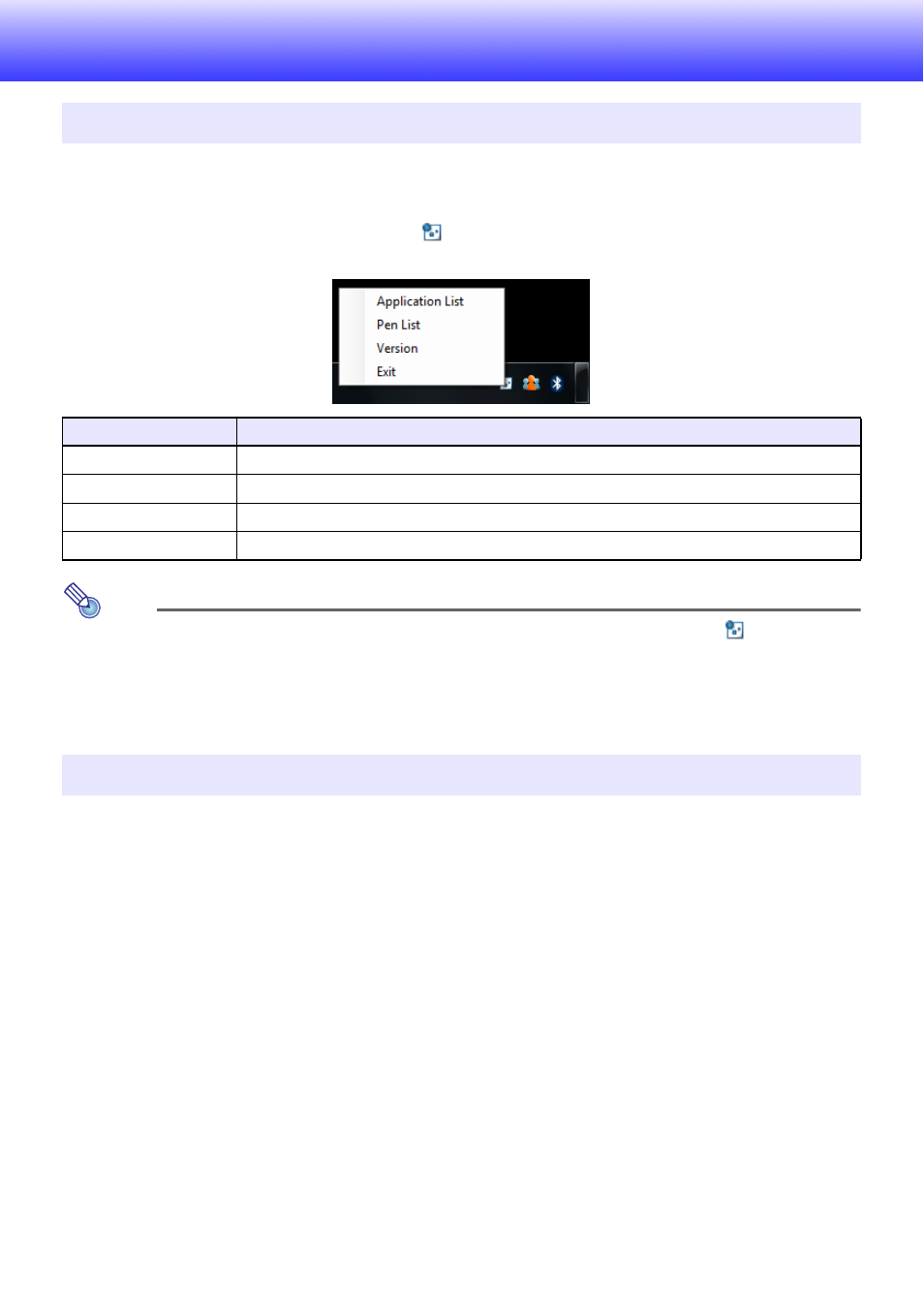
84
Chapter 5:
Appendix
DSPD includes functions that send data received from the digital pen to the applicable digital pen
application (Interactive Whiteboard for CASIO).
Though you normally never need to do anything concerning DSPD, you can use the menu that
appears when you right-click the DSPD icon (
) on your computer’s task tray to perform the
operations described below.
Note
z Selecting “Exit” on the above menu exits DSPD and causes the DSPD icon (
) to disappear
from the task tray. To restart DSPD, either restart the computer or perform the operation
below.
Windows XP, Vista, or 7: Click [Start] 3 [All Programs] 3 [dnp] 3 [dspd] 3 [dspd].
Windows 8: On the Start screen, click the [dspd] tile.
A dirty dot screen can interfere with detection of the location where you write or draw with the digital
pen, and can make data reading impossible. A dirty dot screen back can cause poor magnetic
adhesion, and creates the risk of the dot screen falling from the surface to which it is attached.
Carefully read the information in this section and periodically perform the procedures shown here to
care for and maintain your dot screen.
To clean the front of the dot screen
1.
After making sure that the target surface is clean, affix the dot screen to it.
z To avoid getting dust or other foreign matter on the surface of the dot screen, never allow it so
come into direct contact with the floor.
2.
If the front of the dot screen is dirty, use a damp cloth that has been thoroughly
wrung of all excess water to wipe it clean.
z Wiping the dot screen with a wet cloth is recommended at least once a week.
3.
Use a clean cloth to dry the front of the dot screen.
DSPD Management Functions
Menu Item
Function
Application List
Displays information about applications registered with DSPD.
Pen List
Displays the status (running or not running) of pens connected to the computer by DSPD.
Version
Display DSPD version information.
Exit
Exits DSPD.
Caring for the Dot Screen
B
