To install .net framework, E 22) – Casio YA-W72M User Guide User Manual
Page 22
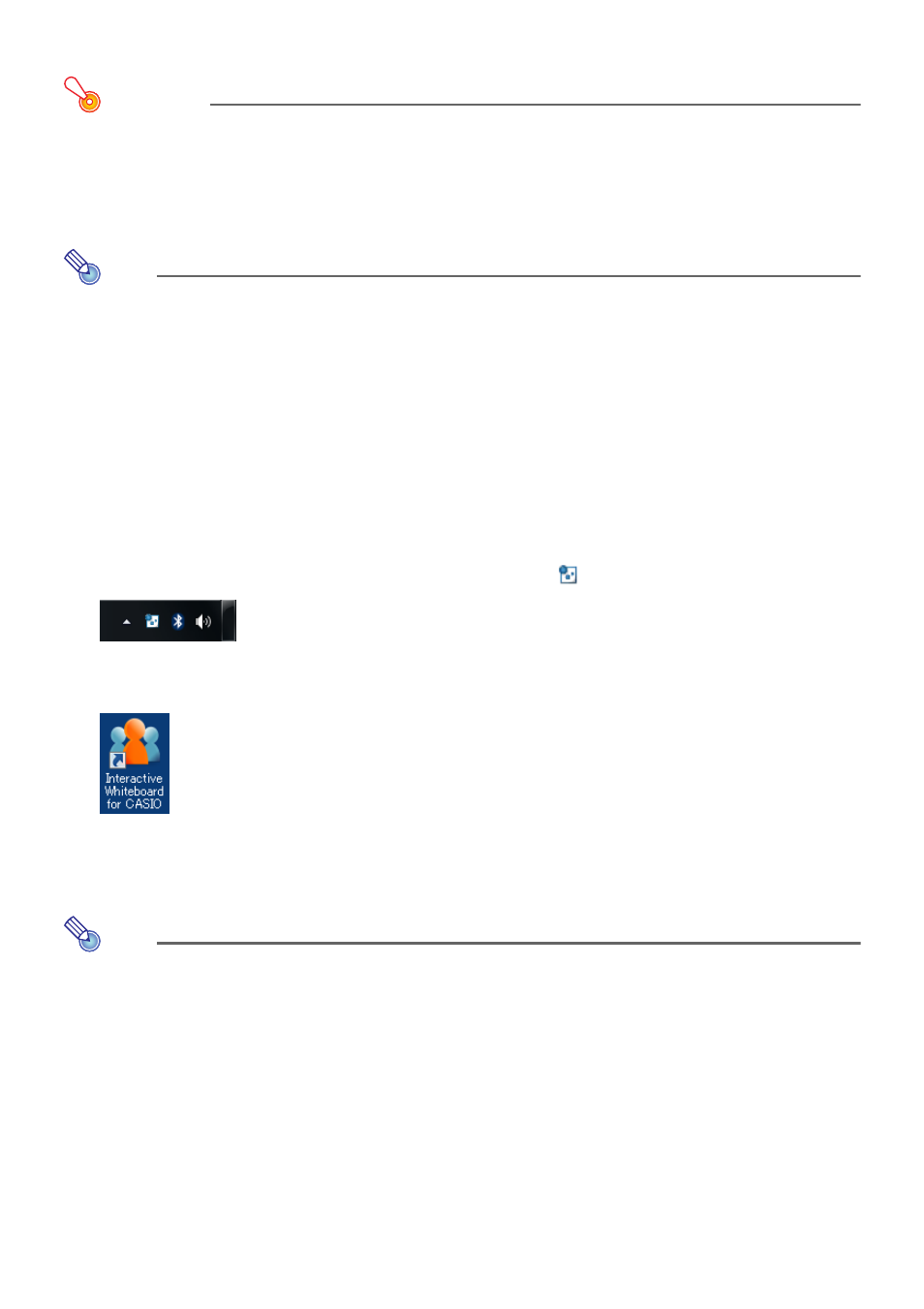
22
To install .NET Framework
Important!
z Perform the procedure below only if the error message “The application failed to initialize
properly” appears in step 2 of the procedure under “To start up the setup launcher” (page 19).
1.
In the “dotnet” folder located inside the “setup_en” folder, double-click
“dotnetfx20.exe”.
Note
z The next two steps are not required if you are running the Windows XP English version.
2.
From the Microsoft Download Center, download the .NET Framework 2.0 Service
Pack 2 Language Pack that matches the language of the Windows XP version
your computer is running.
3.
Install the Language Pack you downloaded.
Checking for Proper Installation
After installing all of the software, restart your computer and check the points below.
z Whenever you start up your computer, DSPD will start up automatically and become resident in
your task tray. If DSPD is installed correctly, the DSPD icon (
) will be displayed in the task tray.
z If Interactive Whiteboard for CASIO is installed correctly, the Interactive Whiteboard for CASIO icon
will be displayed on your computer desktop.
z If Dot Pattern Printer for CASIO is installed correctly, “Dot Pattern Printer for CASIO” will be
displayed in the “Printers” list on the print dialog box that appears when you execute the [Print] item
in an application (usually on the [File] menu).
Note
z The first time you start up Interactive Whiteboard for CASIO and the first time you execute a
print operation with Dot Pattern Printer for CASIO, you will be prompted for input of the serial
key. The serial key is located in the Software License Certificate that comes with this system.
