Basic operations – Casio YA-W72M User Guide User Manual
Page 30
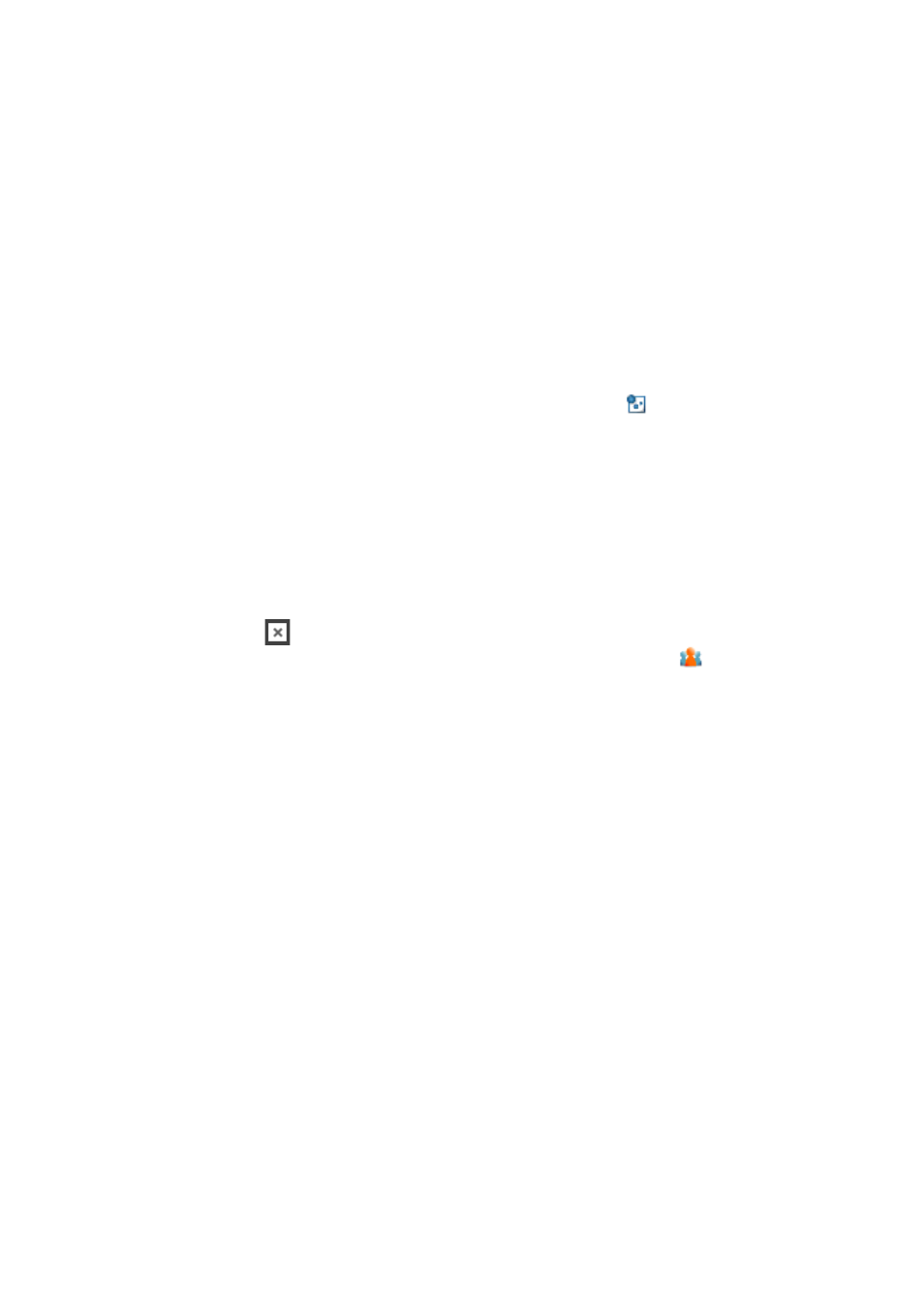
30
Basic Operations
This section explains how to start up and exit IWB for CASIO, how to use the main toolbox, and how
to perform digital pen operations in the Mouse Control Mode.
To start up Interactive Whiteboard for CASIO
Use any one of the following operations.
z Windows XP, Vista, 7: Click [Start] 3 [All Programs] 3 [CASIO] 3 [Interactive Whiteboard for
CASIO] 3 [Interactive Whiteboard for CASIO].
z Windows 8: On the Start screen, click the [Interactive Whiteboard for CASIO] tile.
z On your computer desktop, double-click the Interactive Whiteboard for CASIO icon.
z On the computer screen image being projected onto the dot screen, tap with the digital pen.*
1
z On a document with special dot patterns printed with Dot Pattern Printer for CASIO, tap with the
digital pen.
*
1
z Double-click a file (PPG or DST file) saved with IWB for CASIO.*
2
To exit Interactive Whiteboard for CASIO
Use either one of the following operations.
z Click the close button (
) in the lower right corner of the main toolbox.
z In the computer’s task tray, click the Interactive Whiteboard for CASIO icon (
). On the menu that
appears, click “Exit”.
*1 This startup method can be used when DSPD is running (DSPD icon
displayed in the task tray).
DSPD starts up automatically whenever you start up your computer and will be resident in your
task tray until you exit it manually.
*2 Double-clicking a PPG file will enter the Presentation Mode (page 41). Double-clicking a DST file
will enter the Capture & Draw Mode (page 51). For other startup methods, the initial startup mode
is the one that IWB for CASIO was in the last time you exited it.
B
