Casio YA-W72M User Guide User Manual
Page 44
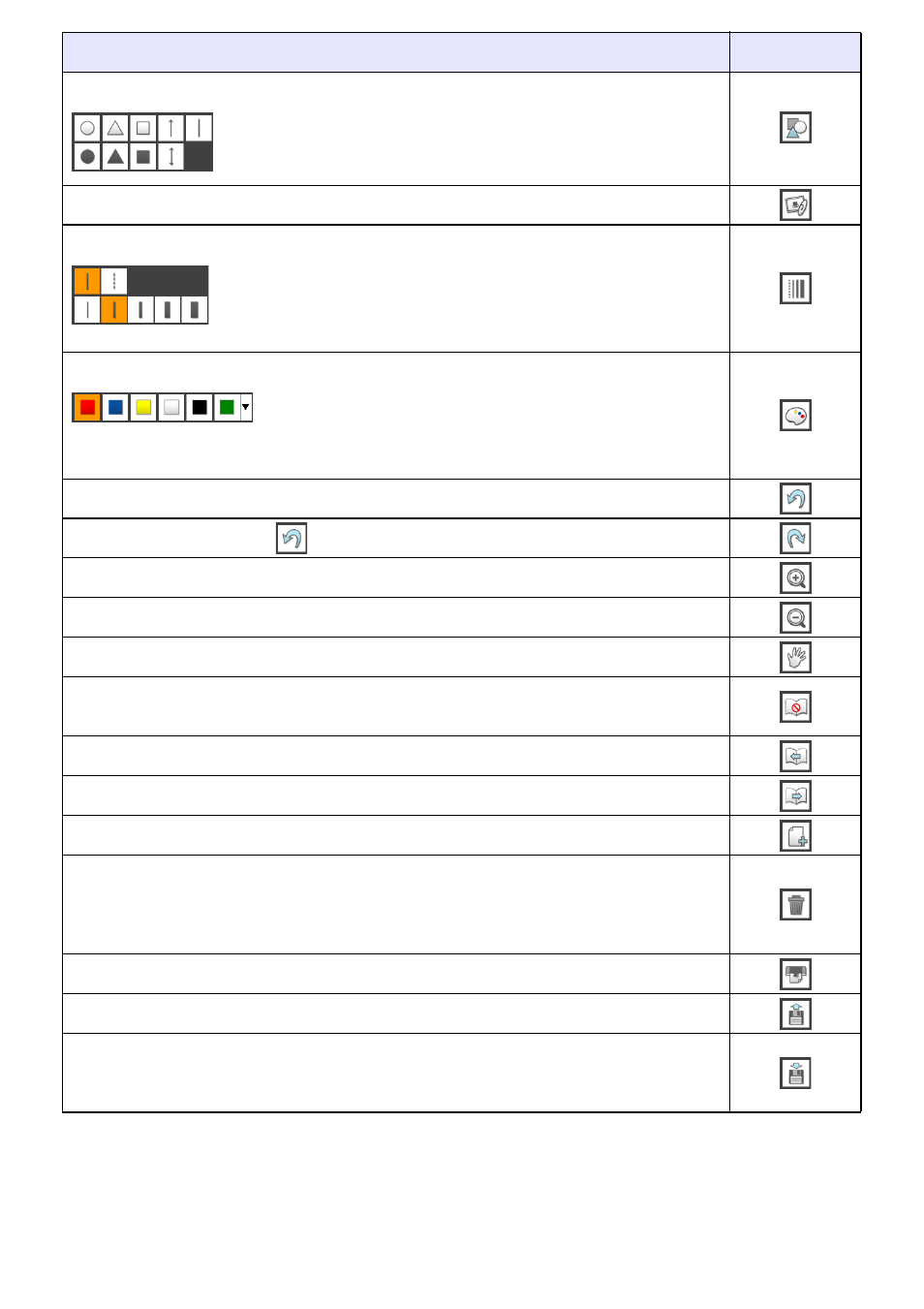
44
Display the Shapes menu
Display an “Open” dialog box for inserting an image file into the page
Display the Line Type Setting menu
*
Display the Color Setting menu
*
Undo up to 10 of the last write, draw, or image-related operations
Redo operations undone with
Increase the zoom factor of the page view (150%, 200%, 300%)
*
Decrease the zoom factor of a zoomed page view
*
Select the Hand cursor tool (to drag a zoomed page)
*
Disable (or re-enable) page auto change (page 46) when a printed document with special dot
patterns is tapped with the digital pen
*
Display the page before the currently displayed slideshow page
*
Display the page after the currently displayed slideshow page
*
Add a blank page at the end of the currently opened PPG file (Up to 20 pages can be added.)
Display the Delete menu
The Delete menu contains three options: “Delete all objects on displayed page”, “Delete all
objects on all pages”, “Delete displayed page”. For details, see “Delete Menu Operations” (page
67).
Display the “Print” dialog box to print the currently open PPG file
Display the “Open” dialog box to open a PPG file
Display the Save File menu
The Save File menu contains three options: “Save ppg”, “Save image of displayed page”, “Save
images of all pages”. For details, see “Save File Menu Operations” (page 68).
To do this:
Click this icon:
Clicking an icon on the Shapes menu that appears will select a
drawing tool for the shape represented by the icon.
Clicking an icon on the Line Type Setting menu that appears will
change the line type assigned to the currently selected write/draw
tool.
This setting can be changed individually for each digital pen.
Clicking an icon on the Color Setting menu that appears will
change the color assigned to the currently selected write/draw
tool.
This setting can be changed individually for each digital pen.
B
