Casio YA-W72M User Guide User Manual
Page 79
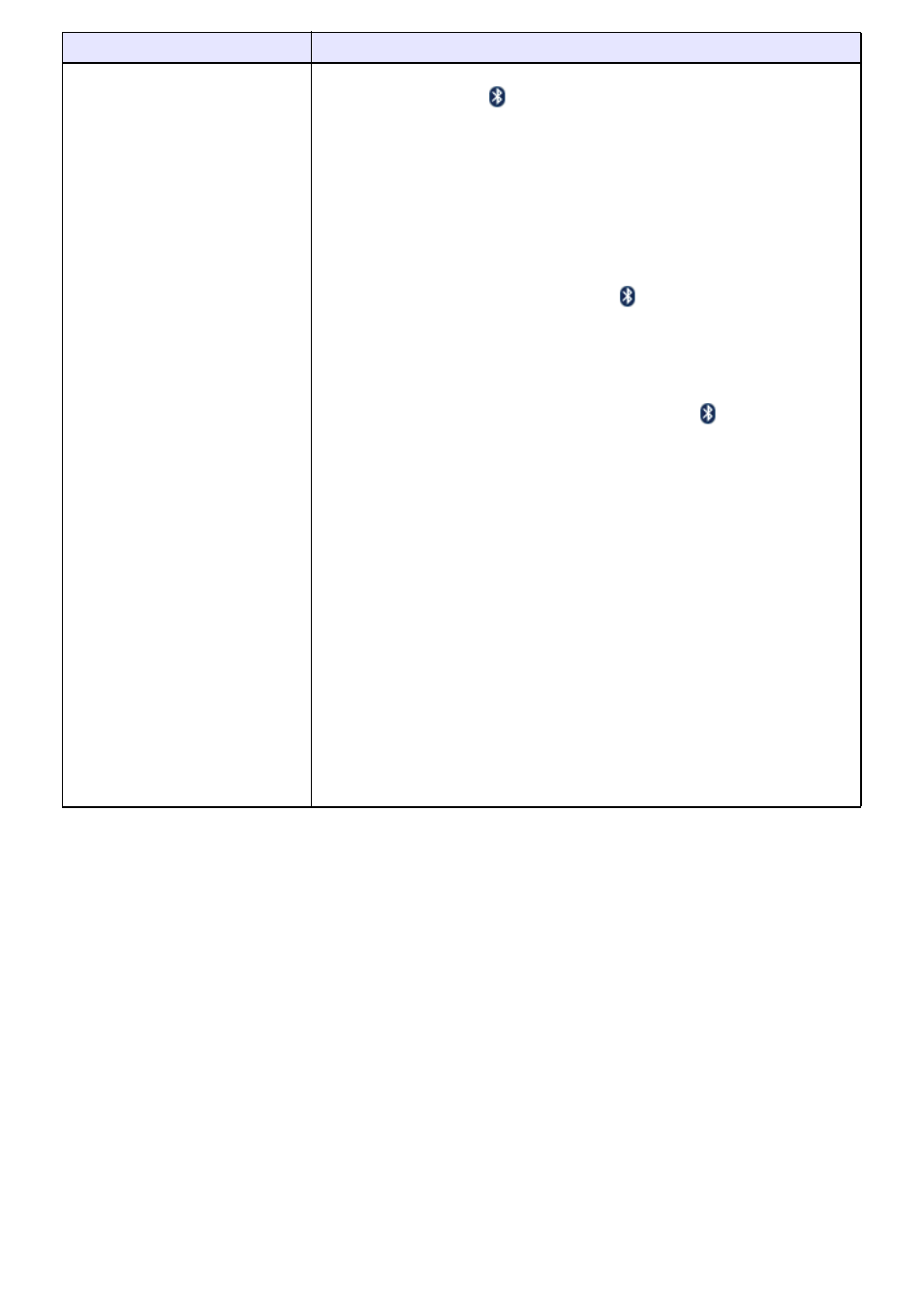
79
The connection between the
digital pen and computer has
been broken.
Check the points below.
z Is the Bluetooth icon (
) displayed in your computer’s task tray?
If not, click the arrow button on the left side of the task tray to display
hidden icons. It the icon still does not appear, it probably means there is no
Bluetooth adapter connected to the computer. Connect a Bluetooth
adapter to your computer (when reconnecting a Bluetooth adapter, always
connect to the same USB port where you originally connected and
configured it). If your computer has a built-in Bluetooth adapter, perform the
required operation on your computer to enable the Bluetooth adapter. Note
that your Bluetooth adapter must be Microsoft stack or TOSHIBA stack. For
details, see “Important!” on page 12.
z In the task tray, click the Bluetooth icon (
). On the menu that appears,
select “Open Bluetooth Settings” (Windows XP) or “Open Settings”
(Windows Vista, Windows 7, Windows 8). On the dialog box that appears,
see if the “Allow Bluetooth devices to connect to this computer.” check box
selected.
If the check box is cleared, select it.
z In the computer’s task tray, click the Bluetooth icon (
). On the menu that
appears, select “Show Bluetooth Devices”. On the dialog box that appears,
check the number of “ADP-301B” icons is the same as the number of digital
pens you are using.
If there are no “ADP-301B” icons or if the number of icons is less than the
number of digital pens you are using, it probably means that digital pens
were not paired with the computer or that pairing information was removed
using the computer’s device removal operation. Refer to “Establishing a
Connection between the Digital Pen and Computer (Pairing)” (page 12) and
pair the digital pen with your computer.
z Are you using a Bluetooth stack recommended under “Minimum Computer
System Requirements” (page 17) as the Bluetooth adapter driver?
The digital pen will operate only with the recommended Bluetooth stacks,
not with a driver that came with a commercially available Bluetooth adapter,
not with the driver pre-installed with a computer’s built-in Bluetooth
adapter, etc. For details, see “To connect a Bluetooth adapter to your
computer” (page 13).
z Are you using an incompatible Bluetooth adapter?
Connect a commercially available Bluetooth adapter that supports the
Bluetooth version 2.0 HID (Human Interface Device) to your computer.
Probable Cause
Required Action
B
