To configure advanced paper settings – Casio YA-W72M User Guide User Manual
Page 40
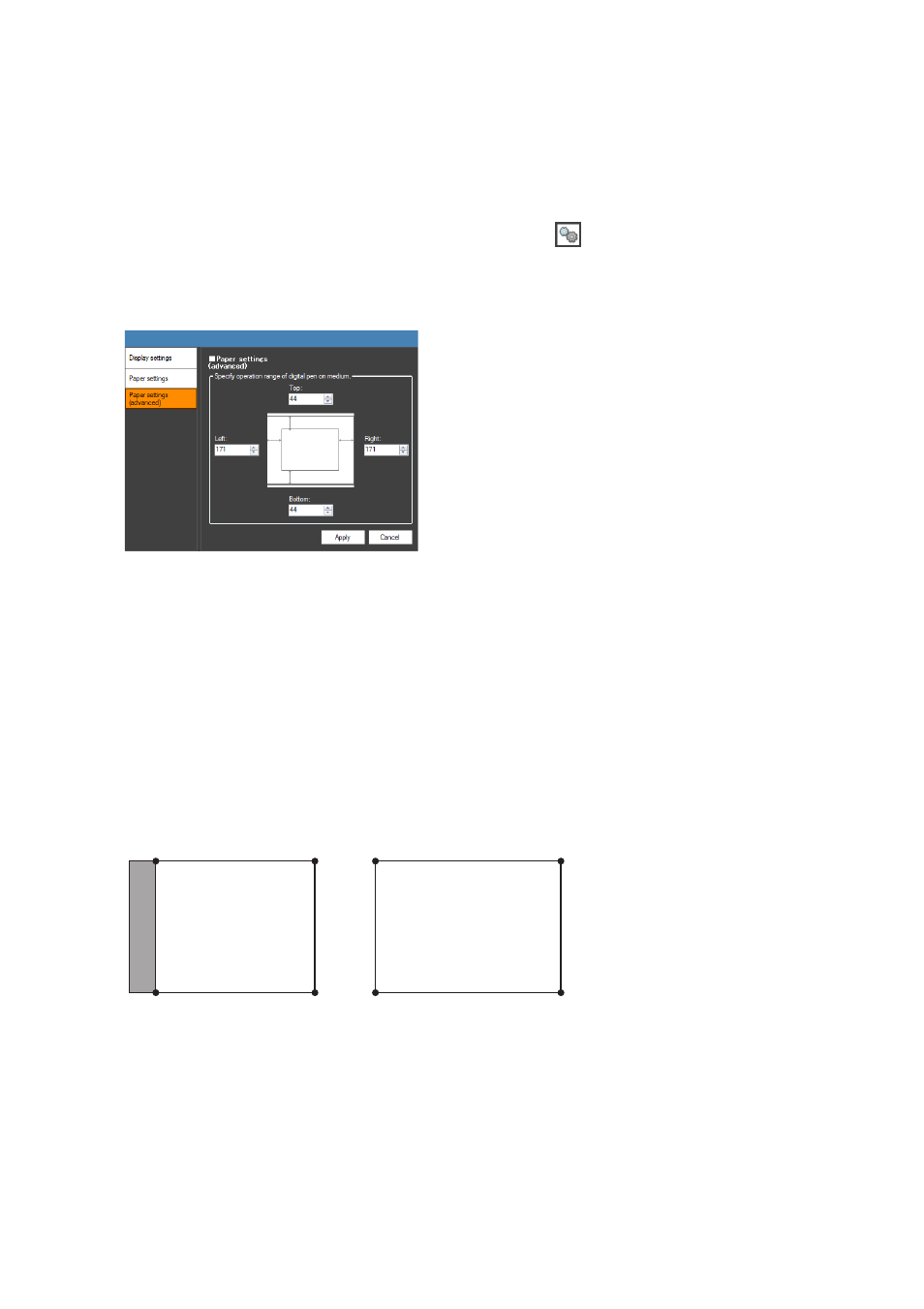
40
4.
Click [Apply].
z This saves any changes you have made to the settings and closes the dialog box.
z The settings you configured in step 3 above will be applied as the initial default settings on the
“Paper settings” dialog box that appears when you perform the procedure under “To start a
slideshow in the PowerPoint Control Mode” (page 34).
To configure advanced paper settings
1.
On the PowerPoint Control Mode toolbox, click
.
2.
Click the “Paper settings (advanced)” tab.
z This will display a “Paper settings (advanced)” dialog box like the one shown below.
z This dialog box specifies the range where writing and drawing can be performed with the
digital pen on a printed document with special dot patterns.
3.
In the “Top” box, enter a (relative) value to specify the margin from the top edge
of the page, which limits the digital pen writing range on printed documents with
special dot patterns.
z Entering 0 specifies no margin. The greater the input value, the larger the margin will be.
4.
Use the “Bottom”, “Left”, and “Right” boxes to enter values the same as in step
3, above.
z For example, entering 72 for “Left” and leaving all of the other values set to 0 will configure the
cursor movement range shown below for printed documents with special dot patterns and on
the computer screen.
5.
Click [Apply].
z This saves any changes you have made to the settings and closes the dialog box.
Computer screen
Document printed on
paper with special dot
patterns
