Casio YA-W72M User Guide User Manual
Page 12
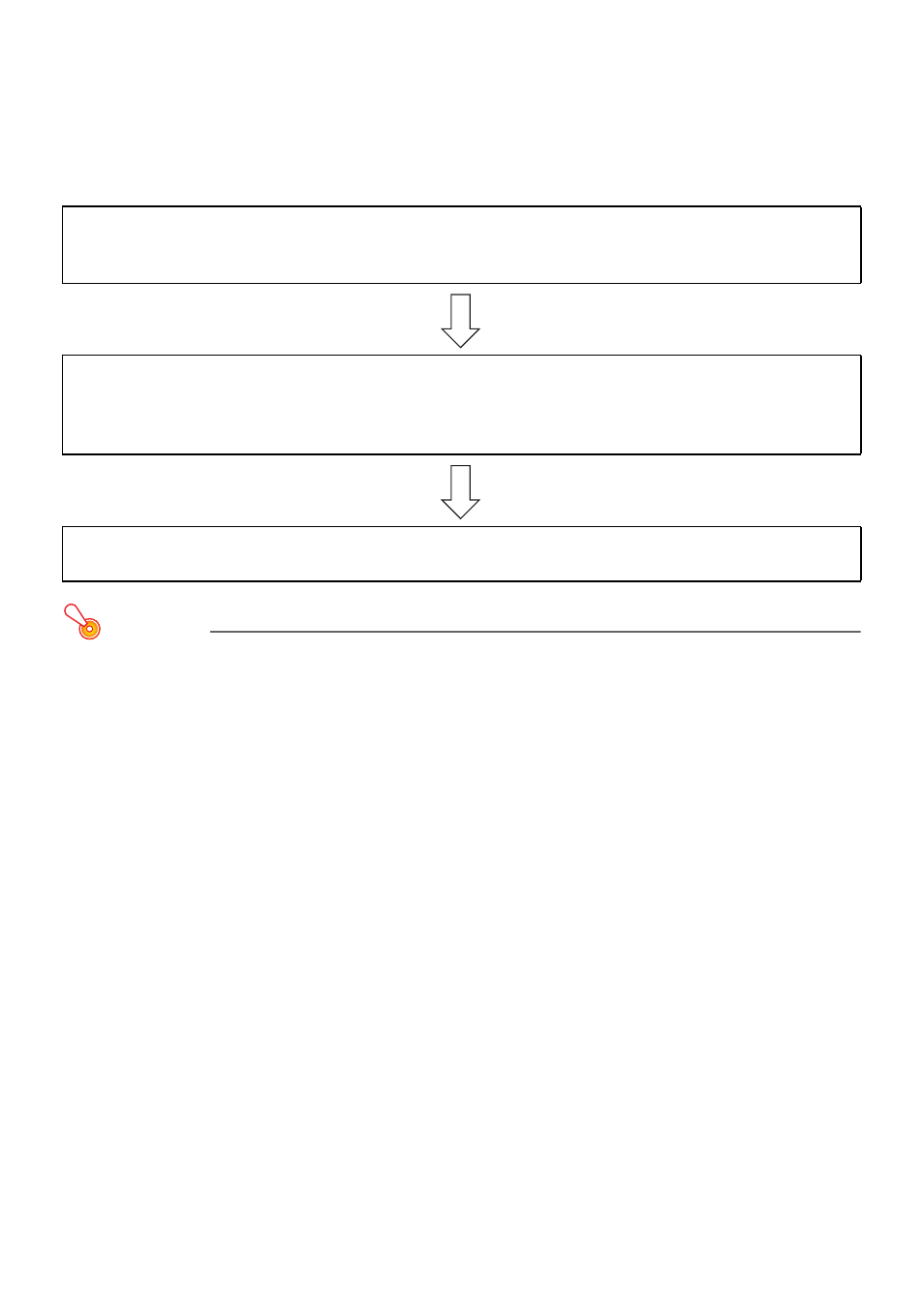
12
Establishing a Connection between the Digital Pen and
Computer (Pairing)
To establish a connection between the digital pen and your computer, you need to register the digital
pen on your computer as a Bluetooth device. This operation is called “pairing”.
General steps for pairing are described below.
Important!
z Microsoft stack (Microsoft Bluetooth Enumerator and Generic Bluetooth Radio) or TOSHIBA
stack Bluetooth drivers can be used to establish a connection between the digital pen and
your computer. If you are using a commercially available Bluetooth adapter connected to your
computer, do not install the driver that comes with the adapter on your computer. Doing so
can cause digital pen operational problems.
z If you want to use a Bluetooth adapter that is built in on your computer, check to see if the
Bluetooth driver is Microsoft stack, TOSHIBA stack, or something else.
– You can use the built-in Bluetooth adapter if its driver is Microsoft stack or TOSHIBA stack.
In this case, turn on the built-in Bluetooth adapter and then proceed with the procedure
under “To pair the digital pen with your computer” (page 14).
– You will not be able to use your computer’s built-in Bluetooth adapter if its driver is not
Microsoft stack or TOSHIBA stack. In this case, turn off the built-in Bluetooth adapter and
perform the procedure under “To connect a Bluetooth adapter to your computer” below.
(1)
Check your computer system environment.
Check to make sure that your computer system environment satisfies the required conditions
(“Minimum Computer System Requirements”, page 17).
(2)
Connect a Bluetooth adapter to your computer.
Connect a commercially available Bluetooth adapter that supports the Bluetooth version 2.0
HID (Human Interface Device) profile to your computer. See “To connect a Bluetooth adapter to
your computer” (page 13).
(3)
Pair the digital pen with your computer.
