Casio YA-W72M User Guide User Manual
Page 58
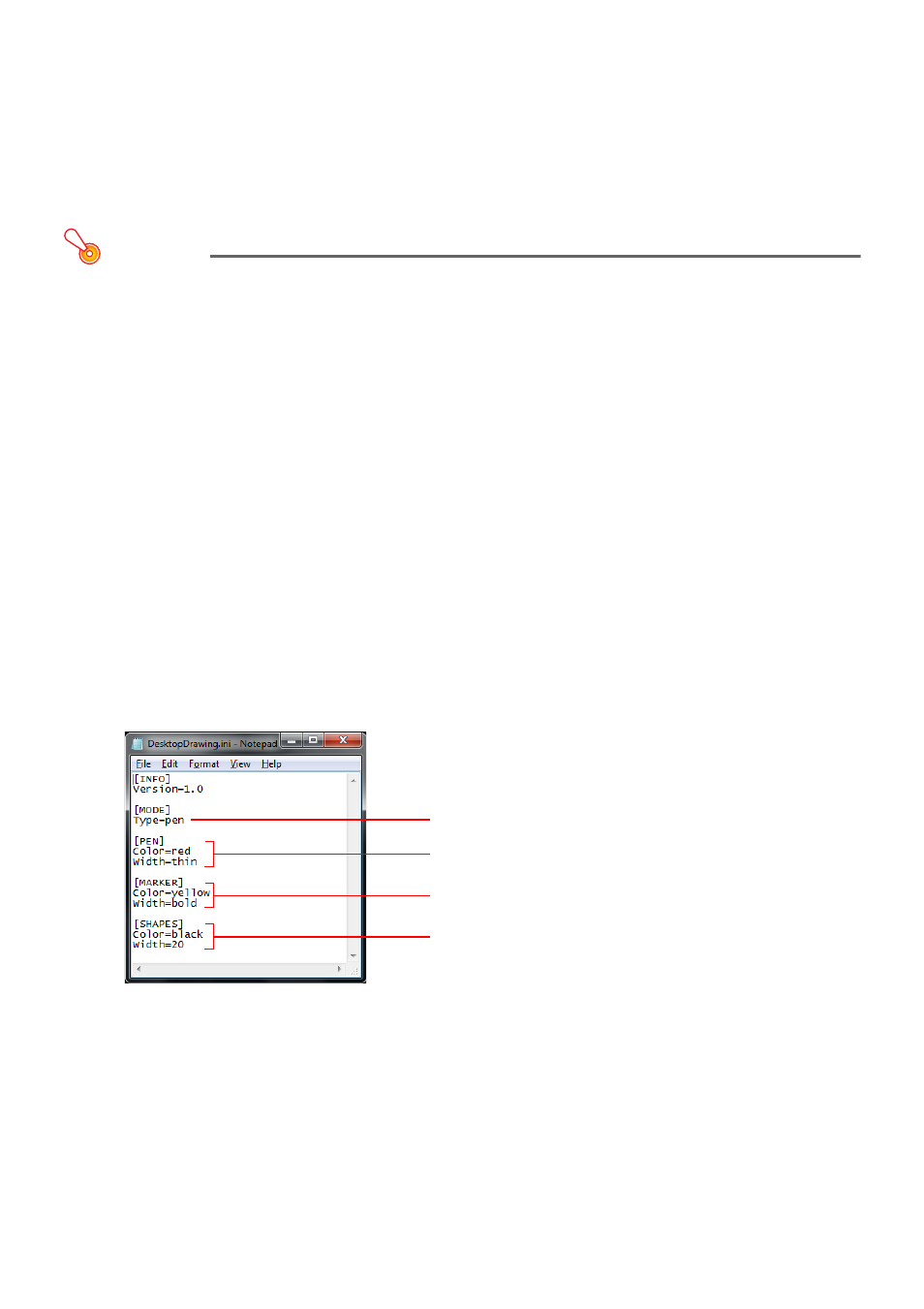
58
Changing Capture & Draw Mode Startup Default Settings
You can use the procedure in this section to edit the contents of the startup default setup file, which
specifies initial Capture & Draw Mode startup default settings of the items listed below.
z Startup default tool (Pen or Marker Pen)
z Startup default Pen color and line thickness
z Startup default Marker Pen color and line thickness
z Captured image boundary color and thickness (page 53)
Important!
z Making changes to the startup default setup file runs the risk of causing Interactive
Whiteboard for CASIO operation problems. Exercise care whenever making changes.
To edit the Capture & Draw Mode startup default setup file
1.
If Interactive Whiteboard for CASIO is running, exit it.
2.
On your computer, open the folder named “Interactive Whiteboard for CASIO” at
either of the locations below.
– Windows XP:
C:\Documents and Settings\{login user name}\My Documents\Interactive Whiteboard for
CASIO
– Windows Vista, Windows 7 or Windows 8:
C:\Users\{login user name}\Documents\Interactive Whiteboard for CASIO
z In the folder, you will find a file named DesktopDrawing.ini, which is the Capture & Draw Mode
startup default setup file.
3.
In the folder you opened in step 2, above, double-click DesktopDrawing.ini.
z This will start up Notepad, and display the default setup file contents.
Startup default tool
Startup default Pen color and line thickness
Startup default Marker Pen color and line thickness
Startup default captured image boundary color and thickness
B
