To capture and draw on another image – Casio YA-W72M User Guide User Manual
Page 54
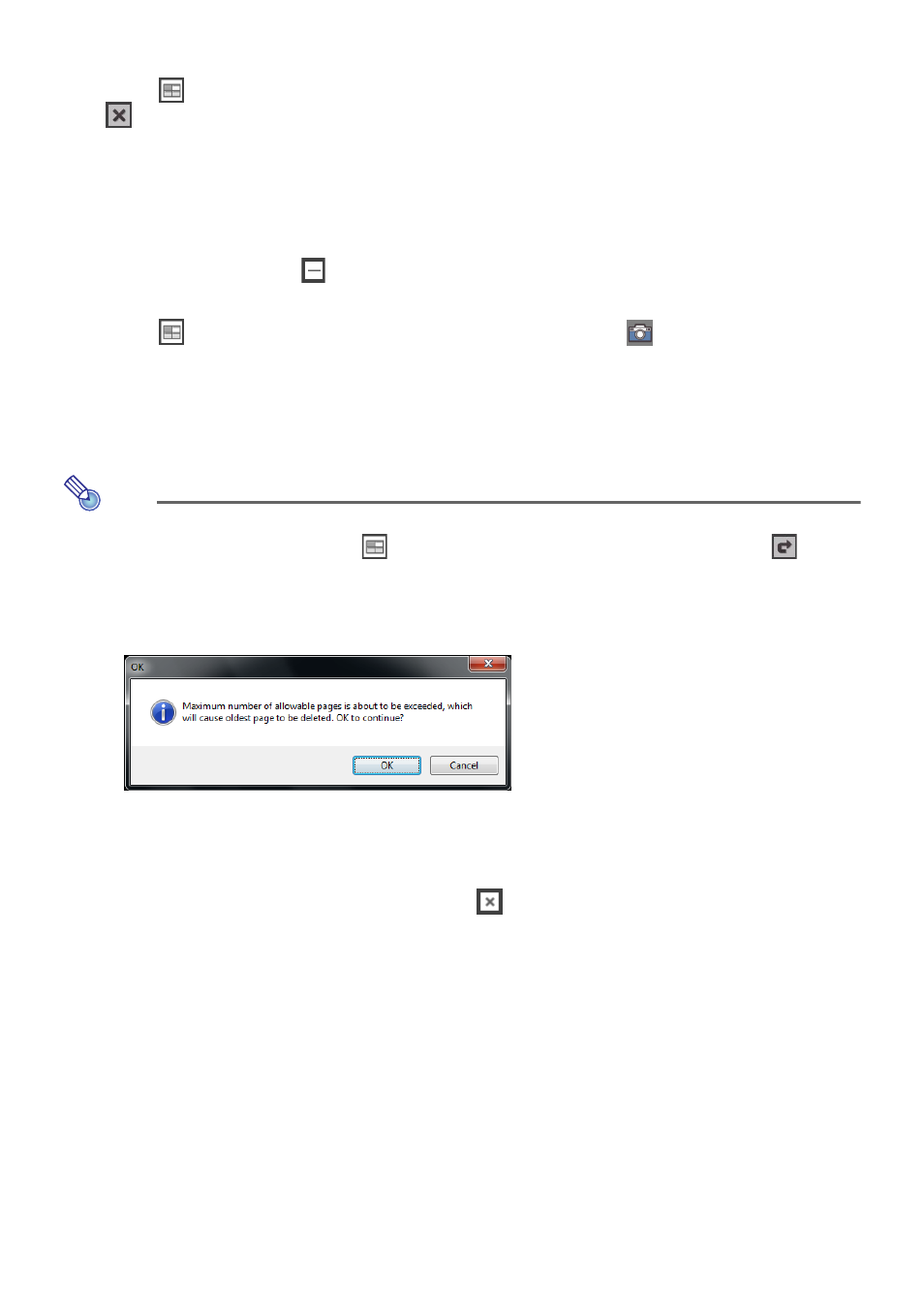
54
To capture and draw on another image
1.
Click
. In the lower right corner of the thumbnail window that appears, click
.
z This will close the captured image and display the computer’s desktop.
z The IWB for CASIO main toolbox and Capture & Draw Mode toolbox also will remain on the
display.
2.
On the computer screen, display a chart, document, etc.
z If you want an unobstructed view of the screen, you can hide the IWB for CASIO toolbox by
clicking the minimize (
) button on the main toolbox. To re-display the toolbox, click the
Interactive Whiteboard for CASIO icon in the Windows task bar.
3.
Click
. On the thumbnail window that appears, click
(capture button).
z This will capture an image of the computer screen you configured in step 2 of this procedure
and then display the captured image.
4.
Use the digital pen to write or draw on the captured image.
z For more information, see “Digital Pen Operations in the Capture & Draw Mode” (page 56).
Note
z If you want to re-display the previously captured image immediately after you close it in step 1
of the procedure above, click
to display the thumbnail window and then click
in the
lower right corner of the window.
z You can have up to 50 capture images on the thumbnail window at one time. Attempting to
perform the above capture operation while there are already 50 images on the thumbnail
window will cause the confirmation dialog box shown below to appear.
If you want to execute the capture, which will cause the oldest image on the thumbnail
window to be deleted automatically, click [OK].
If you want to retain all of the images currently on the thumbnail window, click [Cancel] and
then perform the procedure under “To save all captured images as a DST file (Capture & Draw
Mode)” (page 68). After that, click the close (
) button in the lower right corner of the
Capture & Draw Mode toolbox and then perform the procedure under “To capture and draw
on the currently displayed computer screen image” (page 52) again.
