And “to rotate objects, Presentation mode), E 66) – Casio YA-W72M User Guide User Manual
Page 66: To rotate objects (presentation mode)
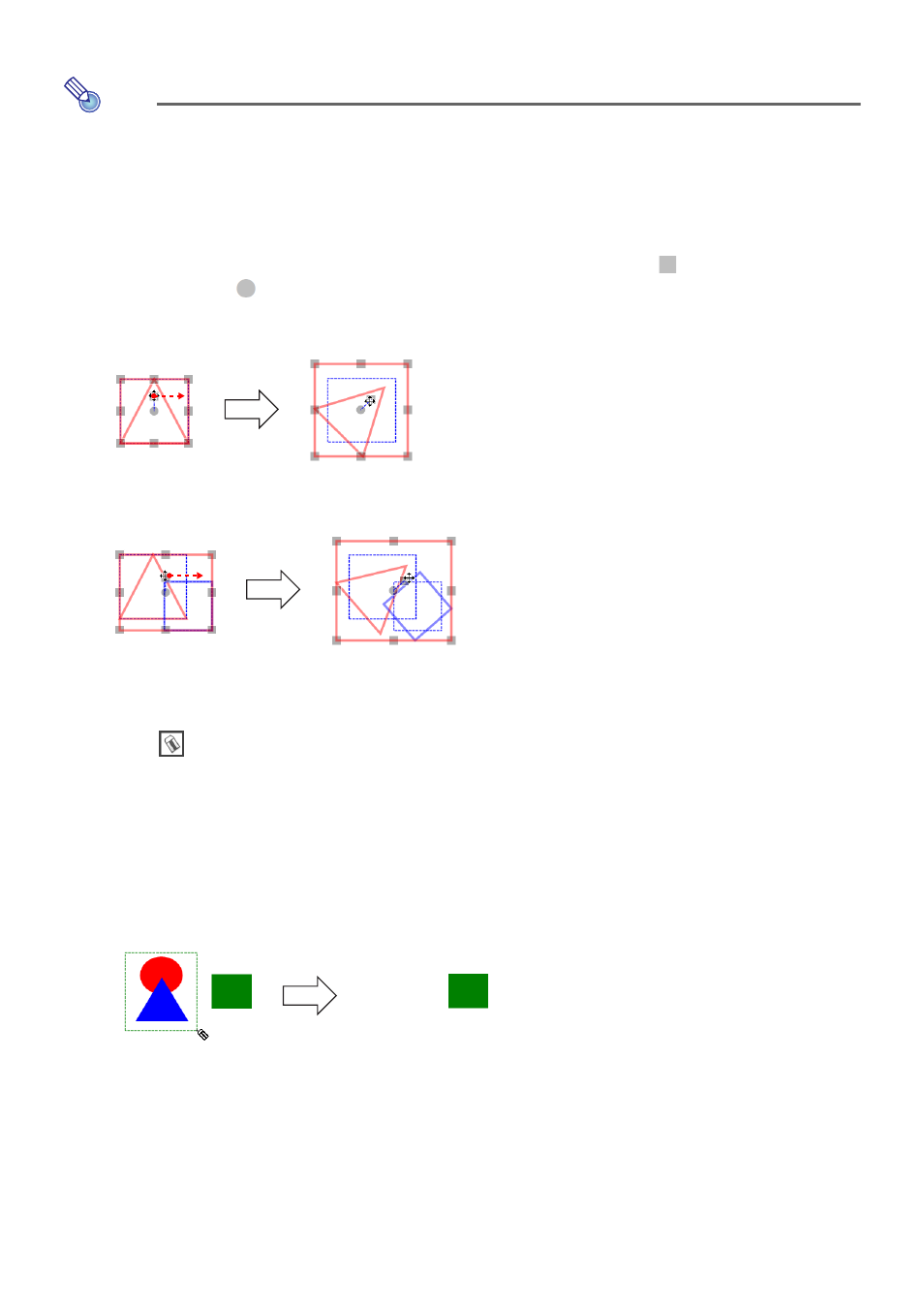
66
To rotate objects (Presentation Mode)
Note
z You can use the procedure below only to rotate a circle, triangle, or rectangle drawn with the
shapes tool, or an image pasted from a file onto the page.
1.
Perform the steps under “To select a single object” (page 63) or “To select
multiple objects” (page 64) to select the object(s) you want to change.
2.
To rotate the selected object(s), click and hold the handle (
) above the center
point marker (
) in the selection boundary (if you are using the digital pen, press
and hold), and then drag the handle. When the selection is at the desired angle,
release the mouse button (or remove the digital pen from the dot screen).
z If you select multiple objects in step 2 of this procedure, each of the selected objects will
rotate individually on its own center point. The group selection will not rotate on the current
selection boundary center point.
To delete objects
1.
Click .
2.
To delete a single object, click it.
z The object will be deleted as soon as you click it.
To delete multiple objects, use the Eraser tool to select them using the same
procedure as the one under “To select multiple objects” (page 64).
z When you release the mouse button (or remove the digital pen from the dot screen), all of the
objects contained inside the selection boundary will be deleted.
