Registering your product (serial key input), Calibration, To input the serial key – Casio YA-W72M User Guide User Manual
Page 27
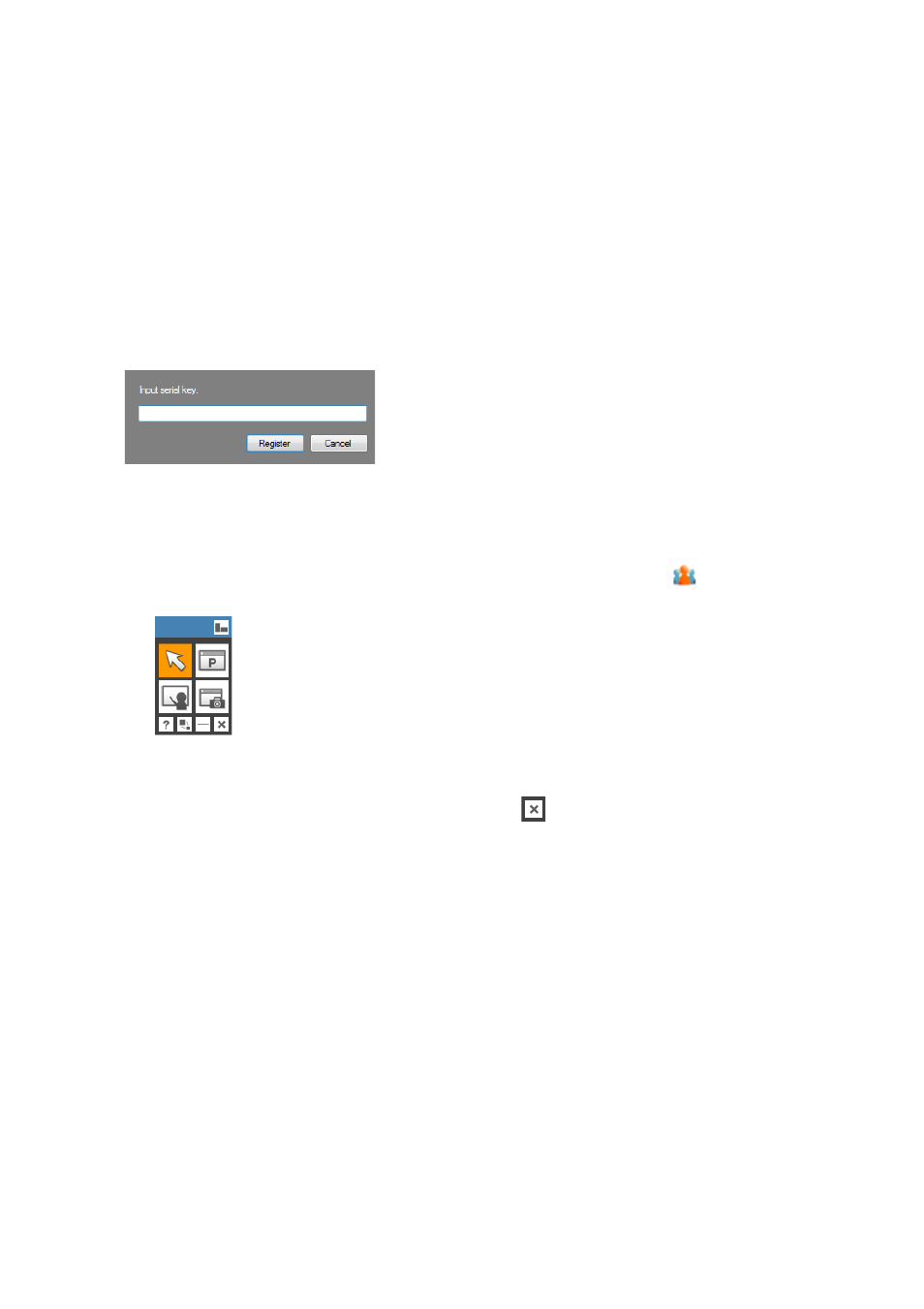
27
Registering Your Product (Serial Key Input)
The first time you start up IWB for CASIO, a serial key confirmation dialog box will appear. This dialog
box will keep on appearing with each startup until you input the serial key. The serial key is located in
the Software License Certificate that comes with this system. The serial key confirmation dialog box
will stop appearing once you input the serial key.
To input the serial key
1.
On your computer desktop, double-click the Interactive Whiteboard for CASIO
icon.
2.
When the serial key confirmation dialog box appears, click [Input Serial Key].
z This will display a dialog box for inputting the serial key.
3.
Type the Interactive Whiteboard for CASIO serial key, which is included on the
Software License Certificate, and then click [Register].
z This starts up Interactive Whiteboard for CASIO and displays the main toolbox in the upper
right corner of the screen. The Interactive Whiteboard for CASIO icon (
) will be displayed in
the task tray.
z Next, perform the procedure described in “Calibration” below.
z If you want to exit IWB for CASIO, click the close (
) button in the lower right corner of the
main toolbox.
Calibration
Calibration is a process that teaches IWB for CASIO the projection position of the computer screen
image on the dot screen. After you complete the calibration process, you will need to perform it again
when there is a change in any one of the factors listed below.
z Dot screen setup position
z Projector setup position
z Projected image size setting
z Computer display settings (resolution or number of displays)
Main toolbox
