Casio YA-W72M User Guide User Manual
Page 55
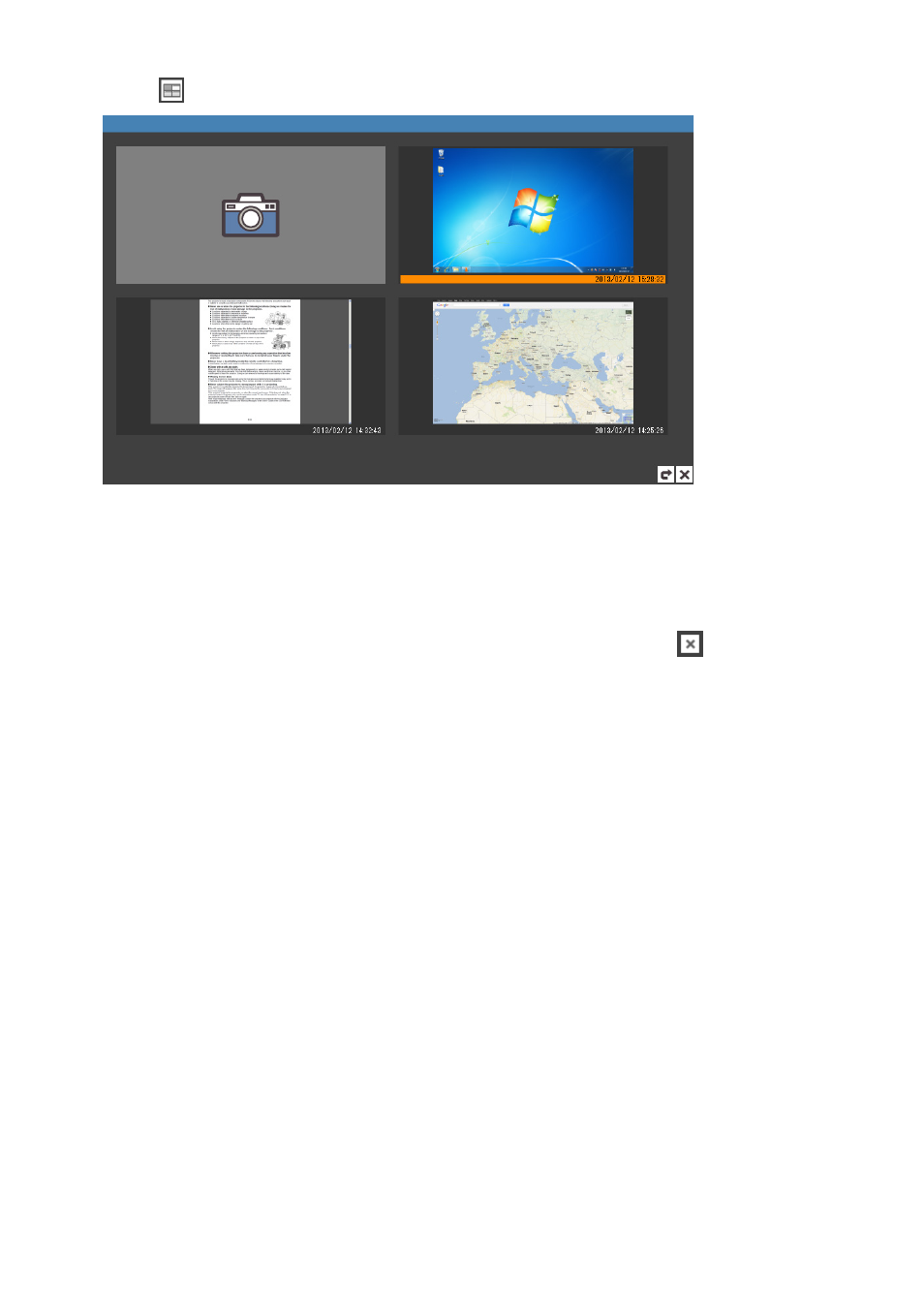
55
To display previously captured images
1.
Click
to display the thumbnail window.
2.
Click the thumbnail of the captured image you want to re-display.
z This will display the captured image whose thumbnail you clicked.
To exit the Capture & Draw Mode
In the lower right corner of the Capture & Draw Mode toolbox, click the close (
) button.
If there are any unsaved captured images on the thumbnail window, a confirmation dialog box will
appear with the message “Save “Capture & Draw” data before exiting?”.
– Click [Yes] to save. On the “Save As” dialog box that appears, specify a file name and storage
location and then click [Save]. This will save all captured images and anything drawn on the screen
to a single DST file.
– To discard all the images you captured in the current Capture & Draw Mode session and any data
currently drawn on the images, click [No] on the confirmation dialog box.
