Chapter 2: using interactive whiteboard for casio, Interactive whiteboard for casio overview, Interactive whiteboard for casio modes – Casio YA-W72M User Guide User Manual
Page 26: Using interactive whiteboard for casio, Chapter 2
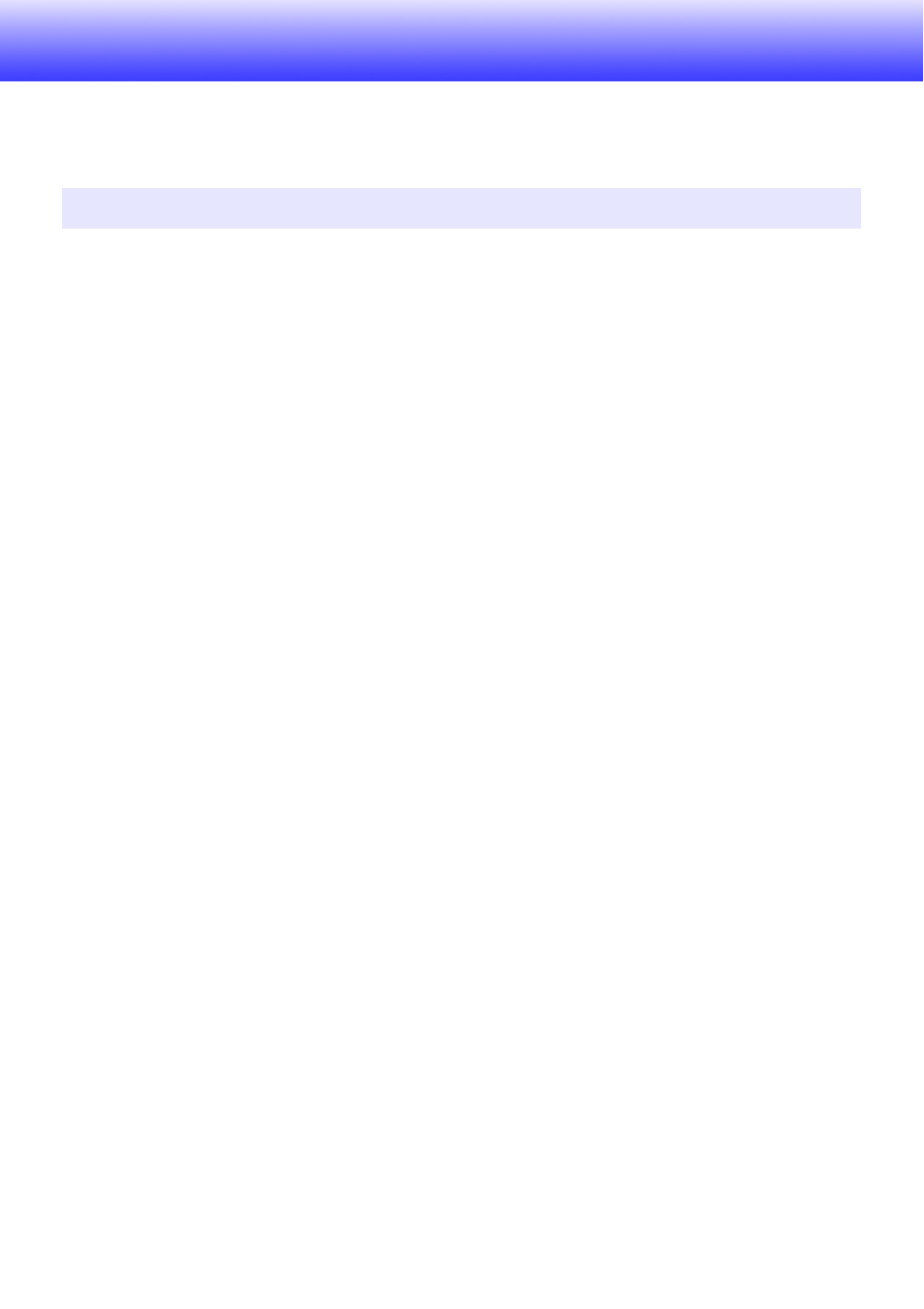
26
Chapter 2:
Using Interactive Whiteboard for CASIO
This chapter provides detailed explanations about how to use the features and functions of the
Interactive Whiteboard when conducting presentations. Operations are mainly performed using
Interactive Whiteboard for CASIO software running on a computer.
This section provides an overview of what Interactive Whiteboard for CASIO (IWB for CASIO) allows
you to do, along with initial settings (product registration and calibration) you need to configure and
basic operational procedures.
Interactive Whiteboard for CASIO Modes
IWB for CASIO has four modes, each of which is described below.
Mouse Control Mode
This mode lets you use the digital pen in place of a mouse to perform operations directly on the image
being projected onto the dot screen.
PowerPoint Control Mode (Supports use of one digital pen.)
This mode is for conducting slideshow presentations of PowerPoint files using PowerPoint. IWB for
CASIO can be used to perform slideshow operations (page changes, writing on pages, etc.) with the
digital pen on the dot screen or on printed documents with special dot patterns.
Presentation Mode (Supports simultaneous use of up to four digital pens.)
This mode is for conducting presentations using special format (PPG) files generated from
PowerPoint, Word, PDF, and other types of files. This mode supports the operations described below.
z Slideshow operations (page changes, writing on pages, etc.) with the digital pen on the dot screen
or on printed documents with special dot patterns.
z As with PowerPoint file slideshow presentations, the Pen tool or Marker Pen tool can be used for
writing into the image. The following operations are also supported: shape, line, and arrow drawing;
image file pasting; relocation, zoom, and delete of objects inserted into a page; appending of a
blank page at the end of the slideshow, etc.
z Saving of content inserted during a slideshow to a PPG file. After re-opening a PPG file, inserted
content can be edited (relocated, zoomed, deleted) as desired.
z A choice of slideshow views: Full-screen view or window view.
Capture & Draw Mode (Supports simultaneous use of up to four digital pens.)
The Capture & Draw Mode lets you capture the computer screen image (being projected onto the dot
screen), and then write or draw figures into the captured image using the digital pen. Note that IWB for
CASIO toolboxes and windows are not included in the captured image. Captured images containing
inserted data can be stored as editable format (DST) files, or as non-editable image (png, jpg, or bmp)
files.
Interactive Whiteboard for CASIO Overview
