5 performing a software update – KACO XP10U-H4 User Manual
Page 40
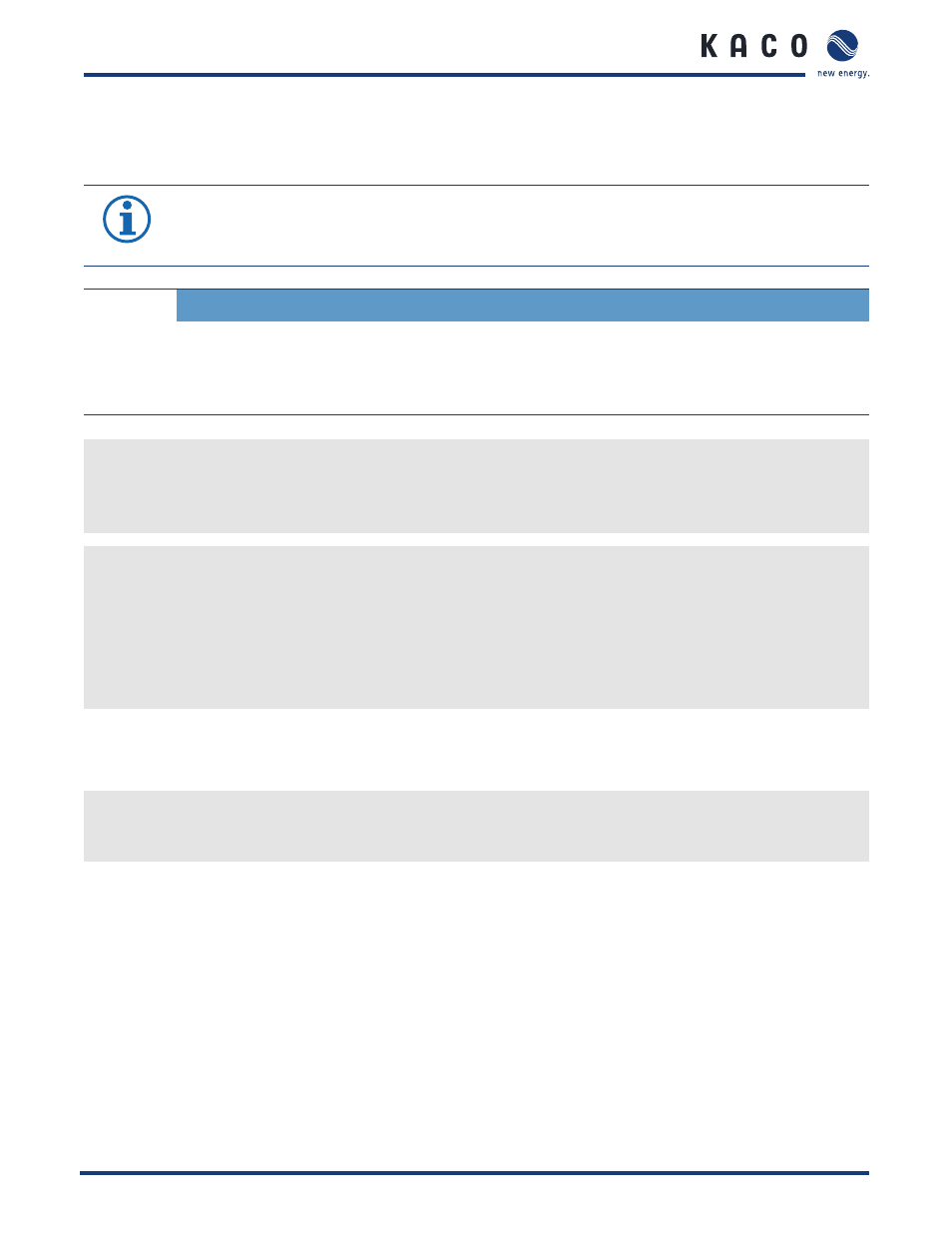
C o n f i g u r a t i o n a n d O p e r a t i o n
Page 40
Installation Instructions blueplanet XP10U H4 / H6 and XP10U H4 / H6 PSD
8.5
Performing a software update
You can update the software of the inverter to a new version via the integrated USB interface. Us a FAT32-formatted USB
stick to do this. Do not use any storage media, such as an external hard disk, with an external power supply.
NOTICE
Ensure that the power supply of the AC and DC sides is active. It is only possible to update all components
of the inverter to the most current software version in this operating state.
CAUTION
Damage to the inverter
The update can fail if the power supply is interrupted during the update process.
Parts of the software or of the inverter itself can then be damaged.
»
Do not interrupt the DC and AC power supply during the update process.
Preparing for the software update
1.
Download the software update fi le from the KACO web site and store it on your hard disk.
2. Extract the update fi le (.ZIP) completely onto the USB stick.
»
Perform software update.
Perform software update.
↻ Prepare for the software update.
↻ Ensure supply of DC and AC power.
1.
Connect USB stick to the inverter.
»
The message “Confi guration found. Would you like to load it?” appears on the display.
2. If you would like to perform the update, select the “Yes” button.
»
The inverter begins the update.
The update can take several minutes. The “Operating” LED fl ashes during the update process. The inverter may restart
several times. The update is completely loaded when the display screen shows the desktop.
The inverter then returns to feed-in mode. You can check the success of the update in the menu:
Display software version
Open the Information/SW version menu
»
The inverter will display the versions and checksums of the currently loaded software.
