4 monitoring the inverter, 1 usb interface, 2 web server – KACO XP10U-H4 User Manual
Page 38
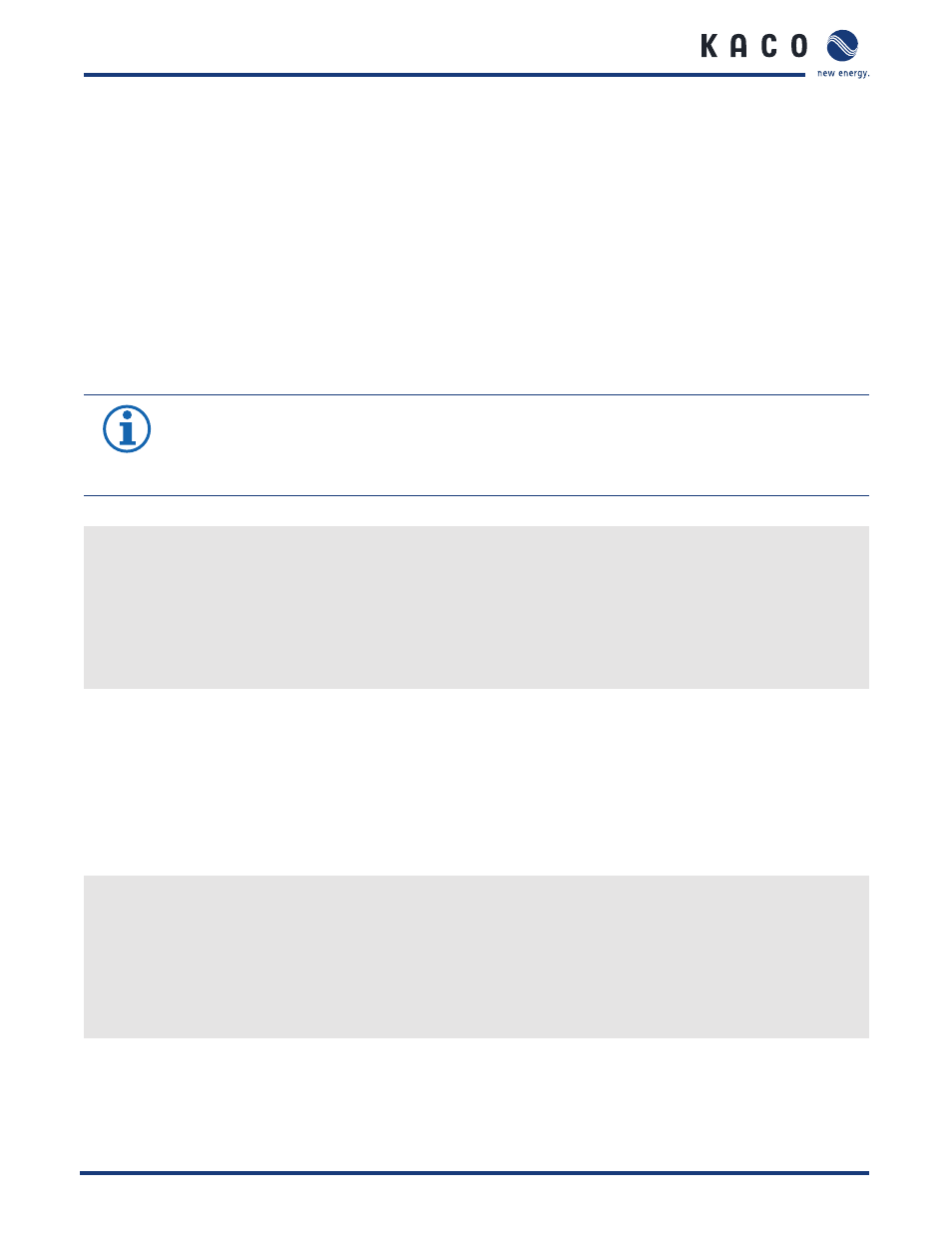
C o n f i g u r a t i o n a n d O p e r a t i o n
Page 38
Installation Instructions blueplanet XP10U H4 / H6 and XP10U H4 / H6 PSD
8.4
Monitoring the inverter
The inverter has an integrated web server. This makes it possible to monitor and record the operating state and yield of
your PV system.
You can display the recorded data via:
•
The integrated LCD
•
The integrated web server using an Internet-capable device connected to the Ethernet interface of the inverter
You can read the recorded data using a storage medium connected to the USB interface of the inverter, e.g. a USB stick.
8.4.1 USB
interface
Use an external USB storage device to read operating data saved in the inverter.
8.4.1.1
Reading log data
NOTICE
The USB interface is approved solely for usage with USB fl ash memories (“USB sticks”). The maximum avail-
able current is 100 mA. If a device with a higher power requirement is used, the power supply for the USB
interface automatically shuts down to protect the inverter from damage.
Reading log data
1.
Connect a suitable USB storage device to the USB interface on the underside of the inverter.
2. Open the “Log data view” menu.
3. Select the “Save to USB” item.
4. Select the desired log data using the 4-way key.
5. Press the OK key.
»
The inverter saves the selected log data to the USB storage device.
8.4.2 Web
server
The inverter has an integrated web server. After confi guration of the network and activation of the web server in
the confi guration menu, you can open the web server from an Internet browser. The language version of the web site
delivered by the browser is dynamically adapted, based on the pre-set language preferences in your Internet browser. If
your Internet browser requests a language that is unknown to the inverter, the web server uses the menu language set in
the inverter.
8.4.2.1 Setting up the web server
Confi guring the Ethernet interface
↻ You have connected the inverter to your network.
1.
Open the Settings/Ethernet menu.
2. Assign a unique IP address.
3. Assign a subnet mask.
4. Assign a gateway.
5. Save your settings.
