KACO XP10U-H4 User Manual
Page 39
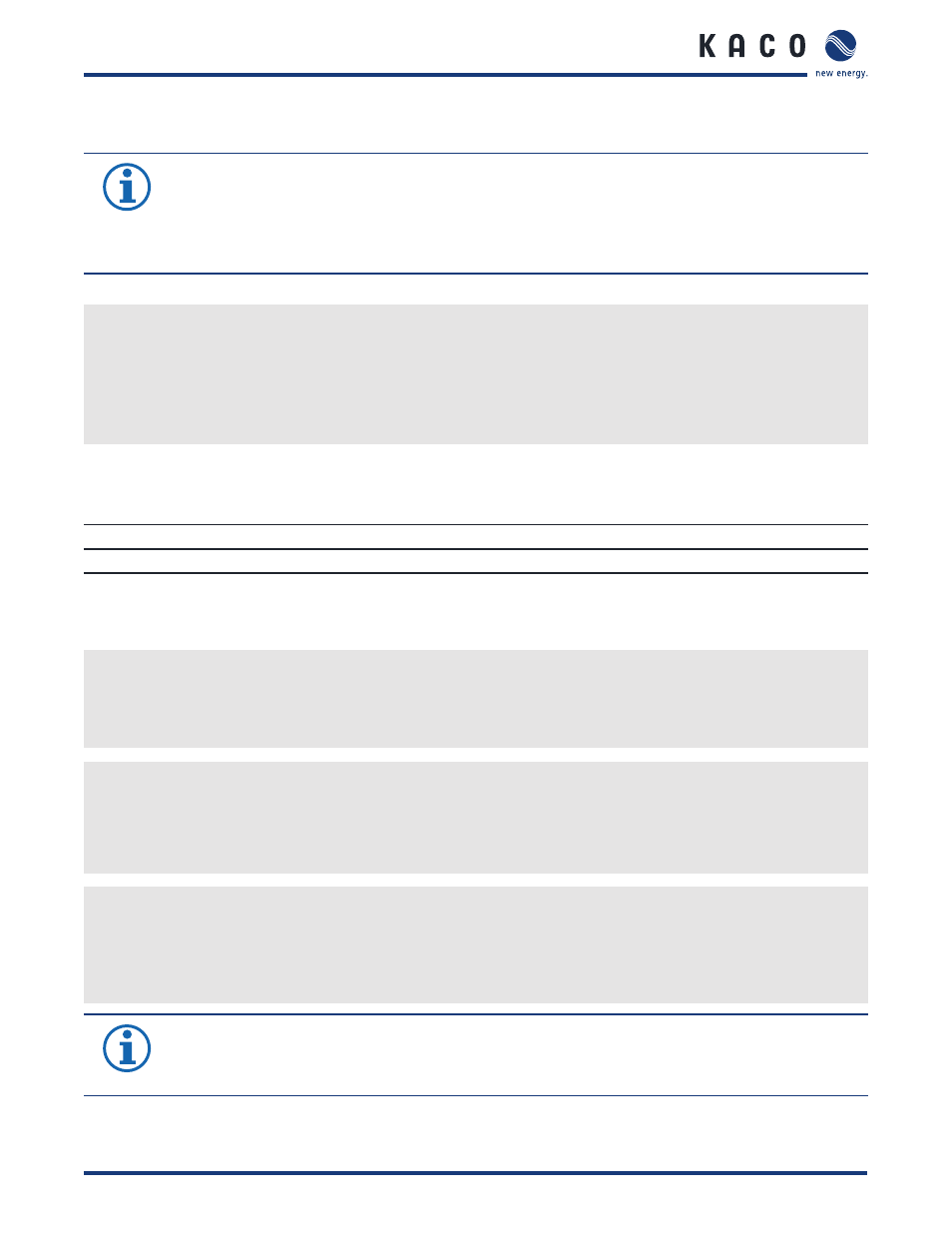
C o n f i g u r a t i o n a n d O p e r a t i o n
Installation Instructions blueplanet XP10U H4 / H6 and XP10U H4 / H6 PSD
Page 39
8.4.2.2 Using the web server
To avoid problems with incompatibility, use the most recent version of your Internet browser.
NOTICE
You can also access the web server of the inverter via the Internet. To do this, additional settings of your
network confi guration, particularly your Internet router, are required.
Note that communication with the inverter is carried out over an unsecured connection, particularly in the
case of a connection over the Internet.
Calling up the web server
↻ Confi gure the Ethernet interface.
↻ Connect the Ethernet interface.
1.
Open an Internet browser.
2. In the address fi eld of the Internet browser, enter the IP address of the inverter and call up the site.
»
The Internet browser displays the start screen of the web server.
After it has been called up, the web server displays information about the inverter as well as the current yield data. The
web server supports the display of the following measurement data and yield data:
•
Feed-in power
•
Generator power
•
Status
•
Generator voltage
•
Grid power
•
Unit temperature
•
Grid voltage
In order to display and export yield data, proceed as follows:
Select the display period
1.
Call up the web server.
2. Select the display period by choosing one of the keys: day view, month view, year view or overall view.
Filtering display data (day view only)
1.
Call up the web server.
2. Select the day view.
3. To show or hide measured values, select or deselect the corresponding checkboxes in the “Select display” area.
Exporting data
1.
Filter the display data if necessary.
2. Select the display period if applicable (day, month, year or overall view).
3. Click the “Export data” key.
4. Save the fi le.
NOTICE
Regardless of the display data selected in the “Select display” area, an export fi le always contains all
measurement data and yield data available for the selected period.
