Animation tab, Figure 27 – Grass Valley Maestro Master Control v.1.7 User Manual
Page 65
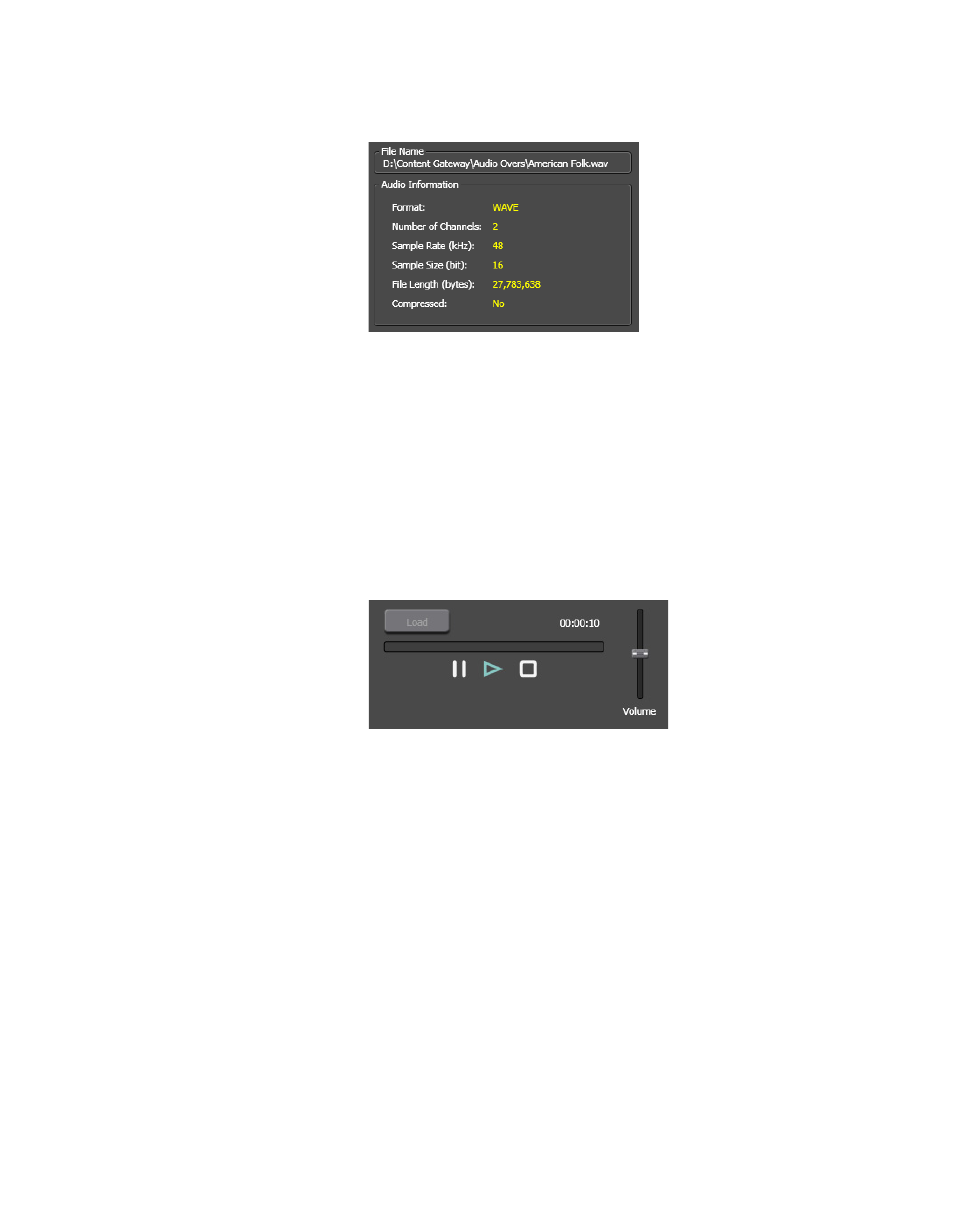
Maestro — Channel Branding User Guide
61
Branding Element Visual Tool
Figure 27. Audio File Information
Playing Back an Audio File
The Audio Files tab contains an audio player which allows you to listen to
and verify the audio file.
Follow these steps to listen to an audio file:
1.
Click the
Load
button to load the opened file into the player. When a file
is loaded into the Player, the
Load
button is grayed out and the Player
controls are active as shown in
.
Figure 28. Audio File Player Controls
2.
Click the
Pause
,
Play
and
Stop
buttons as needed to listen to the file.
3.
Move the Volume slider to adjust the volume up (louder) or down
(quieter).
Animation Tab
An Animation Sequence is created as a sequence of still images and may be
associated with an Audio Voice Over element for a combined playout. The
maximum length of an animation file is dependent on the cache RAM space
and the physical screen size of the animation images. An Animation
Sequence is played in its entire length unless interrupted by a program or
effect transition. The Animation Sequence can be looped.
The Animation tab will allow you to preview an animation file. The file
name and File information is displayed on the left-hand side of the inter-
face. The Animation player is on the right-hand side.
