Changing the background color, Figure 17 – Grass Valley Maestro Master Control v.1.7 User Manual
Page 56
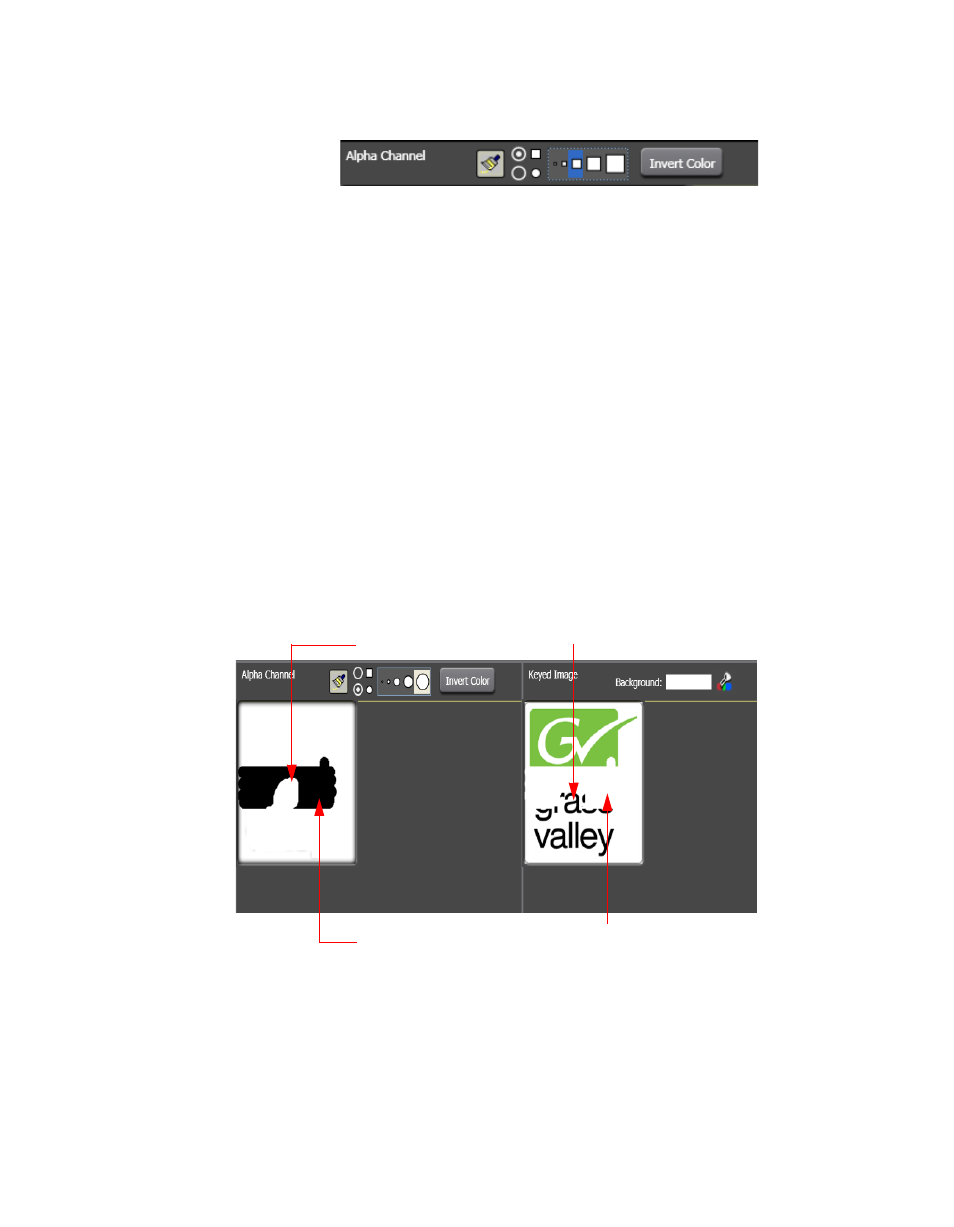
52
Maestro — Channel Branding User Guide
Section 4 — Branding Tools
Figure 17. Paint Tool Options
Note
The Alpha Brush button toggles the paint options on or off each time it is
clicked.
2.
Click the
Invert Color
button if the preferred paint mode is not selected.
•
The white paintbrush add more transparency areas to the alpha
channel which allows portions of the image to be visible through
the key mask
•
The black paintbrush erases portions of the alpha channel transpar-
ency and masks out portions of the image.
3.
Select the preferred paintbrush shape (square or circular) and
paintbrush size.
4.
Paint (or erase) the preferred areas of the alpha channel transparency as
shown in
Note
You may perform paint operations in any of the three preview windows - Orig-
inal image, Alpha Channel or Key Image.
Figure 18. Create Transparency with Eraser Tool
Changing the Background Color
The background color can be changed in the Keyed Image window in order
to see how that color may change the appearance of the image with the
alpha channel applied and to better see the simulated key.
Alpha Channel Transparency with White paint brush
Alpha Channel Transparency with Black paint brush
