Rcs connection – Grass Valley Maestro Master Control v.1.7 User Manual
Page 112
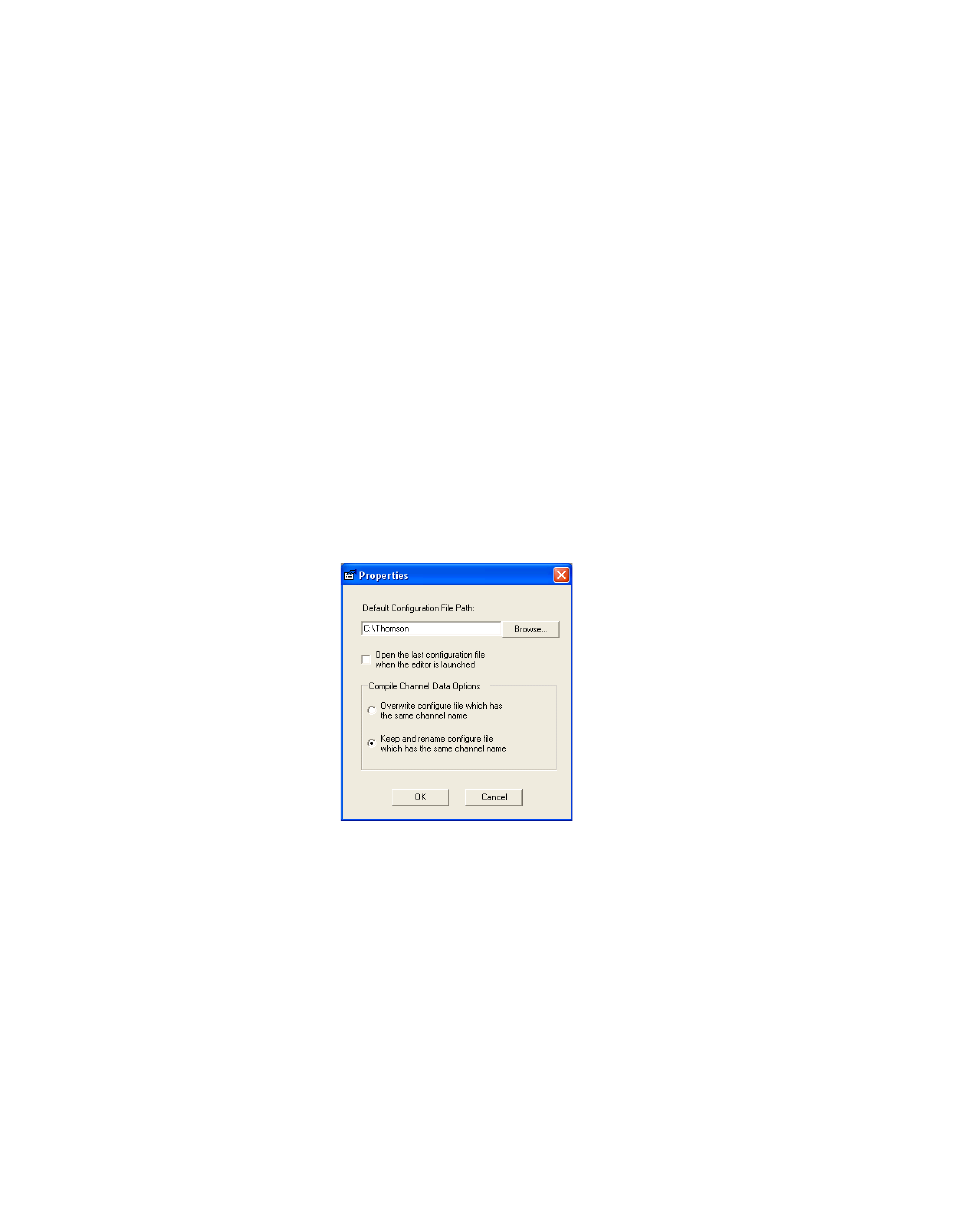
108
Maestro Channel Branding User Guide
Section 5 — The Maestro Configuration Editor
When finished, select “
Apply
” (to leave the table open) or “OK” (to close the
table).
If there are entry errors (such as blank fields) they will be indicated at this
time.
Notice that when this table is completed, the control system server IP is
indicated along the top of the editor screen and the “Connect to Server”
button is enabled. By selecting “Connect to Server” the editor will retrieve
configuration data already entered on the router control system.
Continue by selecting another table to edit, or Save the set as built so far by
selecting “File > Save As” and creating a name for the configuration set.
This filename must follow standard Windows filename rules. As a conven-
tion, you may wish to name the set “[Station ID]-[Date of Creation or
Edit].” For example, “WXYZ-10-APR-08.”
Note
After all the configuration tables are edited and saved you must “compile” the
set before it can be downloaded using the Deployment Control Center. Set
management options are specified by going to “File > Properties.” This will
open the menu shown in
Figure 84. Properties Menu
RCS Connection
This screen has a table that is used to identify the Encore System Control
Board (SCB) or the Jupiter controller (CM-4000 or VM-3000) that will be
receiving commands from Maestro. Each feature of the screen is described
below.
