Grass Valley Maestro Master Control v.1.7 User Manual
Page 100
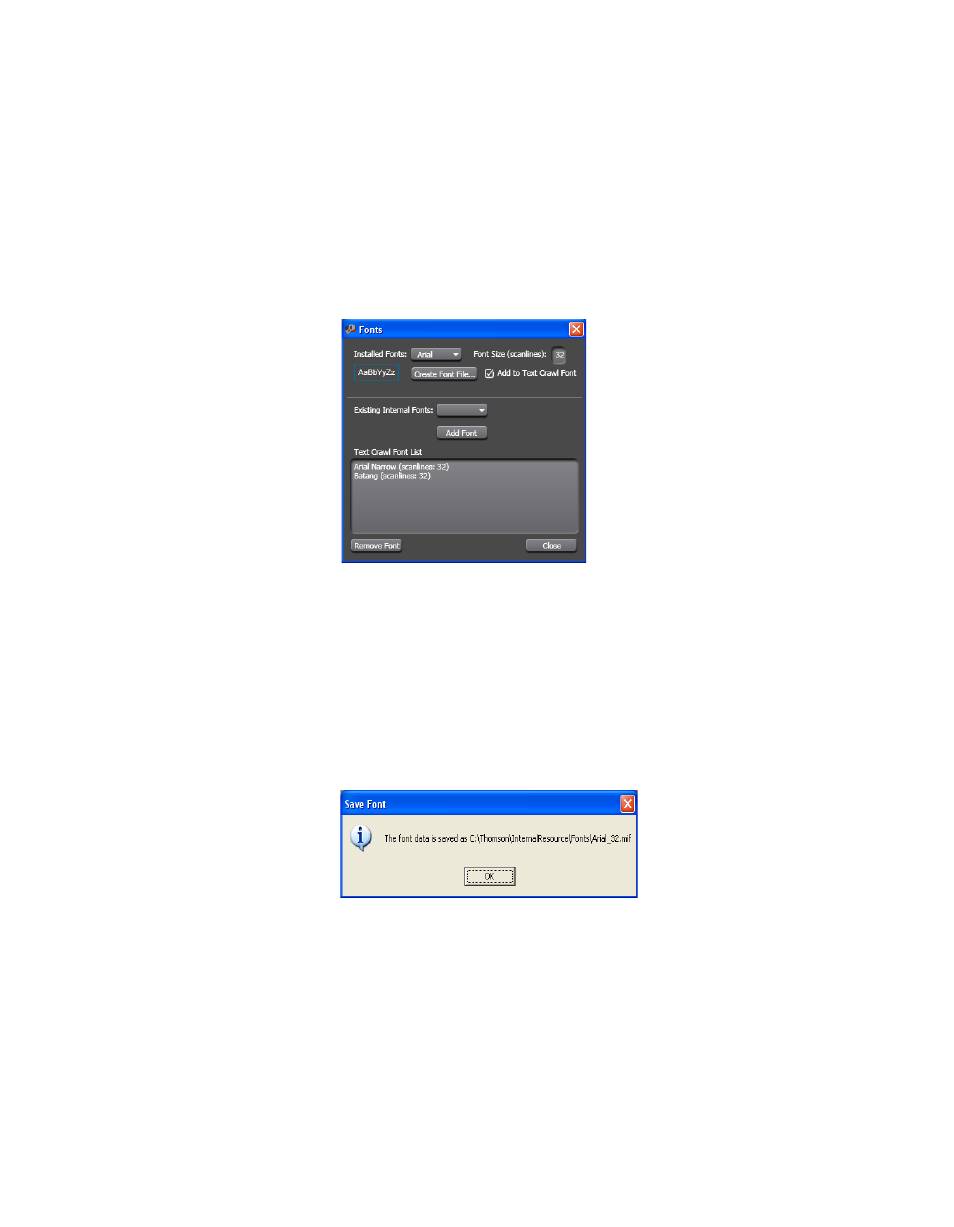
96
Maestro — Channel Branding User Guide
Section 4 — Branding Tools
Adding a Font to the Text Crawl List
The Fonts dialog allows you to change the current font to a new font with
a specific name and size. The font is selected from a drop-down list of the
installed True-Type fonts.
Follow these steps to add a font to the Text Crawl list:
1.
Click the
Fonts
button. The Fonts dialog will then appear (
).
Figure 72. Branding Element Visual Tool - The Fonts Dialog
2.
Click the Installed Fonts drop-down list. Arial has been selected in the
above.
3.
Adjust the font to the preferred size by entering the size in the Font size
(Scanlines) field.
4.
Click the
Create Font File
button. Maestro’s font tool will then begin to
process the font. The Save Font dialog will then appear (
Figure 73. Branding Element Visual Tool - The Save Font Dialog
5.
Click the
OK
button to close the dialog.
6.
Select the new font from the Existing Internal Fonts drop-down list in
the lower section of the dialog.
7.
Click the
Add Font
button. The font will then appear in the Text Crawl
Font List (
).
