Audio files tab, Opening an audio element – Grass Valley Maestro Master Control v.1.7 User Manual
Page 62
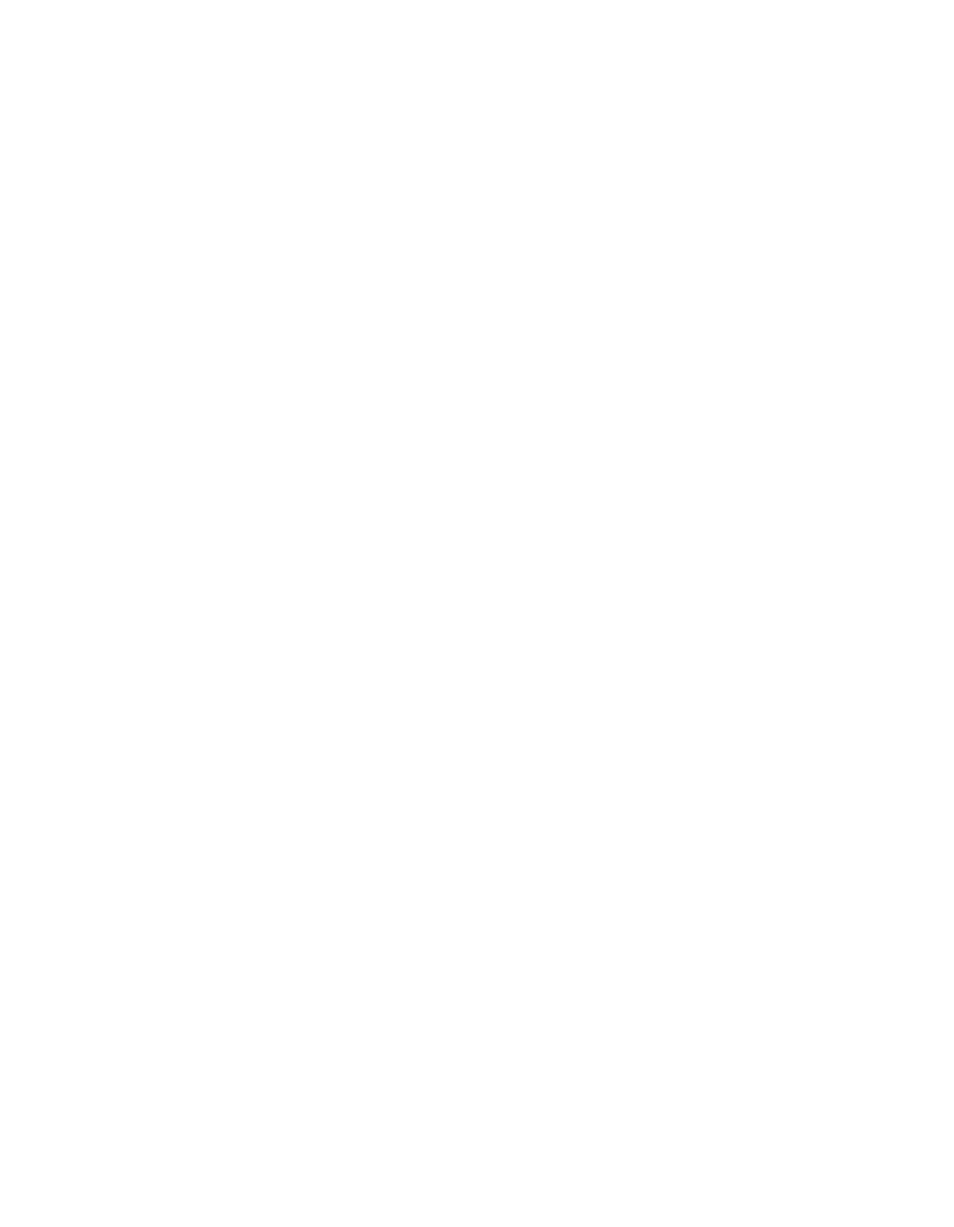
58
Maestro — Channel Branding User Guide
Section 4 — Branding Tools
Audio Files Tab
The Audio Files tab will allow you to preview an audio file. The file name
and Audio information is displayed on the left-hand side of the interface.
The Audio player is on the right-hand side. The maximum length of an
audio element file, which contains 16-audio channels, is 30 seconds. The
Maestro Branding Element Visual Tool will accept and convert the fol-
lowing audio file formats:
•
Windows Audio format (.WAV)
•
Broadcast WAV format (.WAV) - supporting up to 16-discreet audio
channels
Channel Branding Audio Voice Over clips are played using 48-KHz sam-
pling with 16-bits per sample per channel (this is commonly called CD
quality). Any audio elements created outside of Maestro that are using
more that 16-bits per sample will be rounded to 16-bits per sample for
storage and playout.
Opening an Audio Element
Follow these steps to open an audio file in the Branding Element Visual
Tool:
1.
Click the Audio Files tab in the application interface. The Audio Files
tab information is illustrated in
