Step 4: system verification, Verifying the kaleido-modular-x multiviewer status – Grass Valley Kaleido-Modular-X v.7.70 User Manual
Page 45
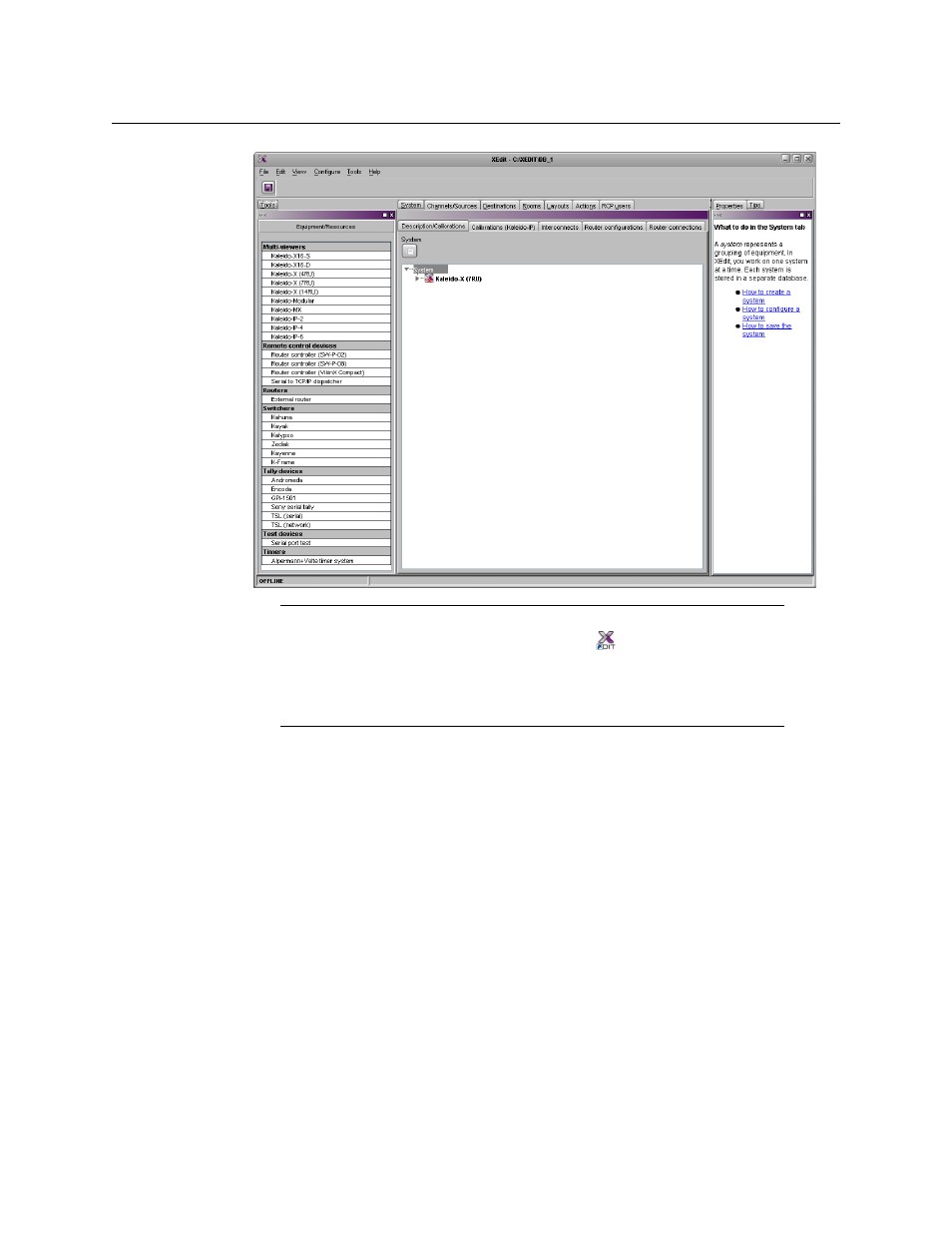
41
Kaleido-Modular-X
Quick Start Guide
For more information about calibrating your system, configuring rooms, creating layouts,
and operating the monitor wall, refer to the Kaleido-X User’s Manual, available on the DVD
that shipped with your system, and from Grass Valley’s support portal.
Step 4: System Verification
Verifying the Kaleido-Modular-X Multiviewer Status
You can check internal system statuses via the Web-based XAdmin application.
To verify the status of your Kaleido-Modular-X multiviewer
1 Open a Web browser window and type your multiviewer’s system IP address (the
IP address you configured for Output A, in the case of a single- or dual-head system
(see
on page 26), or the virtual IP address you configured at
in the case of a quad-head system) in the address bar.
The Kaleido-X home page appears.
Note:
Once it has been installed from the multiviewer, XEdit remains on
your PC or laptop, and can be launched from the
shortcut that was added
to your desktop, Apps view, or Start screen (see
), or from the Start
menu. Whenever you install a new version of the Kaleido-X software on the
multiviewer, the next time you open XEdit, your installed copy of the
application will be automatically updated from the multiviewer.
- Kaleido-Modular-X Jun 11 2014 Kaleido-MX 4K (1RU) Quick Start v.7.80 Kaleido-MX 4K (3RU) Quick Start v.7.80 Kaleido-MX (1RU) Quick Start v.7.80 Kaleido-MX (1RU) Quick Start v.7.70 Kaleido-MX (1RU) Quick Start Jul 16 2014 Kaleido-MX (3RU) Quick Start v.7.80 Kaleido-MX (1RU) Quick Start Dec 17 2014 Kaleido-MX (3RU) Quick Start v.7.70 Kaleido-MX (3RU) Quick Start Jul 16 2014 Kaleido-MX (3RU) Quick Start Dec 17 2014
