Grass Valley Kaleido-Modular-X v.7.70 User Manual
Page 24
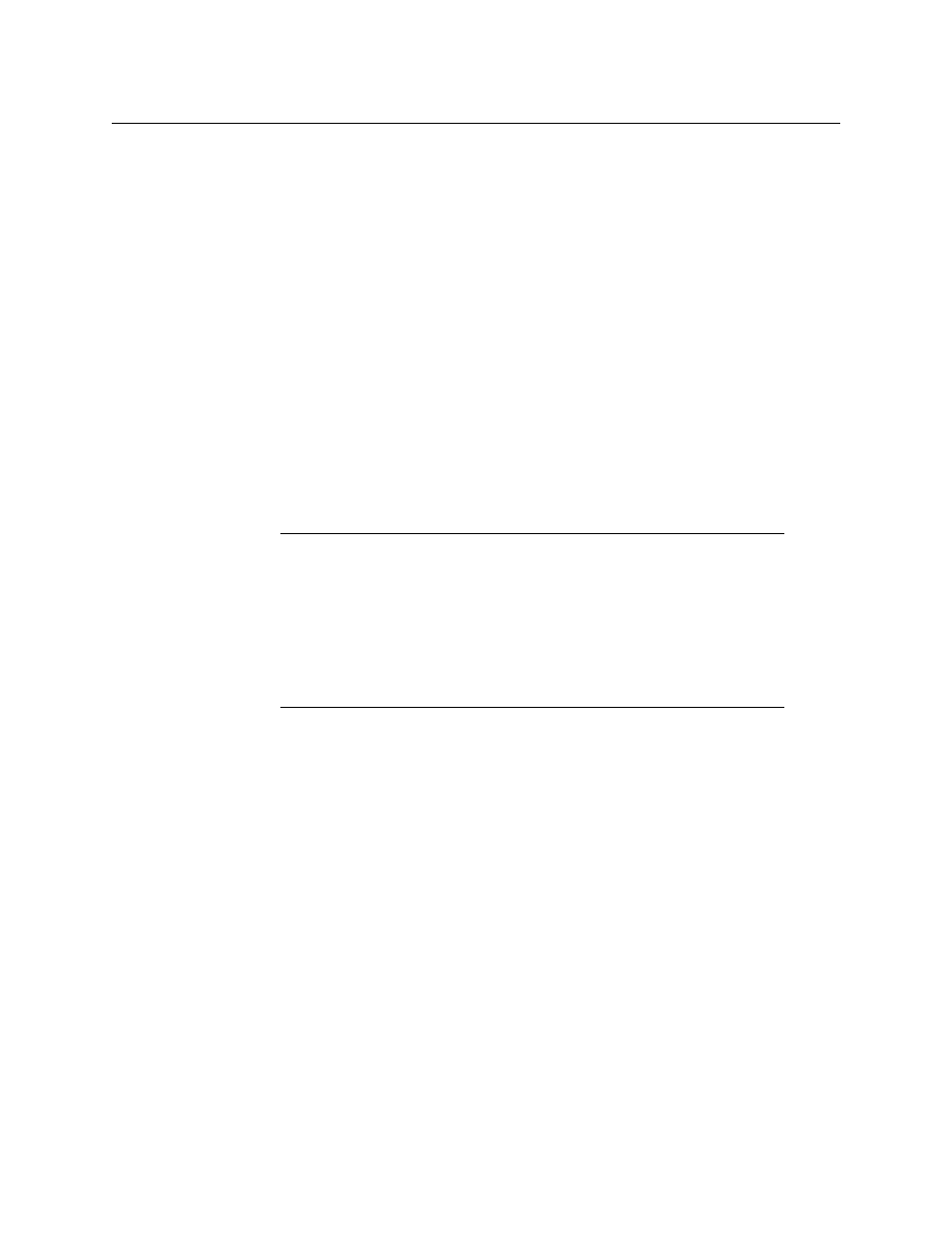
20
Setting Up Your Kaleido-Modular-X System
Physical Setup
4 Press the SEL button again.
5 The current resolution for the monitor wall display that is connected to the
multiviewer’s output head 1 (i.e. through the MV OUT 1 connector) appears on the LCD
display.
6 Press the [+] and [–] buttons, to navigate to a suitable output resolution for your
monitor wall display.
7 Press SEL to apply the value shown on the LCD display.
The selected resolution is applied to the multiviewer’s output head 1.
8 Press ESC to return to the previous level in the local control menu.
HEAD 1 appears again on the LCD display.
9 If you wish to change the resolution on the second output head (if available), then
press the [–] button.
HEAD 2 appears on the LCD display and you can repeat
above to verify
or configure the resolution of the display that is connected to the multiviewer’s output
head 2 (i.e. through the MV OUT 2 connector).
10 When you are satisfied with the selected output resolution settings, press the Select
button on the front edge of the output card to exit the control menu.
Converting a KMX-3901-IN-16-Q Input Card to a 4K UHD Prescaler
To configure a KMX-3901-IN-16-Q input card as a 4K UHD prescaler
1 Press the Select button on the front edge of the KMX-3901-IN-16-Q input card you wish
to configure.
Notes
• If you do not press any button on the local control panel, the Densité CPU-
ETH2 controller will revert to its normal standby mode, and the selected
card's status LED will revert to its normal operating mode, after 30 seconds.
• If you changed a parameter from the card’s control menu, but have not
applied your change (you did not press the SEL button on the local control
panel), once the 30-second timeout has occurred, the parameters will be
confirmed as if you had pressed the SEL button.
- Kaleido-Modular-X Jun 11 2014 Kaleido-MX 4K (1RU) Quick Start v.7.80 Kaleido-MX 4K (3RU) Quick Start v.7.80 Kaleido-MX (1RU) Quick Start v.7.80 Kaleido-MX (1RU) Quick Start v.7.70 Kaleido-MX (1RU) Quick Start Jul 16 2014 Kaleido-MX (3RU) Quick Start v.7.80 Kaleido-MX (1RU) Quick Start Dec 17 2014 Kaleido-MX (3RU) Quick Start v.7.70 Kaleido-MX (3RU) Quick Start Jul 16 2014 Kaleido-MX (3RU) Quick Start Dec 17 2014
