Vertigo command shell, Vertigo command shell -10 – Grass Valley Intuition XG v.5.0 User Manual
Page 43
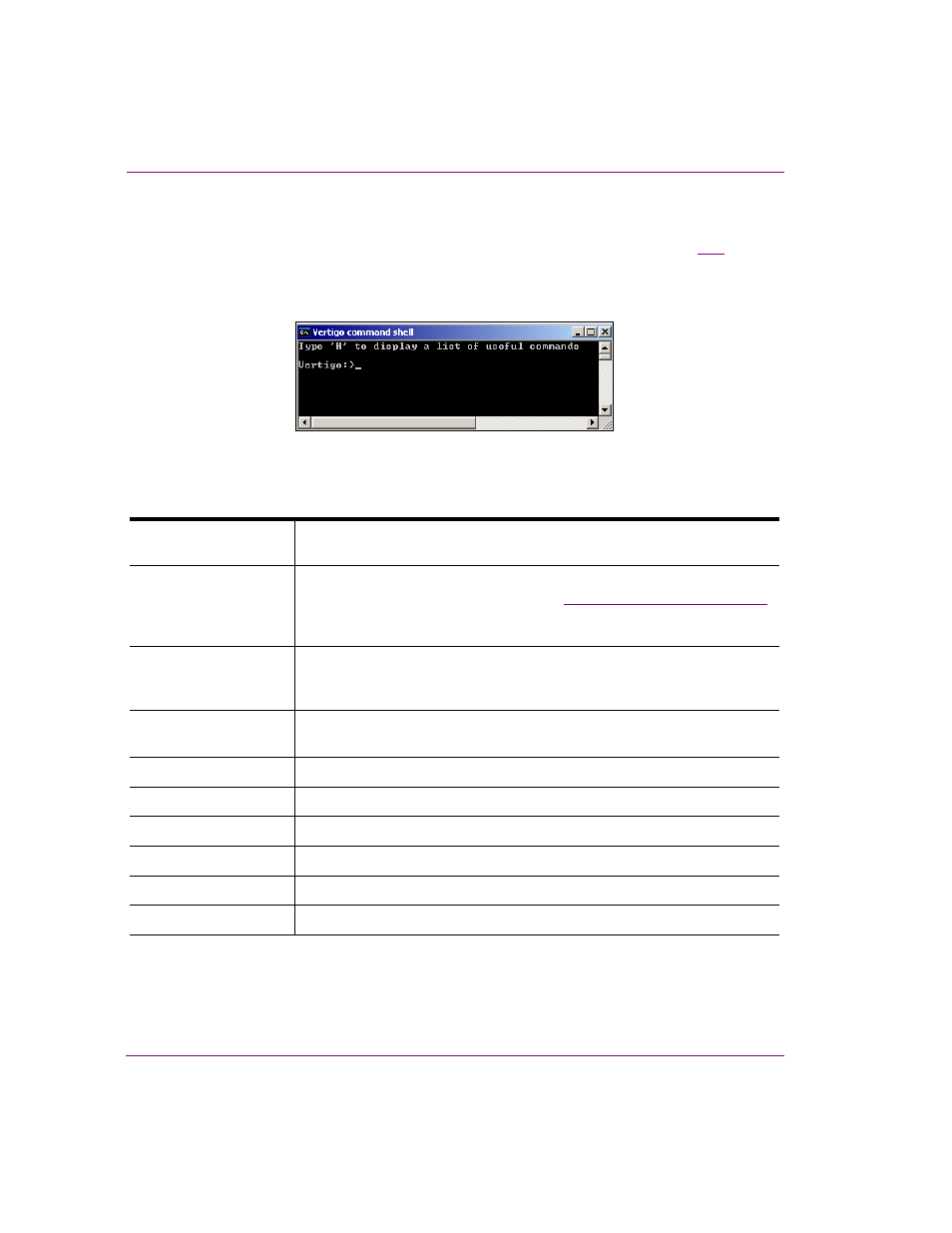
3-10
Intuition XG Configuration Guide
Intuition XG’s Desktop Applications & Tools
Vertigo Command Shell
When the Intuition XG device is started, the V
ERTIGO
C
OMMAND
S
HELL
window (figure
3-11
)
automatically opens on the desktop. The Vertigo Command Shell window allows you to
perform some basic command tasks like opening Windows Explorer and shutdown/reboot
the Intuition XG device.
Figure 3-11. The Vertigo Command Shell Window
The following table identifies the commands that can be typed into the Vertigo Command
Shell and the actions that are performed:
H
Provides a quick listing of the commands that can typed in the Vertigo
Command Shell (the same as listed below).
Explorer
Opens Windows Explorer, which allows you to navigate through the
Intuition XG device’s drive directories. See
“Windows Explorer” on page 3-12
for more information of when to use Windows Explorer on the Intuition XG
device.
taskmgr
Opens the Windows Task Manager, which allows you to monitor the status
and performance of the Intuition XG device, as well as its applications and
processes.
shutdown -f -s t
0.... -t
Closes the Intuition XG applications and powers off the Intuition XG device.
reboot
Restarts the Intuition XG device and its applications.
XMS
Opens the Xmedia Server Control Panel.
XPA
Opens the Xpublish Agent Control Panel.
XDS
Opens the Data Server Control Panel.
SQL
Opens SQL Management Studio Express.
RAID
Opens the Intel RAID management software.
