Grass Valley Intuition XG v.5.0 User Manual
Page 110
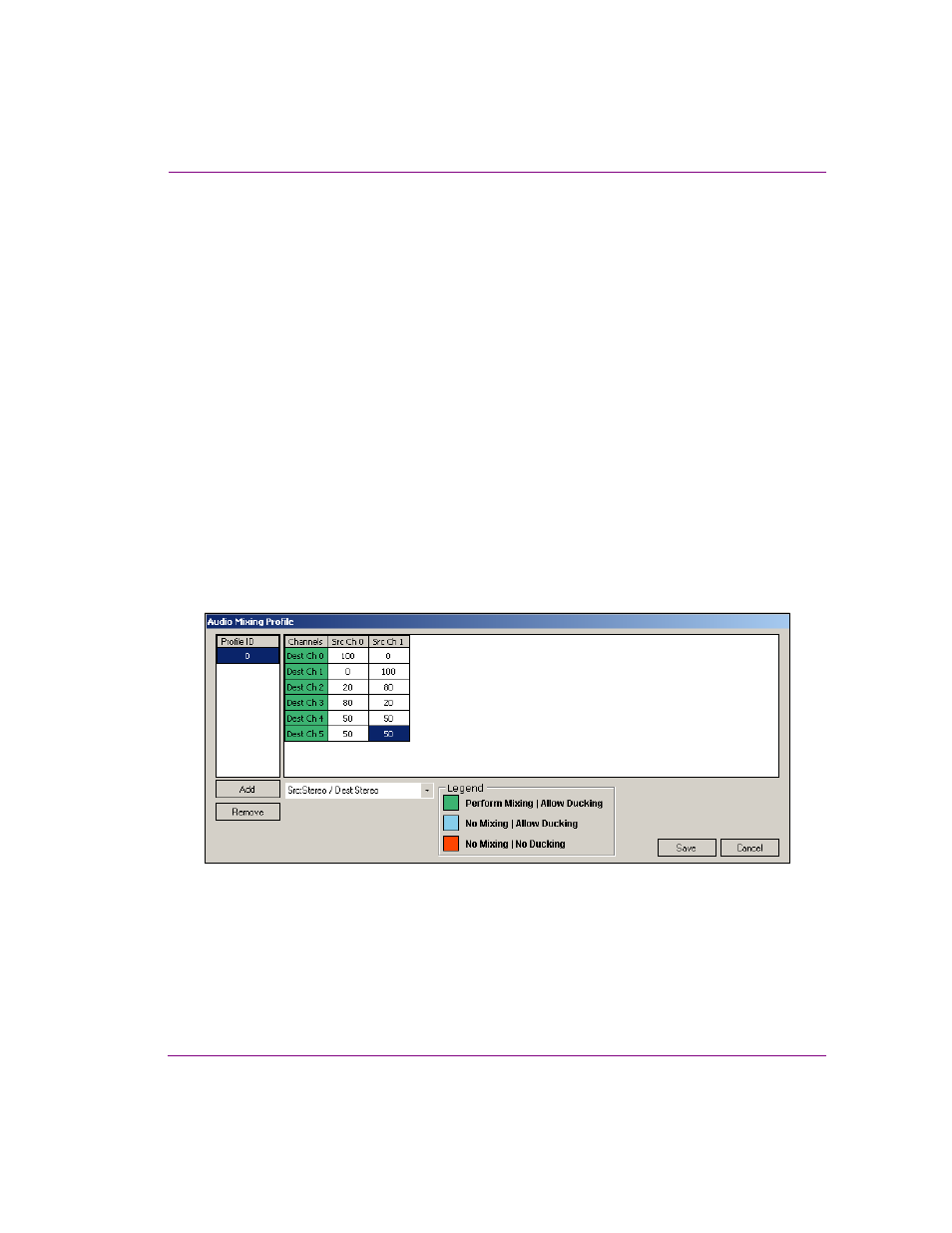
Intuition XG Configuration Guide
5-47
Dashboard - Intuition XG’s Local Configuration Software
3.
Press the A
DD
button to add the profile to the Profile ID column. The matrix is assigned
a Profile ID number (0 to 9).
The audio mixing matrix appears in the main frame with a default channel matching
profile (i.e. 100% of source channel 0 to destination channel 0).
4.
Assign the mixing values by typing the mixing values for each of the channels in the
matrix. The number represents the percentage of the source signal to be mixed into the
destination channel (for example, 100 is 100%).
The matrix below demonstrates the audio mixing profile for a 2-channel stereo source
to be mixed into a 6-channel 5.1 surround configuration, where:
• 100% of the source channel 0 and 0% of the source channel 1 will be mixed
into destination channel 0.
• 0% of the source channel 0 and 100% of the source channel 1 will be mixed
into destination channel 1.
• 20% of source channel 0 and 80% of source channel 1 will be mixed into
destination channel 2.
• 80% of source channel 0 and 20% of source channel 1 will be mixed into
destination channel 3.
• 50% of source channel 0 and 50% of source channel 1 will be mixed into
destination channel 4.
• 50% of source channel 0 and 50% of source channel 1 will be mixed into
destination channel 5.
5.
Save the mixing profile to the Profile ID list by pressing the S
AVE
button.
6.
Return to Dashboard’s Audio page and type the Profile ID number for the desired
profile in the appropriate Mixing Profile parameter.
