Grass Valley Intuition XG v.5.0 User Manual
Page 109
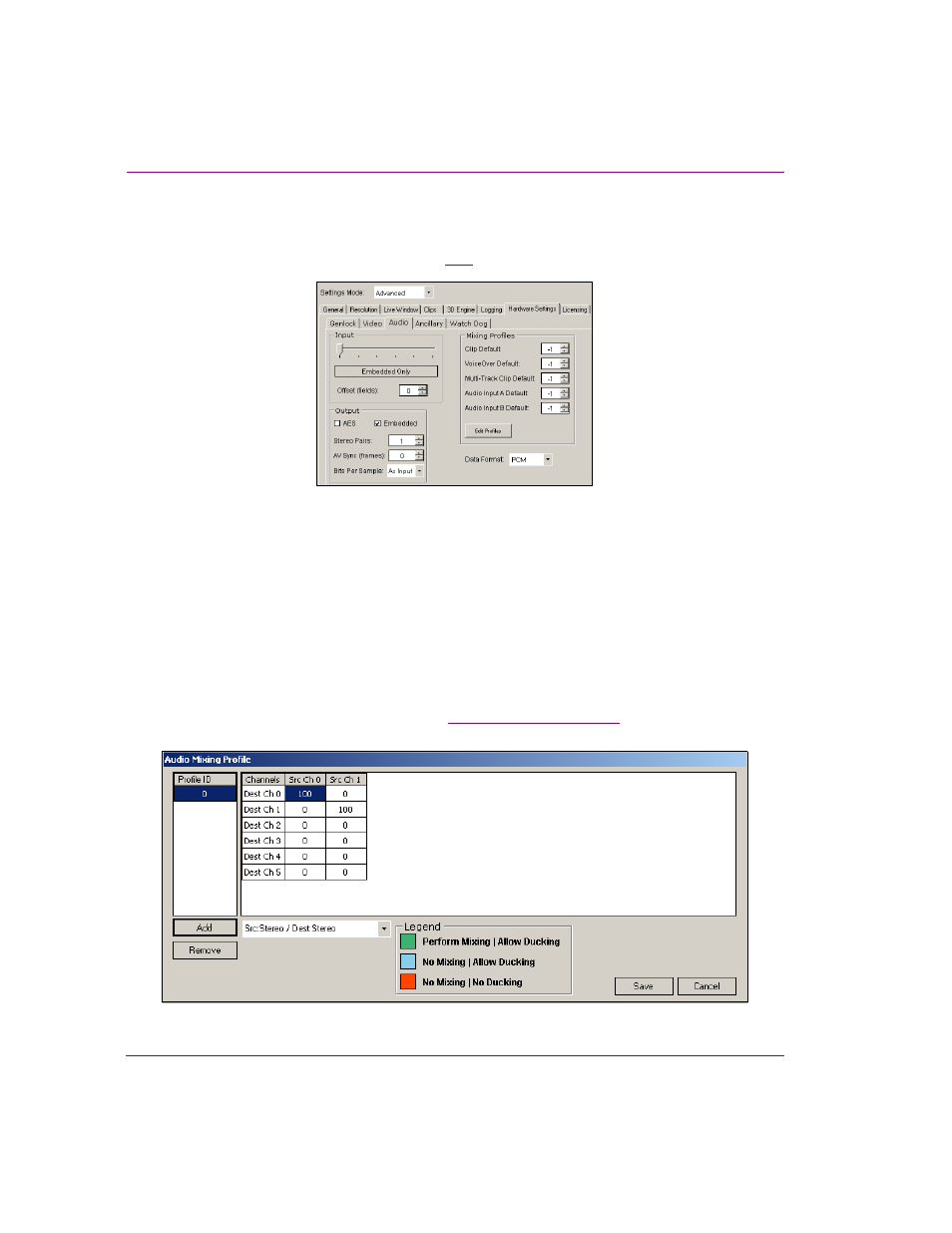
5-46
Intuition XG Configuration Guide
Dashboard - Intuition XG’s Local Configuration Software
Creating an audio profile using the Audio Mixing Profile dialog box
1.
Open the Audio Mixing Profile dialog box by pressing the E
DIT
P
ROFILES
button on the
Hardware Settings’ Audio page (figure
Figure 5-21. Hardware Settings’ Audio page
2.
Select a predefined matrix format from the drop-down list.
The choices are:
• S
RC
:S
TEREO
/ D
EST
:S
TEREO
• S
RC
:6C
H
/ D
EST
:6C
H
• S
RC
:8C
H
/ D
EST
:8C
H
Note that these are basic matrix formats and you may need to add source or destination
channels to the matrix to meet your needs. For example, if you want to create an audio
mixing profile that takes a 2-channel stereo source to a 6-channel 5.1 surround
destination, you would select S
RC
:S
TEREO
/ D
EST
:S
TEREO
and then add four (4)
destination channels to the matrix (see
above).
