Front panel components (intuition-xg-e), Front panel components (intuition-xg-e) -3 – Grass Valley Intuition XG v.5.0 User Manual
Page 16
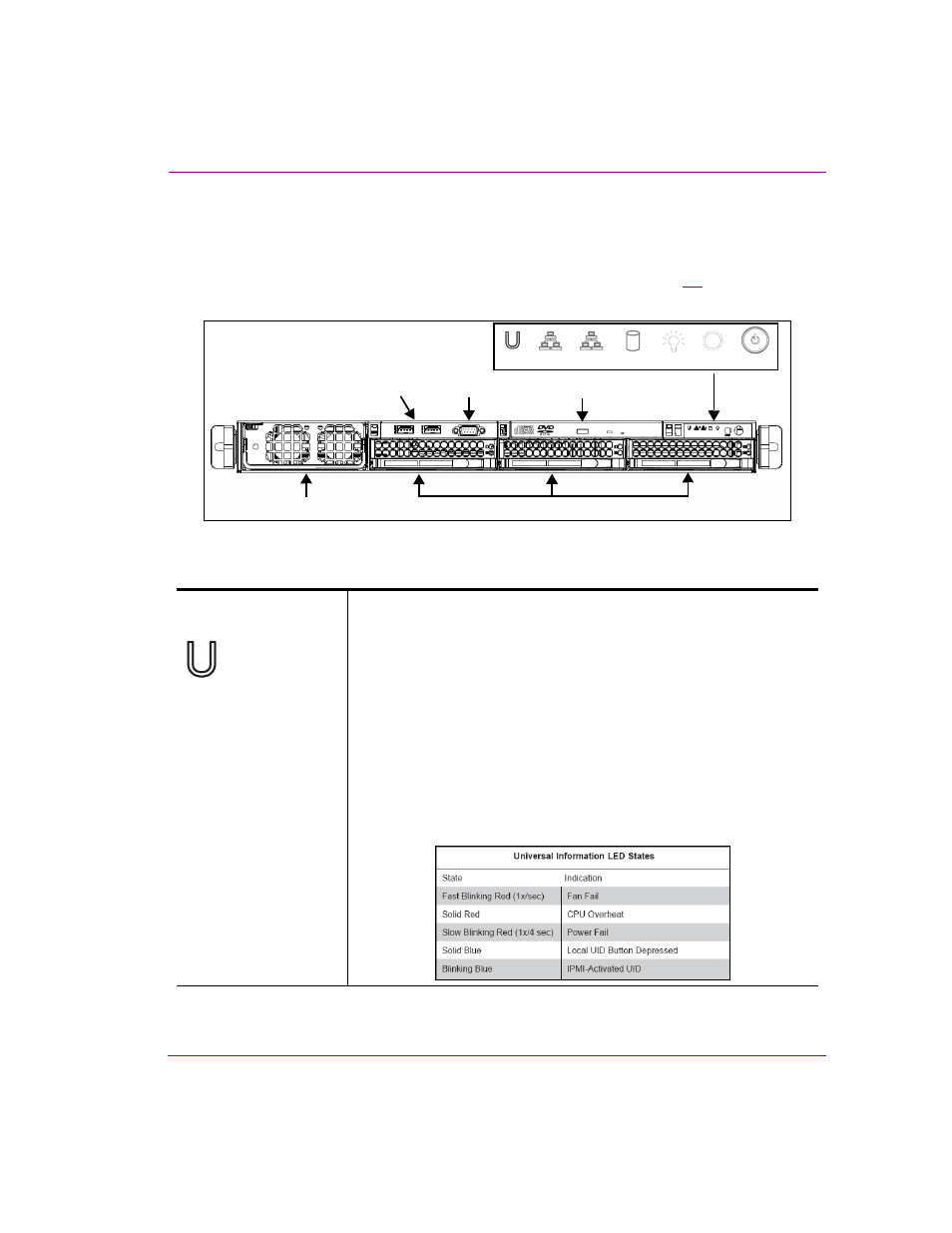
Intuition XG Configuration Guide
2-3
Overview of the Intuition XG’s Hardware
Front panel components (Intuition-XG-e)
The Intuition XG’s front panel features convenient access to the SATA hard drives, two USB
ports, a CD/DVD ROM drive, two fans, and a control panel containing five LEDs and two
buttons for system monitoring and operation. The table following the figure
describes
the function of each LED and button.
Figure 2-1. Intuition XG’s front panel components
U
NIVERSAL
I
NFORMATION
LED
The Universal Information LED is used to indicate fan failure, power
failure, overheat condition, or to identify the unit within a large rack
installation. The feature requires a motherboard that supports the
Universal Information LED.
When this LED blinks red quickly, it indicates a fan failure and when
blinking red slowly a power failure. This LED will be blue when used for
UID (Unit Identifier). When on continuously red, it indicates an overheat
condition, which may be caused by cables obstructing the airflow in the
system or the ambient room temperature being too warm. See the table
below for descriptions of the LED states.
Note: Deactivating the UID LED must be performed in the same way it was
activated. (If the UID LED was activated via IPMI, you can only turn the
LED off via IPMI and not with the UID button.)
Control Panel
LEDs & Buttons
CD/DVD ROM Drive
SATA Hard Drives
2
1
Reset
Power On/Off
Power LED
HDD LED
NIC 2 LED
NIC 1 LED
Universal
Info. LED
button
button
USB 2.0
Connectors (2)
RS-232 Serial Port
(Disabled)
Power Supply Unit
