Effect preset – Grass Valley EDIUS Pro v.7.0 User Manual
Page 98
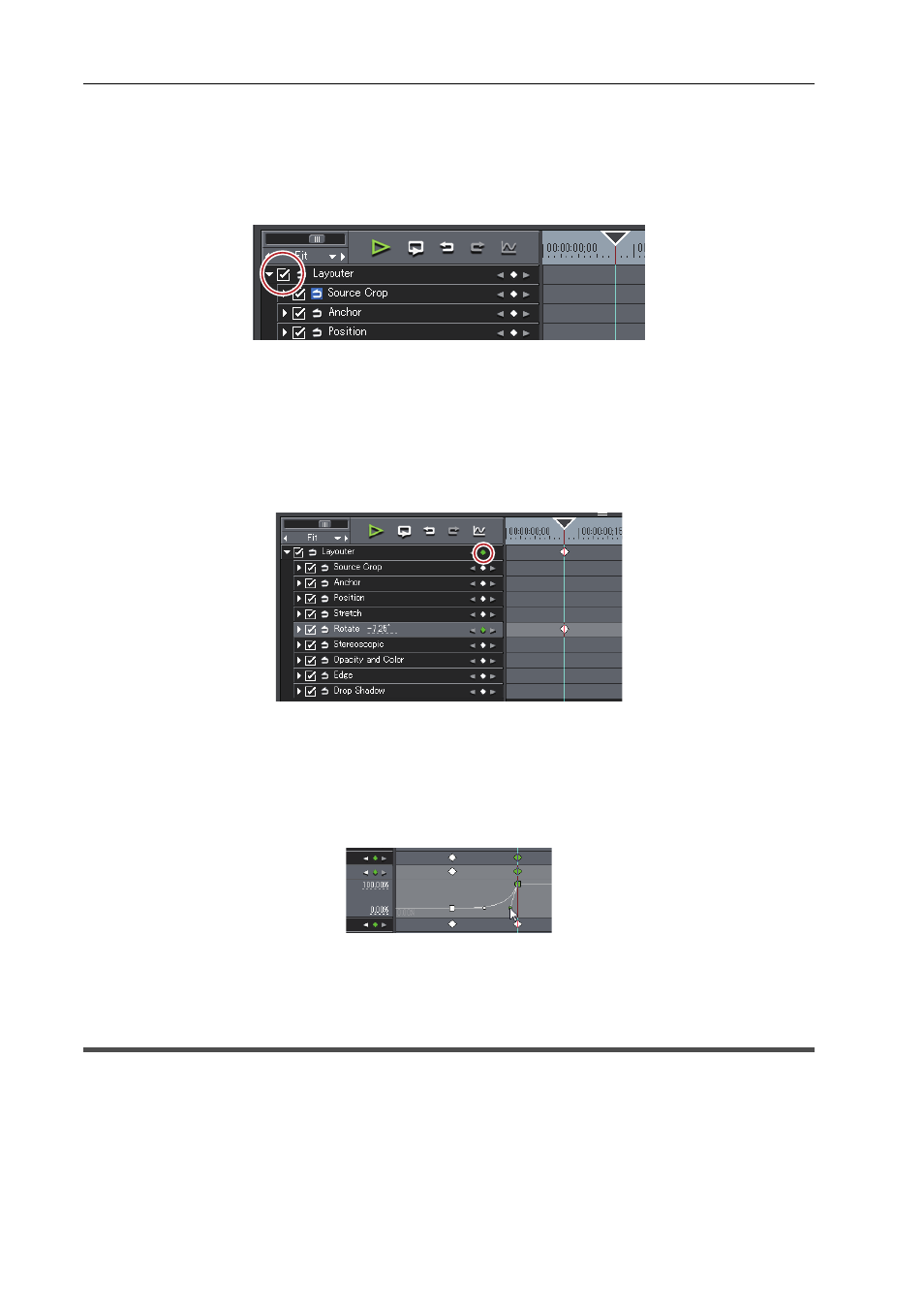
Editing
90
EDIUS -
User Guide
1 Perform steps 1 to 2 in “Adjusting Size/Angle/Crop/Edge/Drop Shadow”.
Adjusting Size/Angle/Crop/Edge/Drop Shadow
The [Layouter] dialog box appears. Set the key frame on the timeline in the layouter.
2 Check the item [Layouter].
Key frame setting is enabled.
3 On the key frame timeline, move the timeline cursor to the position to which the initial key frame is to be
set.
The timeline cursor is displayed by clicking the time scale.
4 Edit the layout.
Adjusting Size/Angle/Crop/Edge/Drop Shadow
A key frame is added automatically, and the edited details are reflected. If a key frame is not added, click [Add Key /
Delete] in the key frame settings.
To correct a set key frame, move the timeline cursor to each key frame and adjust it.
5 Move the timeline cursor to the position to add the next key frame, and edit the layout.
A key frame is automatically added. Repeat step 5 as necessary.
3
•
Expand each parameter item and display as a chart, to edit the parameters of key frames. When the
interpolation method is [Bezier], the interpolation curve can be edited by dragging the handles. The interpolation
method can be changed by right-clicking on the key frame.
6 Click [OK].
Clips with the layouter set are displayed with an orange line.
Effect Preset
Register customized effects to the [Effect] palette to apply the same effects quickly on another clip or to export it to be
used on another EDIUS.
