Audio, Recording audio, Adding speech with voice over – Grass Valley EDIUS Pro v.7.0 User Manual
Page 80
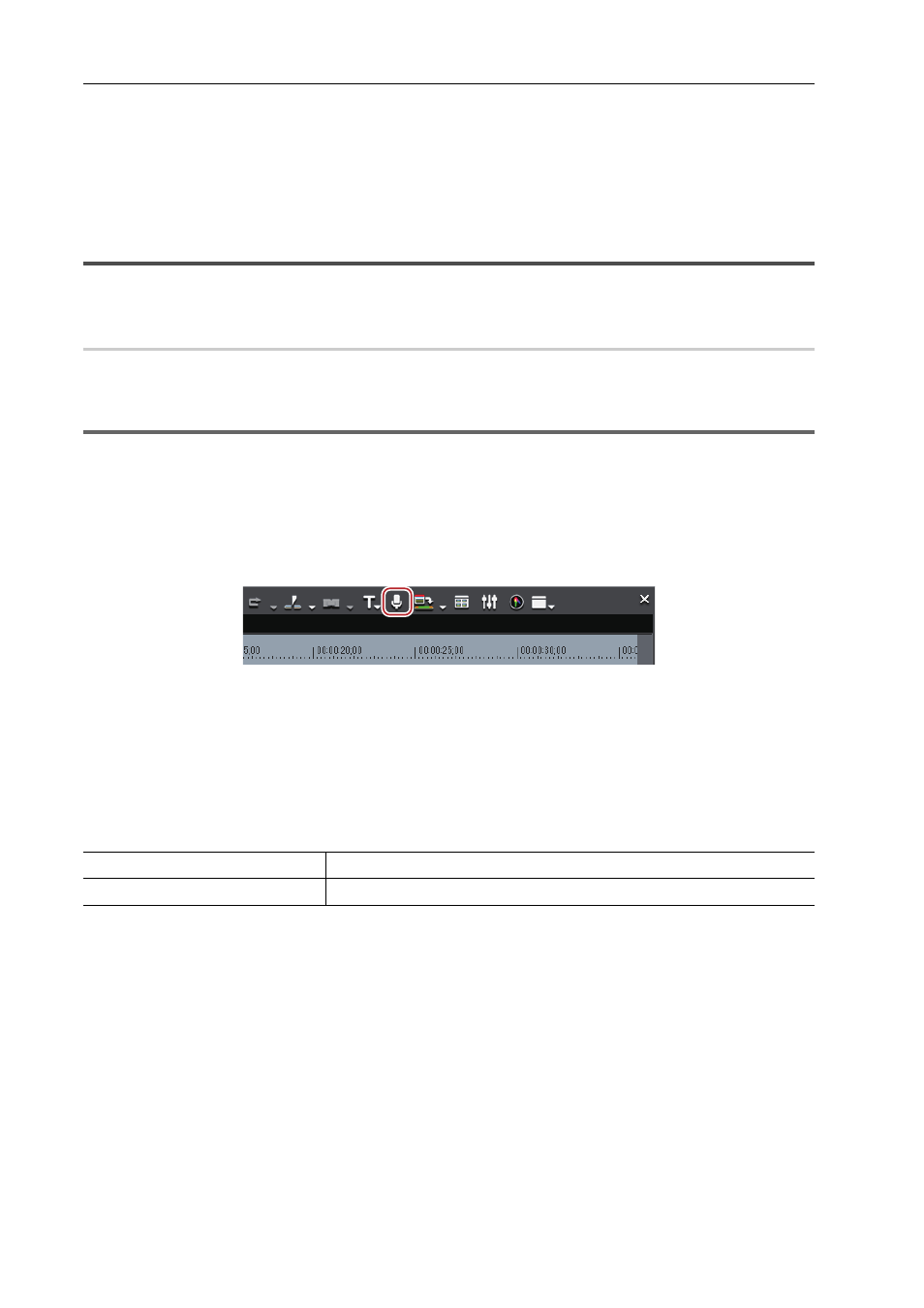
Editing
72
EDIUS -
User Guide
Audio
You can add background music and sound effect, adjust parts of the audio volume, and perform other audio editing.
In addition to the audio clips placed on the A tracks, the volume of the audio part of clips placed on the VA tracks can be
adjusted.
Recording Audio
Add narration and sound effects.
Adding Speech with Voice Over
Voice over function can add narration or sound effects while previewing a clip on the timeline (post-recording). You can
add voice (sound effect) while previewing a scene.
1
Note
• For microphones or other voice entry devices, the device preset must be set in advance.
1 Map the audio channels and set an In point at the position to place the audio.
Setting Channel Mapping
Setting In and Out Points to Timeline
2 Click [Toggle Voice Over Display] on the timeline.
The [Voice Over] dialog box appears.
3 Select a preset from the [Device Preset] list.
The device preset must be set in advance. The preset cannot be selected if there is only one preset registered.
Storing Device Presets
4 Adjust the volume of the source data with the [Volume] slider.
Adjust the volume so that the volume does not exceed 0 dB while checking on the level meter.
5 Select [Track] from the [Output] list.
6 Enter a file name, and click [...] to specify the saving destination.
7 Click [Start].
The white circle on the upper left of the Recorder blinks and count down start. The white circle turns red when recording
starts. If there is an audio clip on the export destination track, the audio on the track will be muted at the same time
when audio recording starts.
3
•
The duration after [Start] is clicked until recording starts can be changed in [System Settings]. See the
Reference Manual for more details.
8 Click [End].
Clip playback and audio data creation are stopped and a dialog box appears to confirm whether to register the created
file.
9 Click [Yes].
The audio clip is placed and the data is saved.
[Bin]
Add the audio clip only to the bin.
[Track]
Add the audio clip both to the A track specified in step 1 and to the bin.
