Player – Grass Valley EDIUS Pro v.7.0 User Manual
Page 17
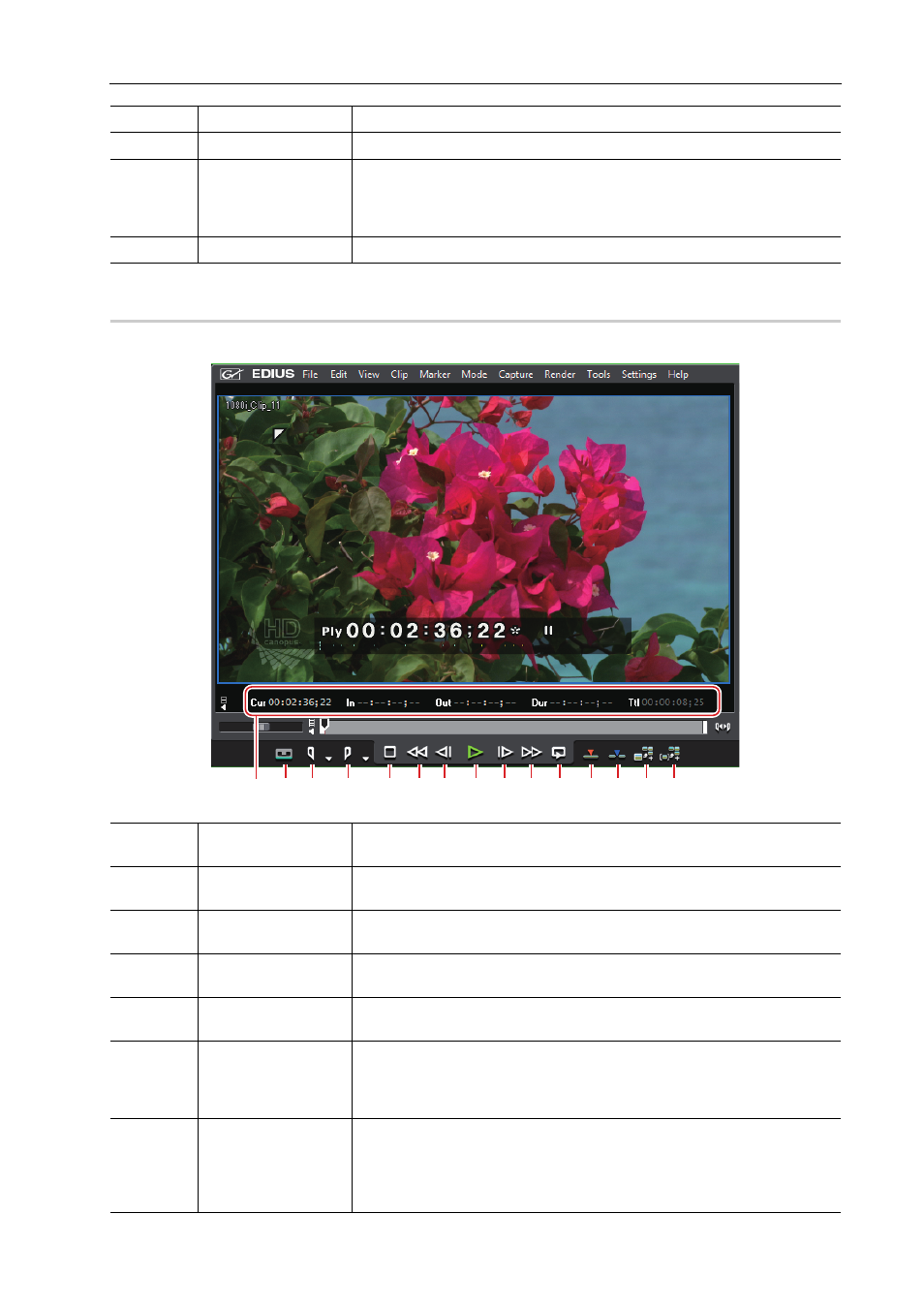
9
Screen Configuration and Functions
EDIUS -
User Guide
Player
This window is used to play or edit a source clip.
(9)
[Render]
Use it to render the clip being edited in various methods.
(10)
[Tools]
Use it to start up tools such as Disc Burner, MPEG TS Writer, etc.
(11)
[Settings]
Use it to open setting menus such as [System Settings] where you can set
project presets and hardware device presets, [On Screen Display] where you
can set timecode display, [User Settings] where you can set [Keyboard
Shortcut], etc.
(12)
[Help]
Use it to display online help or perform user registration.
(1)
Timecode area
Display the current playback position, In point, Out point, duration, and the
total length of the source data in timecode.
(2)
[Input Preset 1] -
[Input Preset 8]
If device presets are assigned to input presets, you can display the device
presets simply by clicking.
(3)
[Set In Point]
Set the In (start) point of the source.
[I]
(4)
[Set Out Point]
Set the Out (end) point of the source.
[O]
(5)
[Stop]
Stop playback.
[K], [Shift] + [↓]
(6)
[Review]
Fast rewind playback.
Each click switches the playback speed in the reverse direction between 4
times and 12 times.
[J]
(7)
[Previous Frame]
Each click rewinds one frame at a time in the reverse direction. Keeping this
button clicked plays back the source at the same speed in the reverse direc-
tion.
In the case of deck operation, rewind is performed one frame at a time.
[←]
(1) (2) (3)
(4)
(5) (6) (7) (8) (9) (10) (11) (12) (13) (14) (15)
