Before exporting, Checking/adjusting brightness and color, Checking brightness and color – Grass Valley EDIUS Pro v.7.0 User Manual
Page 105: Adjusting brightness and color
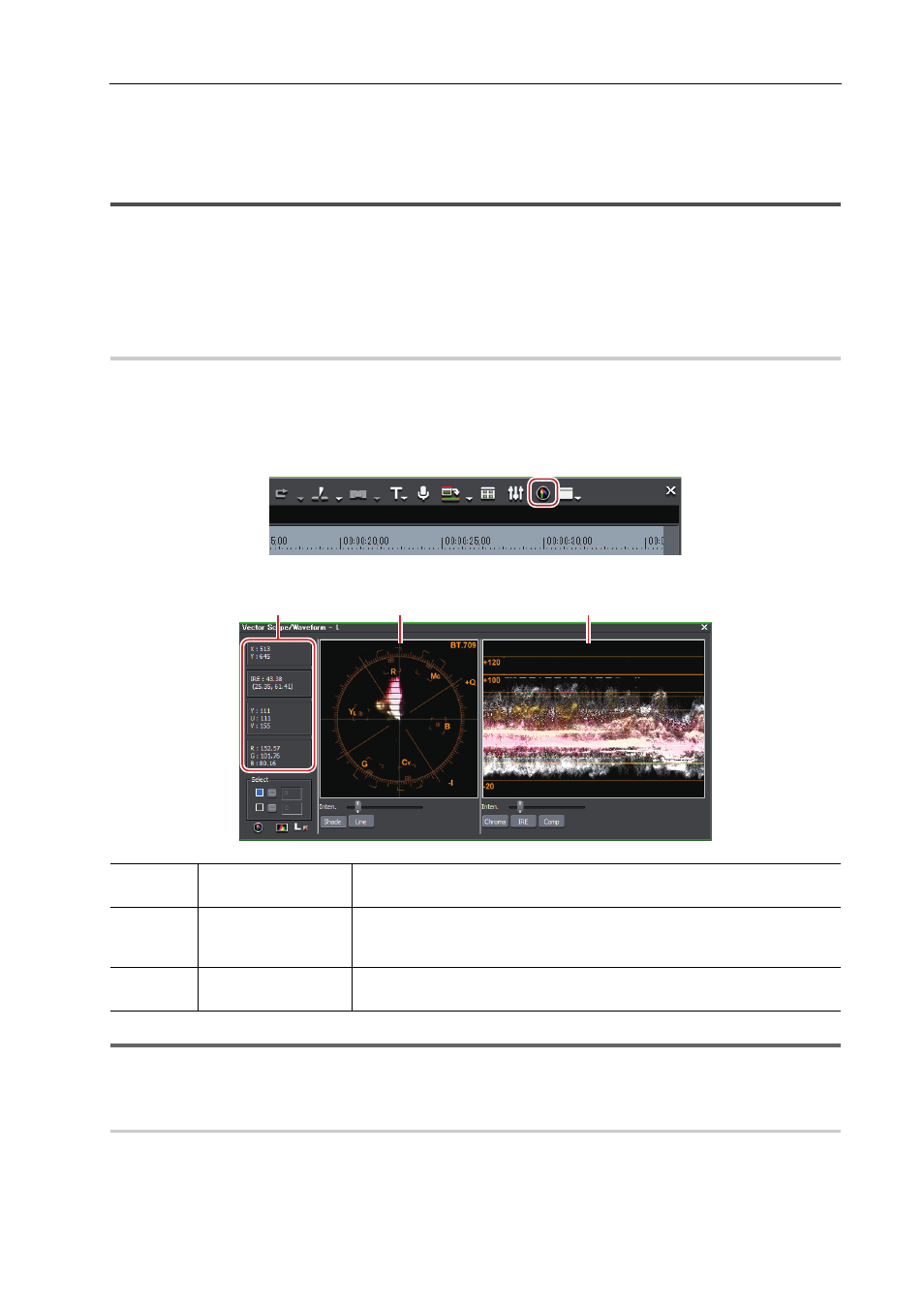
97
Before Exporting
EDIUS -
User Guide
Before Exporting
Checking/Adjusting Brightness and Color
Even a video finely displayed on a PC monitor may cause problems like highlight/shadow detail loss when actually
displayed on a TV monitor. Although the best solution is to edit the video in an environment that the final video is
screened while checking the screening regulations, in many cases, editing must be performed without such
environment and regulation check means. In such cases, use the vector scope or waveform to check the brightness
and colors, and perform the editing process.
Checking Brightness and Color
Vector scope and waveform can monitor the brightness and colors, allowing fine adjustment of detailed parts that
cannot be seen by eyes.
1 Move the timeline cursor and display the image to check the color data on the Recorder.
2 Click [Toggle Vector Scope/Waveform Display] on the timeline.
The [Vector Scope/Waveform] dialog box appears.
1
Note
• Displaying the vector scope/waveform increases the CPU load. Display it only when necessary.
Adjusting Brightness and Color
1 In the folder view of the [Effect] palette, click the [Video Filter] tree.
2 Click [Color Correction].
(1)
Information area
Display the coordinate values and color information of the position where the
mouse cursor on the preview window is placed.
(2)
Vector scope
Display color distribution of the image shown in the preview window. The cir-
cle represents the color circle, and the distance from the center represents
the saturation.
(3)
Waveform
Display chroma and luminance levels of the image on the preview window.
No problem will occur when the IRE is within 0 to 100.
(1)
(2)
(3)
