Recorder – Grass Valley EDIUS Pro v.7.0 User Manual
Page 18
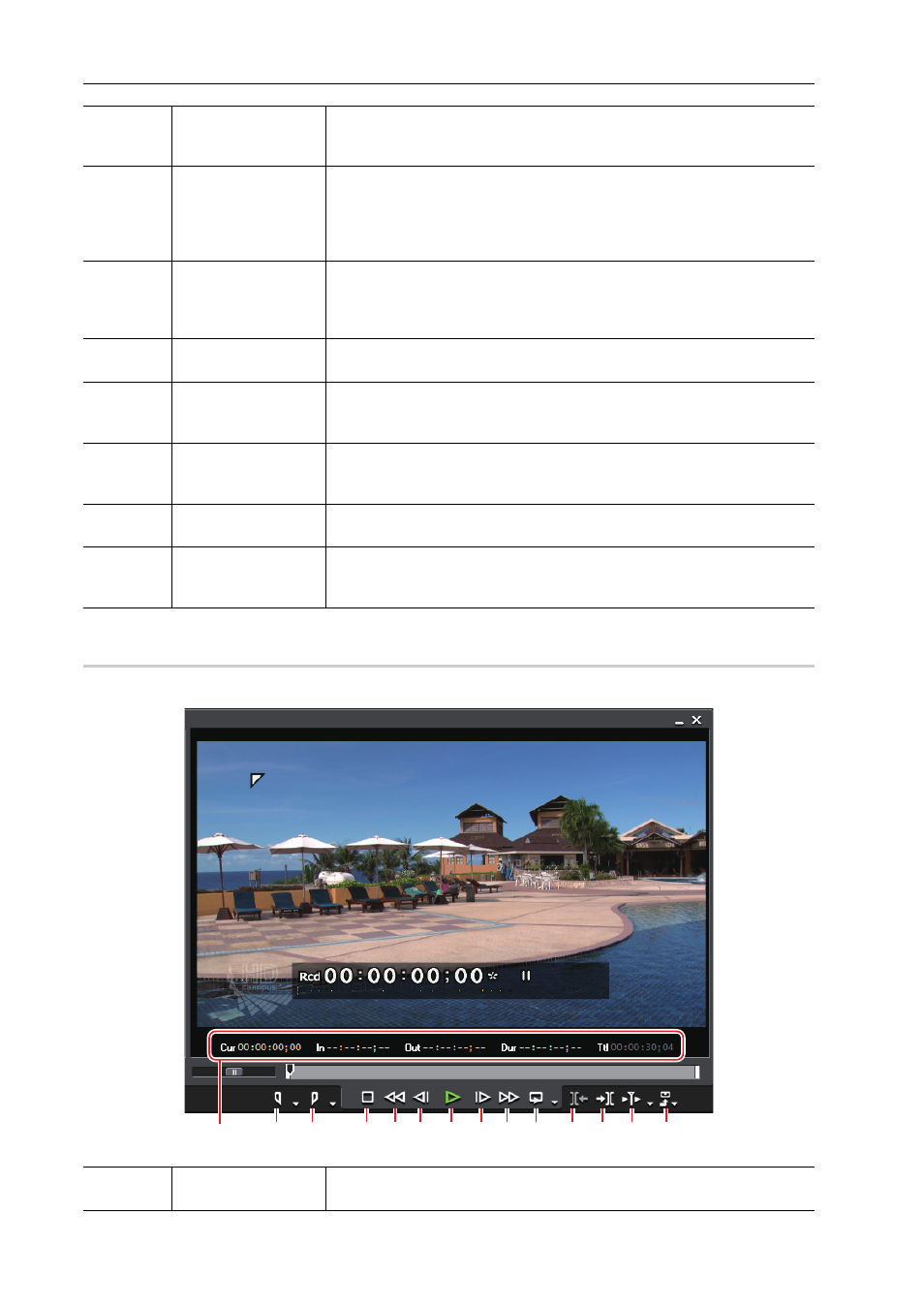
Summary
10
EDIUS -
User Guide
Recorder
This window is used to play the timeline or edit a clip.
(8)
[Play]
Play back the source in the forward direction. Clicking this during playback
pauses playback. Clicking it again resumes playback.
[Enter], [Space]
(9)
[Next Frame]
Each click forwards one frame at a time in the forward direction. Keeping this
button clicked plays back the source at the same speed in the forward direc-
tion.
In the case of deck operation, forwarding is performed one frame at a time.
[→]
(10)
[Fast Forward]
Fast forward playback.
Each click switches the fast forward playback speed between 4 times and 12
times.
[L]
(11)
[Loop]
Repeatedly play back between In and Out points.
[Ctrl]+[Space]
(12)
[Overwrite to
Timeline]
Overwrite and place a clip at the position of the timeline cursor.
[ ] ]
(13)
[Insert to Timeline]
Insert and place a clip at the position of the timeline cursor.
[ [ ]
(14)
[Add Clip on Player
to Bin]
Register the clip displayed on the Player to the bin.
[Shift]+[Ctrl]+[B]
(15)
[Add Subclip to Bin]
Copy the range between In and Out points set on a clip as a subclip and reg-
ister it to the bin.
A subclip refers to the same source as that of the original clip (master clip).
(1)
Timecode area
Display the current playback position, In point, Out point, duration, and the
total length of the source data in timecode.
(1)
(2)
(3)
(4) (5) (6) (7) (8) (9) (10) (11) (12) (13) (14)
