Locking tracks, Sequence – Grass Valley EDIUS Pro v.7.0 User Manual
Page 73
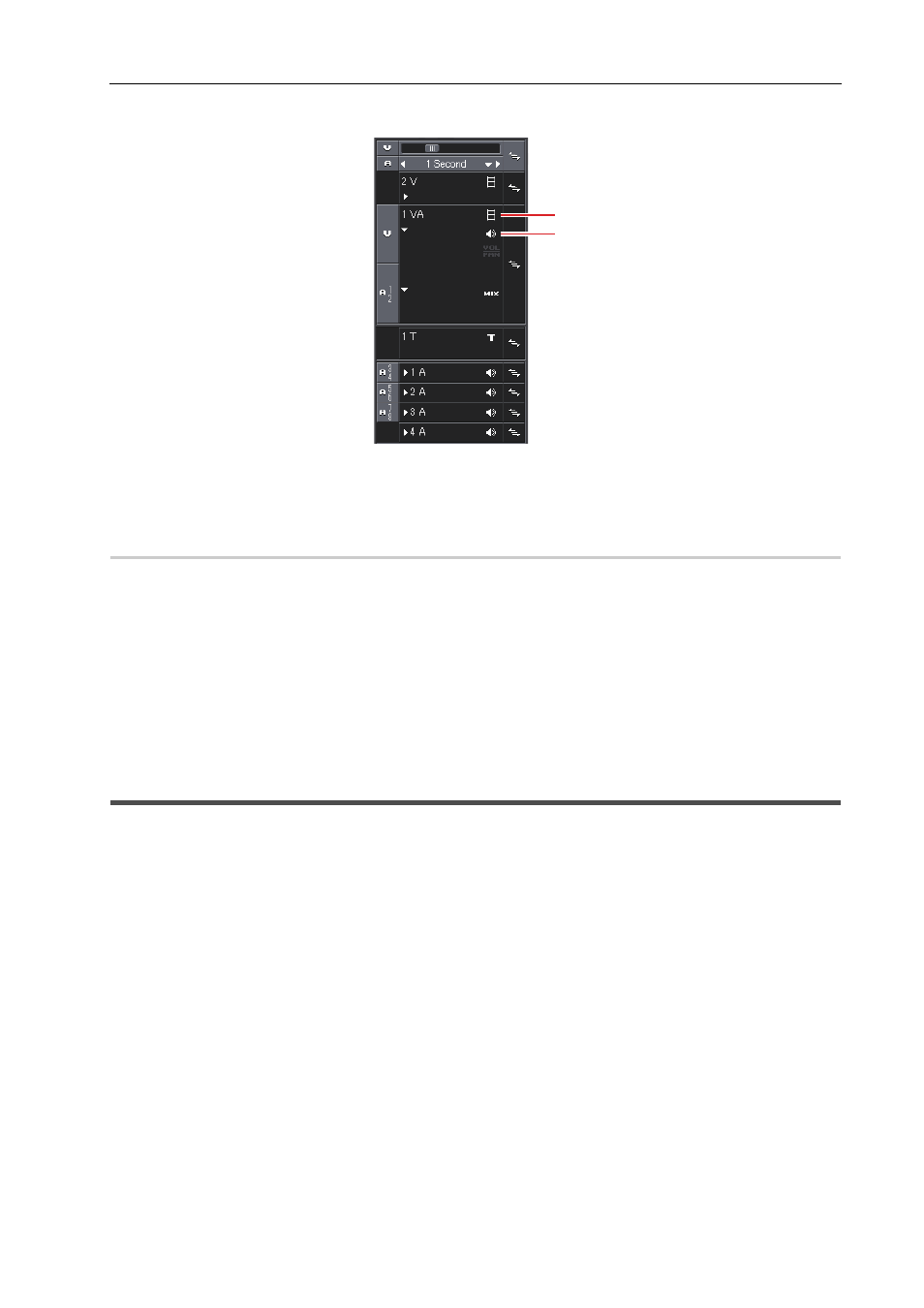
65
Basic Editing Operations
EDIUS -
User Guide
1 Click [Video Mute]/[Audio Mute] on the track panel.
(1) [Video Mute]
(2) [Audio Mute]
Locking Tracks
When a track is locked, the clips placed on the track can no longer be edited or moved.
1 Right-click on the track panel of the track to be locked, and click [Track Lock].
Time Scale Settings/Track Header
A diagonal line is displayed in locked tracks, and clips can no longer be edited, moved, or deleted. The ripple mode and
sync-lock are also disabled.
To unlock a track, right-click on the lock panel, and click [Track Unlock].
3
•
Multiple tracks can also be locked in a single operation. Select tracks, right-click on the batch lock panel, and
click [Lock Selected Tracks].
Sequence
A single timeline included in a project is called a “sequence”.
A single project can be comprised of multiple sequences, and a sequence can be selected and edited by clicking the
sequence tab. Sequences are registered as “TL (timeline) sequence clip” to the bin and they can be edited like clips.
(1)
(2)
