Title, Creating title – Grass Valley EDIUS Pro v.7.0 User Manual
Page 100
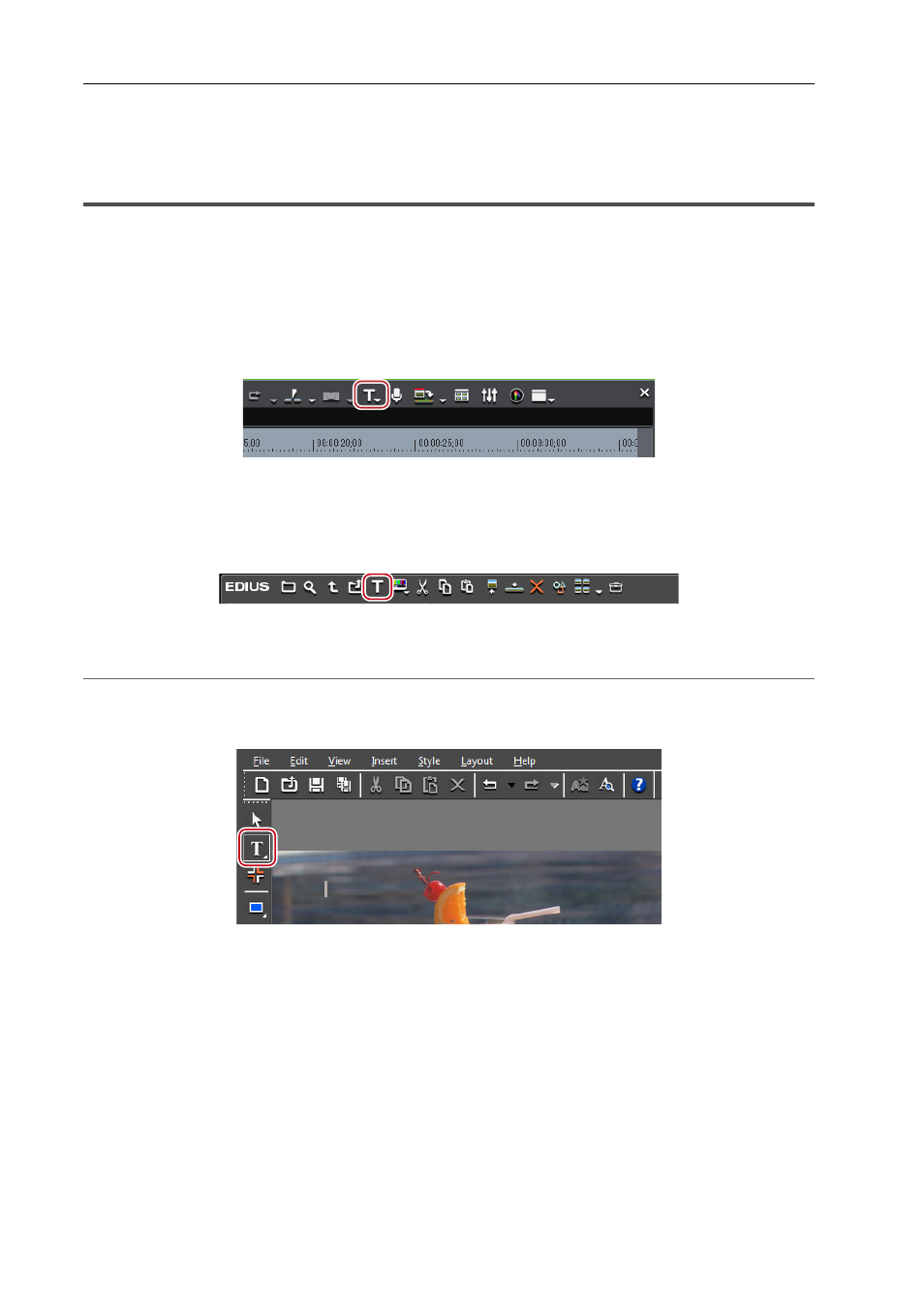
Editing
92
EDIUS -
User Guide
Title
Creating Title
Use Quick Titler to create title clips easily. Quick Titler starts up automatically when you create a title clip with EDIUS. If
it is started up from the timeline, the created title is placed on the timeline, and if it is started up from the bin, the title is
registered in the bin.
Example:
To add a title clip to an existing 1T track
1 Move the timeline cursor to the position where a title clip is to be created.
2 Click [Create Title] on the timeline.
3 Select [Create title in 1T track].
Quick Titler starts up.
3
•
Clicking [Add Title] in the bin also starts up Quick Titler, and then title clips can be created. In this case, clips are
registered to the bin but are not placed on the timeline.
• You can select a track to create a title clip from [Create Title in Video Channel Track], [Create title in 1T track]
(desired T track), and [Create Title in New Title Track].
2
Alternative
• Starting up Quick Titler:
[T]
4 Click [Horizontal Text] on the object tool bar.
5 Click on the object creating screen on which the video is displayed.
The text cursor appears on the object creating screen. Create a text object.
