Grass Valley EDIUS Pro v.7.0 User Manual
Page 125
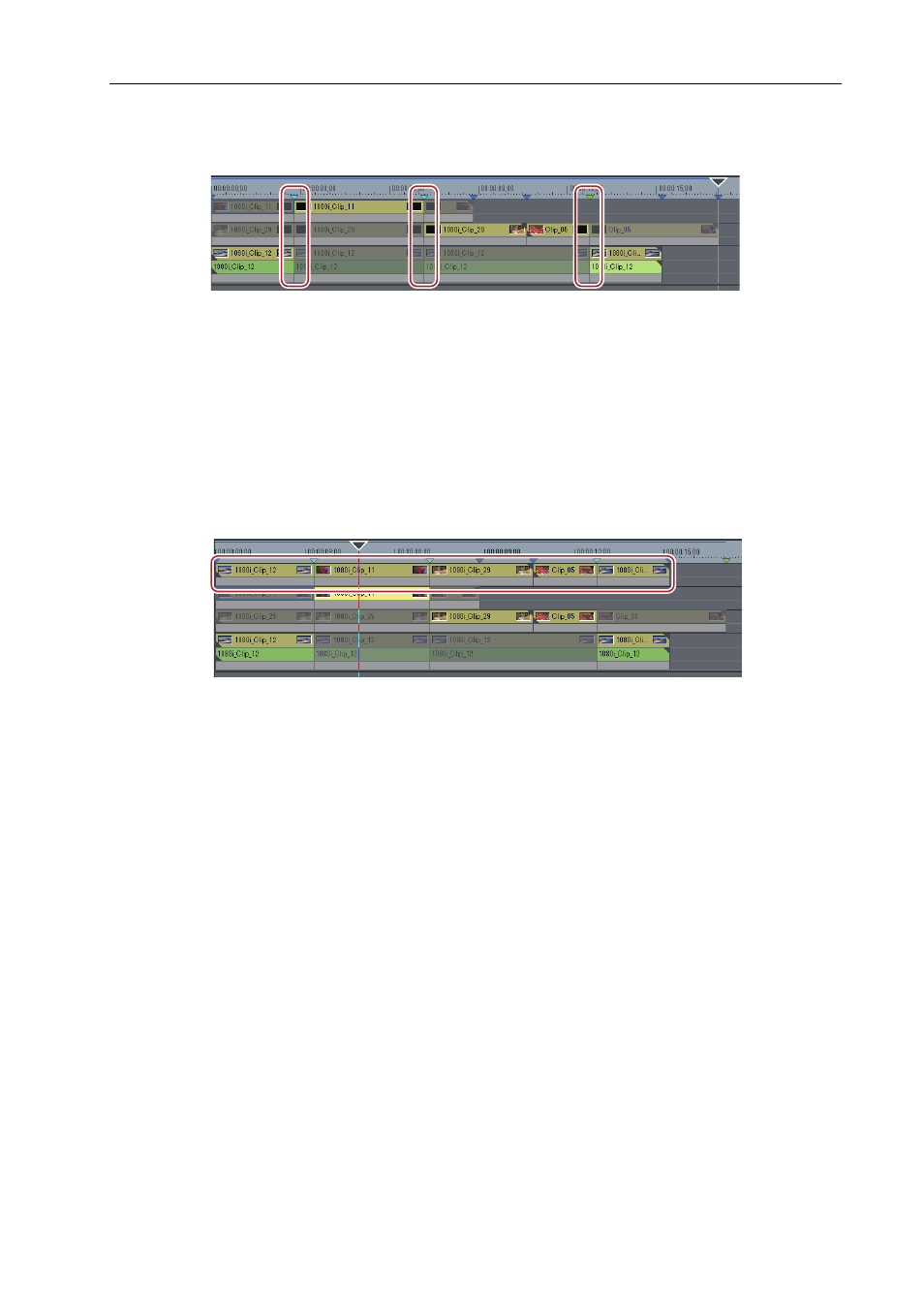
117
Editing in Multicam Mode
EDIUS -
User Guide
7 Click on the camera image of the clip to be used at the video switching position.
The camera switch point is set to the timeline cursor position. When playback stops, a cut point is added to the clip on
the camera switch point.
3
•
Any camera switch point placed from the point where the first camera point is added to the playback stop point
is deleted.
• You can set not to delete the camera switch points that playback has passed through, when setting the camera
switch point during playback. Click [Mode] on the menu bar, and click [Overwrite Cut Point] to uncheck the item.
8 Click [Mode] on the menu bar, and click [Compress to a Single Track].
The [Compress selected clips] dialog box appears.
9 Select the tracks to copy the clips to be used from the [Select output track] list.
Check [Apply between In/Out] to copy the selected clips between In and Out points on the timeline.
10 Click [OK].
Selected clips are copied to the specified track.
- LDK 5302 (24 pages)
- SFP Optical Converters (18 pages)
- 2000GEN (22 pages)
- 2011RDA (28 pages)
- 2010RDA-16 (28 pages)
- 2000NET v3.2.2 (72 pages)
- 2000NET v3.1 (68 pages)
- 2020DAC D-To-A (30 pages)
- 2000NET v4.0.0 (92 pages)
- 2020ADC A-To-D (32 pages)
- 2030RDA (36 pages)
- 2031RDA-SM (38 pages)
- 2041EDA (20 pages)
- 2040RDA (24 pages)
- 2041RDA (24 pages)
- 2042EDA (26 pages)
- 2090MDC (30 pages)
- 2040RDA-FR (52 pages)
- LDK 4021 (22 pages)
- 3DX-3901 (38 pages)
- LDK 4420 (82 pages)
- LDK 5307 (40 pages)
- Maestro Master Control Installation v.1.5.1 (455 pages)
- Maestro Master Control Installation v.1.5.1 (428 pages)
- 7600REF Installation (16 pages)
- 7600REF (84 pages)
- 8900FSS (18 pages)
- 8900GEN-SM (50 pages)
- 8900NET v.4.3.0 (108 pages)
- Safety Summary (17 pages)
- 8900NET v.4.0.0 (94 pages)
- 8906 (34 pages)
- 8911 (16 pages)
- 8900NET v.3.2.2 (78 pages)
- 8914 (18 pages)
- 8912RDA-D (20 pages)
- 8916 (26 pages)
- 8910ADA-SR (58 pages)
- 8920ADC v.2.0 (28 pages)
- 8920ADC v.2.0.1A (40 pages)
- 8920DAC (28 pages)
- 8920DMX (30 pages)
- 8920ADT (36 pages)
- 8920MUX (50 pages)
- 8921ADT (58 pages)
