Grass Valley EDIUS Pro v.7.0 User Manual
Page 83
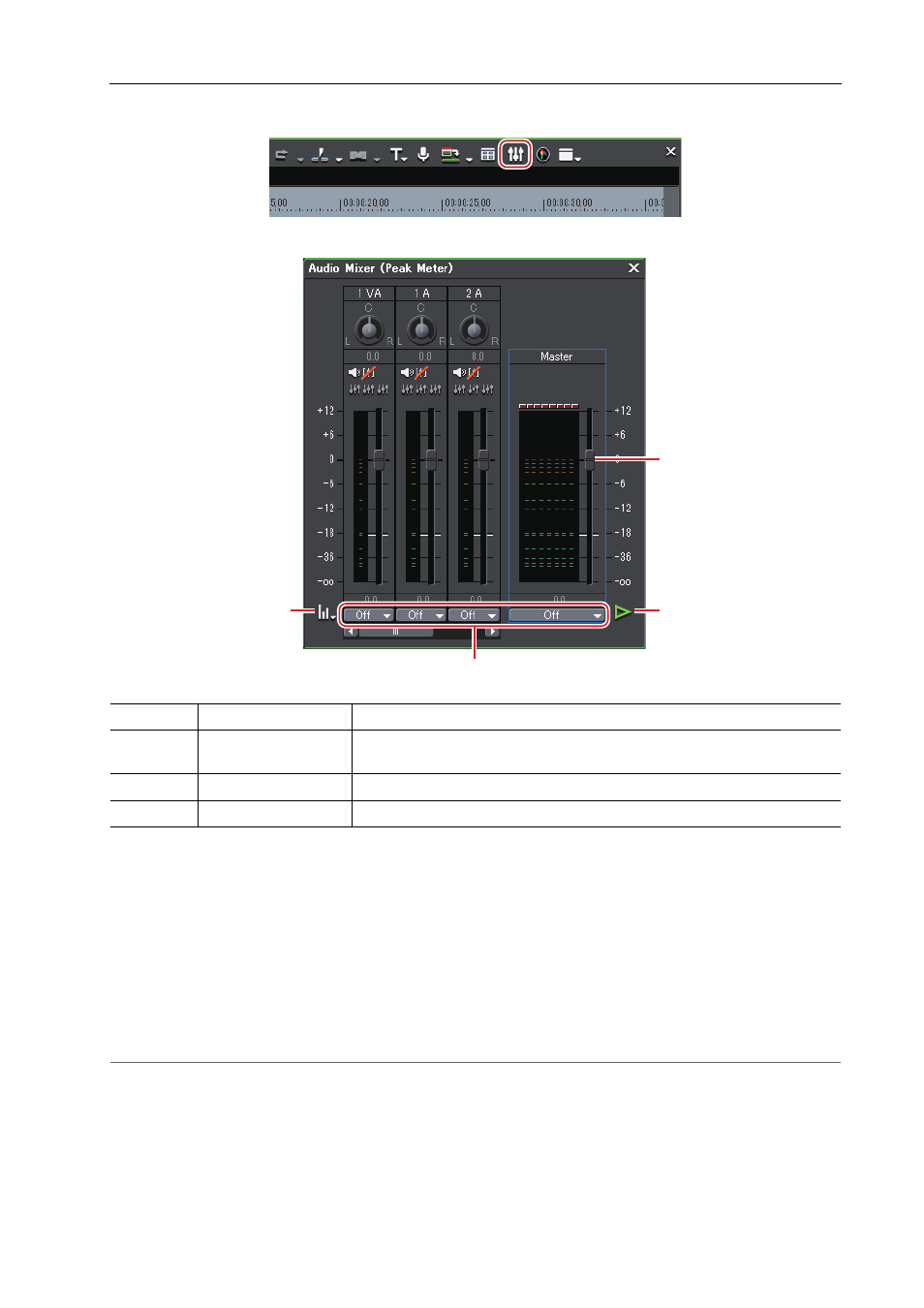
75
Audio
EDIUS -
User Guide
1 Click [Toggle Audio Mixer Display] on the timeline.
The [Audio Mixer] dialog box appears.
2 Click [Settings], and click [Peak meter] or [VU meter].
Display the peak meter to adjust momentary sounds and other sounds not perceptible for human ear, and display the
VU meter to adjust sounds to fit the human sense of hearing.
3 Click the operation setting for the track to adjust the volume and select an item.
To adjust the volume of all tracks, click the master operation setting, and click [Master].
To adjust the volume on individual tracks, click the operation setting for each track, and select an item to be adjusted
([TrackNo] or [Clip]).
4 Move the timeline cursor to the position to start playback, and click [Play] in the [Audio Mixer] dialog box.
5 Drag the fader to adjust the volume.
2
Alternative
• Volume adjustment (1 dB increments):
[↑]/[↓]
• Volume adjustment (0.1 dB increments):
[Shift] + [↑]/[Shift] + [↓]
6 Close the [Audio Mixer] dialog box.
(1)
[Settings]
Display [Peak meter] or [VU meter].
(2)
Operation settings
Switch the volume adjustment learning mode (operation setting) or the sub-
ject of volume/pan adjustment from the list.
(3)
Fader
Drag up and down to adjust the volume.
(4)
[Play]
Play back the timeline from the timeline cursor position.
(1)
(3)
(4)
(2)
