Trimming by shortcut keys – Grass Valley EDIUS Pro v.7.0 User Manual
Page 70
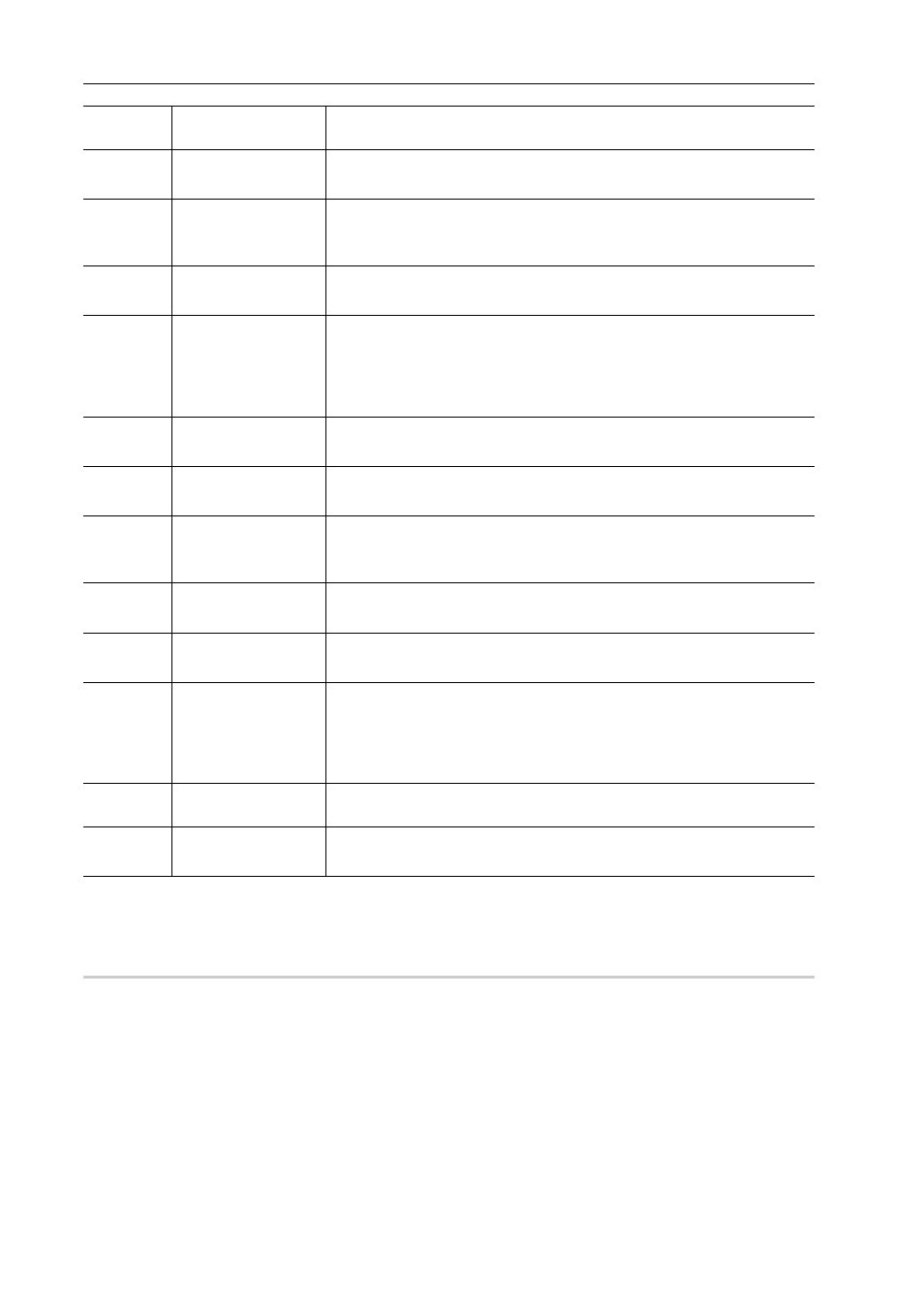
Editing
62
EDIUS -
User Guide
* For some operation buttons, if there are no cut point that can be moved to the selected track, the operation may be
invalid.
Trimming by Shortcut Keys
The basic rules to perform trimming with shortcut keys are to select the clip to be trimmed and to move the timeline
cursor to the position to be trimmed. By using shortcut keys, you can perform ripple trimming even when ripple mode is
not set.
(2)
Timecode
Display the timecode of the In or Out point of the clip to be edited. You can
also change the trimming position by directly entering numerical values.
(3)
[Previous Frame]
Move to the previous frame.
[
←]
(4)
[Play]
Play the timeline in the forward direction. When this button is clicked during
playback, playback pauses.
[Enter]
(5)
[Next Frame]
Move to the next frame.
[
→]
(6)
[Move to Previous
Edit Point (Trim)]
Move the focus and timeline cursor to the edit point (cut point) on the left of
the current cut point position. When a cut point has not been selected, the
focus and timeline cursor move to the edit point of the selected tracks on the
left of the timeline cursor position.
[Page up]
(7)
[Trim (-10 frames)]
Adjust the trimming position in
−10-frame units.
[Shift] + [,]
(8)
[Trim (-1 frame)]
Adjust the trimming position in
−1-frame units.
[,]
(9)
[Play the Event Area] Repeated playback the area around the focused cut point. Click it again to
stop.
[/]
(10)
[Trim (1 frame)]
Adjust the trimming position in
+1-frame units.
[.]
(11)
[Trim (10 frames)]
Adjust the trimming position in
+10-frame units.
[Shift] + [.]
(12)
[Move to Next Edit
Point (Trim)]
Move the focus and timeline cursor to the edit point (cut point) on the right of
the current cut point position. When a cut point has not been selected, the
focus and timeline cursor move to the edit point of the selected tracks on the
right of the timeline cursor position.
[Page down]
(13)
[Trimming Mode]
Switch to the trim mode. Click it to select the cut point according to the trim-
ming type.
(14)
[Switch to Normal
Mode]
Switch the trim mode to the standard mode.
[F5]
