Applying/adjusting [old movie/film, Applying/adjusting [mask – Grass Valley EDIUS Pro v.7.0 User Manual
Page 88
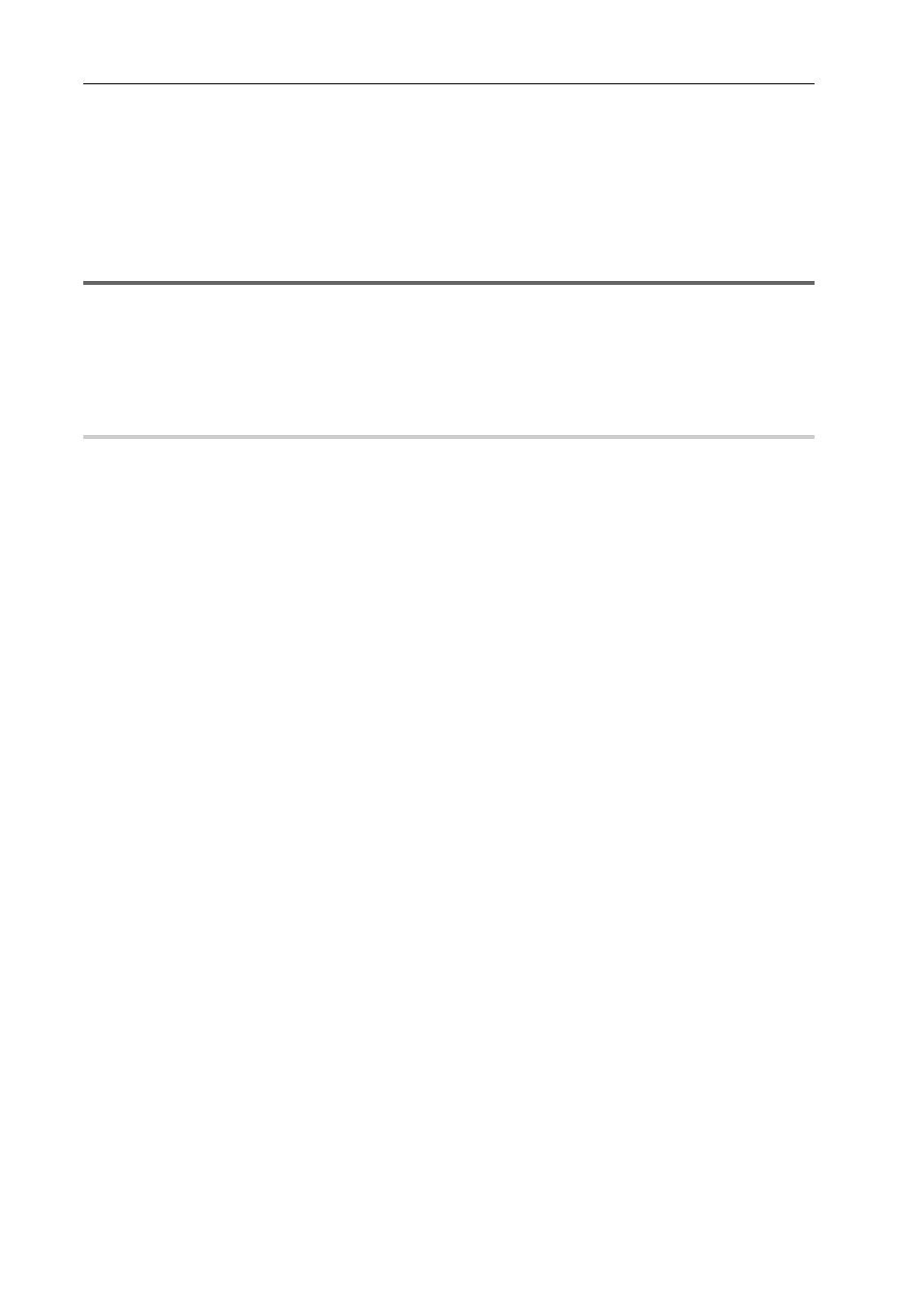
Editing
80
EDIUS -
User Guide
7 Click the part to be corrected in the Recorder.
The color is automatically corrected. You can also adjust the color using the points of the color wheel, or the sliders of
saturation and contrast.
Example:
To correct a color-casted white table
Click [White] in the color picker, and click a point on the table in the image.
8 Click [OK].
1
Note
• Colors appear differently depending on the monitor. Therefore, when exact color adjustment is necessary, output the
video to the monitor on which the final video is screened.
• If the completed video is broadcasted on TV, adjust the colors within the range of the regulations.
• If you check [Safe Color] in [Color Balance] or [Color Wheel] of color correction, the upper or lower limit of brightness
and color can be adjusted within a certain range.
Applying Special Effects (Video Filter/Audio Filter)
Use video filter to apply special effects on video, and use audio filter to apply special effects on audio. The following
procedures explains [Old Movie/Film] and [Mask] as examples.
Applying/Adjusting [Old Movie/Film]
0
Apply effects like old films such as noise, grain, and limb darkening.
1 In the folder view of the [Effect] palette, click [Video Filter].
How to Apply Effects
2 Drag and drop [Old Movie/Film] to the clip (video part) on the timeline.
Clips with [Old Movie/Film] applied are displayed with an orange line.
3
•
Apply video filters on the video part of clips. Apply audio filters on the audio part of clips.
3 Click on the clip (video part) to which [Old Movie/Film] is applied.
How to Adjust Effects
4 Select [Old Movie/Film] in the [Information] palette, and click [Open Setup Dialog].
The [Old Movie/Film] dialog box appears.
5 Set each item and click [OK].
Applying/Adjusting [Mask]
0
You can apply a video filter to outside and inside of any range. The applied range can be rectangular, circular, or any
shape specified with a path. You can also move the mask position with the key frame along the video or make the
applied range transparent. See the Reference Manual for more details.
1 In the folder view of the [Effect] palette, click [Video Filter].
How to Apply Effects
2 Drag and drop [Mask] to the clip (video part) on the timeline.
Clips with [Mask] applied are displayed with an orange line.
3 Click on the clip (video part) to which [Mask] is applied.
How to Adjust Effects
4 Select [Mask] in the [Information] palette, and click [Open Setup Dialog].
The [Mask] dialog box appears.
