Editing in multicam mode, Switching to multicam mode – Grass Valley EDIUS Pro v.7.0 User Manual
Page 123
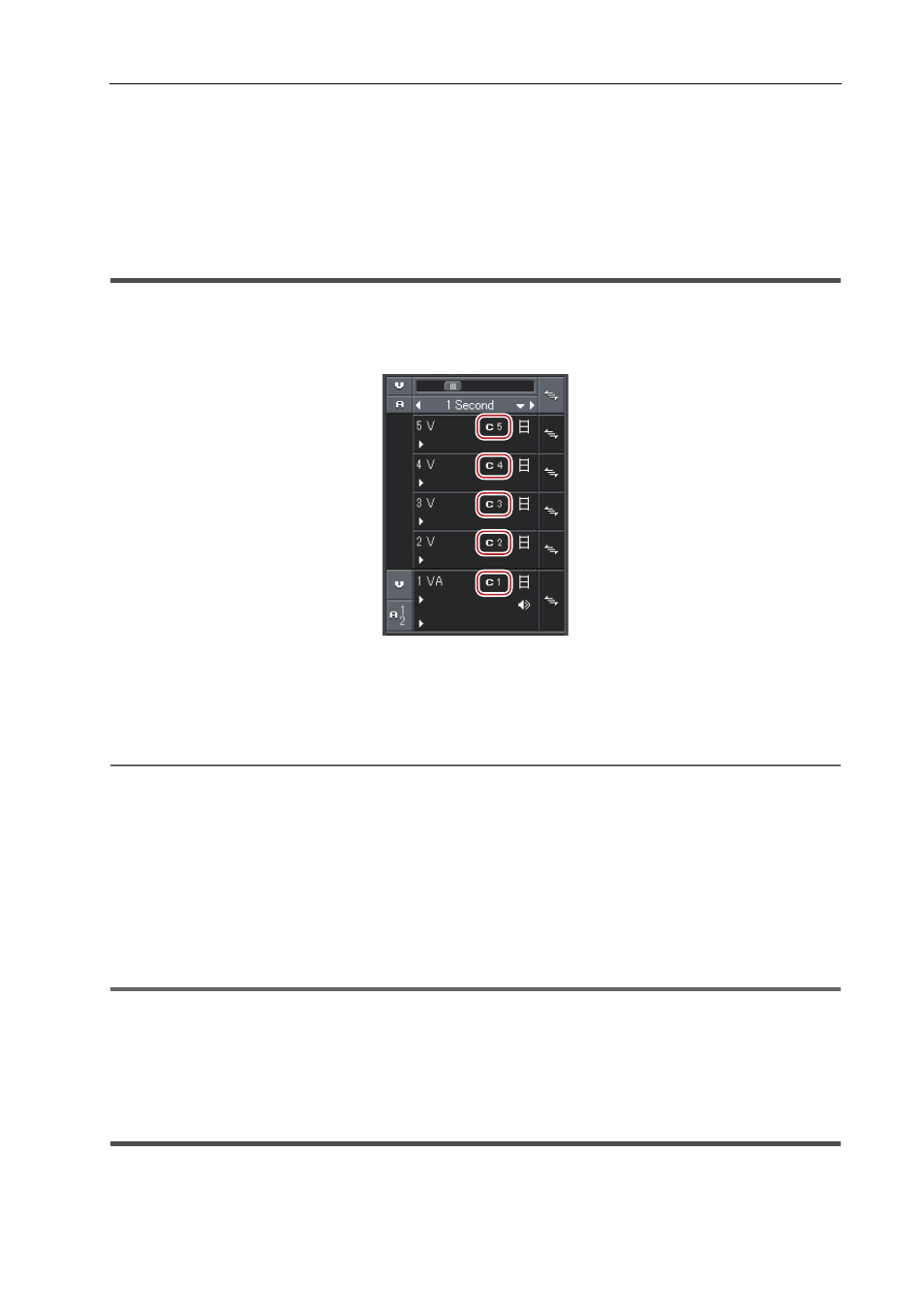
115
Editing in Multicam Mode
EDIUS -
User Guide
Editing in Multicam Mode
Multicam mode is a function that enables video shots of one subject recorded by multiple cameras to be displayed
simultaneously and switched to the scene to be used. In the multicam mode, you can play back and edit multiple clips
on up to 16 screens simultaneously. This section describes the operation procedure to select which clip is to be used
while playing them back, and copying and placing them together on one track.
Switching to Multicam Mode
1 Click [Mode] on the menu bar, and click [Multicam Mode].
The preview window switches from the standard mode to the multicam mode.
[Camera mapping] is displayed on the track panel of the timeline window.
When the preview window is displayed in the dual mode, the left side will be the screen divided in the number of
cameras, and the right side is the master (selected camera).
When the preview window is displayed in the single mode, the screen will be divided in the number of cameras. The
screen can also be set to display only the master.
Preview Window
2
Alternative
• Switching to the multicam mode:
[F8]
3
•
When the preview window is displayed in the single mode, the display can be switched between the selected
camera and the divided screen. Click [Mode] on the menu bar, and click [View Multicam]
→ [Show Only the
Selected Camera in Single Monitor Mode].
• The multicam mode can be switched to the standard mode by the following operation.
- Press [F8] on the keyboard again.
- Switching to standard mode:
[F5]
• Operations on clips or tracks in the multicam mode are the same as in the standard mode, however, shortcut
keys differ from those in the standard mode.
1
Note
• If the following operations are performed during multicam editing, the multicam mode ends and the mode changes to
the standard mode.
- Switching to the Player during editing in the single mode
- Displaying clips on the Player during editing in the dual mode
- Opening the effect or layouter setting dialog box
Editing in Multicam Mode
Select a sync point to be the reference when placing multiple clips in the multicam mode, and place clips.
