ACTi Camera Firmware V.5.12.12 User Manual
Page 6
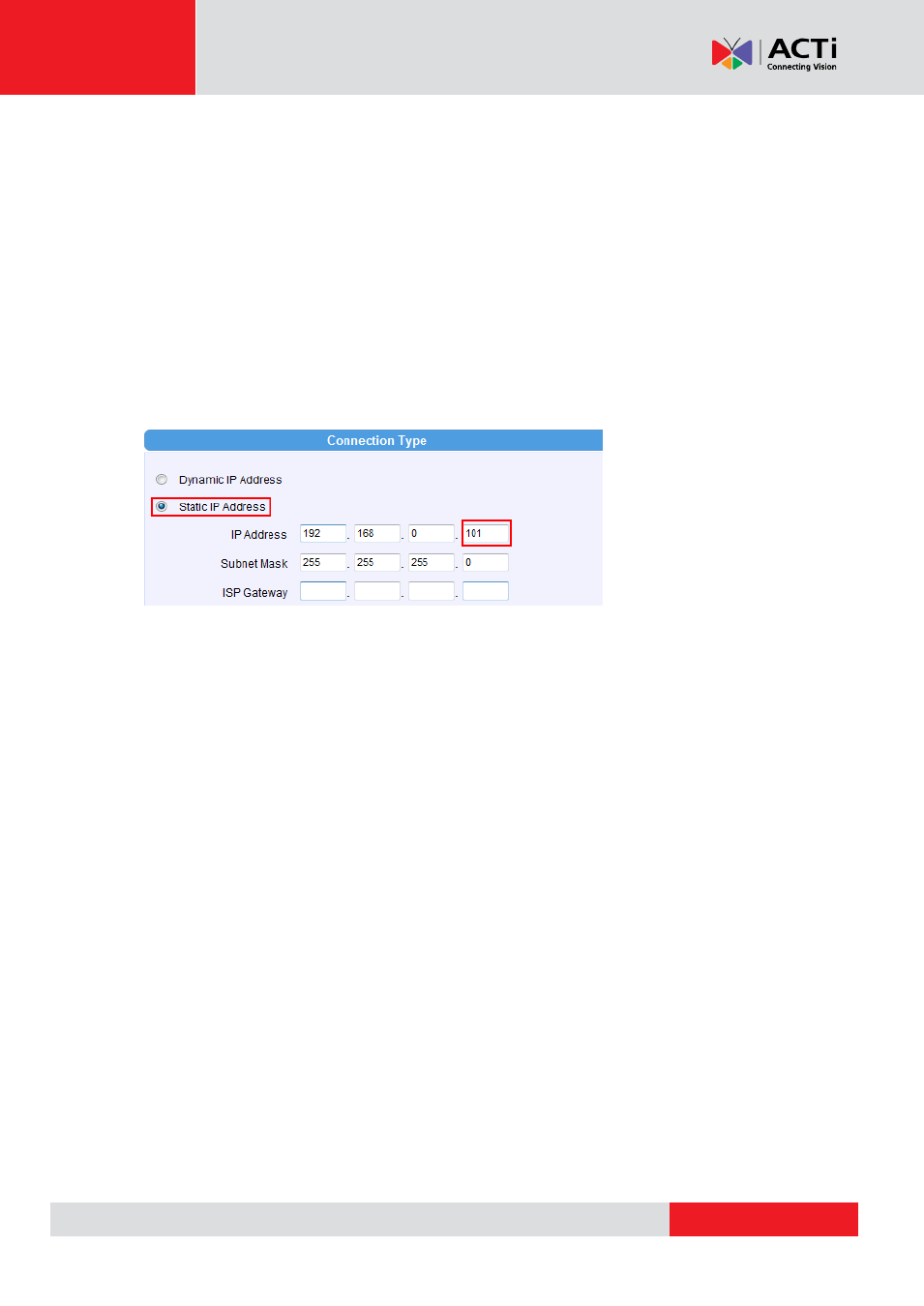
Firmware User
’s Manual V5.12.12
3.
Open Internet Explorer, and type in
Default IP
:
http://192.168.0.100
4.
When you see the login window, please input default user and password:
Default Username: Admin Password: 123456
5.
After you log in, you will see the video from IP device. To go to the main menu, click the
“Setup” button on the top left.
6.
Please go to IP settings -> Connection Type. Change the IP mode to Static and the IP
address to 192.168.0.101 or any other unused IP (Avoid 192.168.0.100, the IPs of your PCs
and other devices already in network.). Click “Apply” then click System -> Save & Reboot.
7.
Internet Explorer will close after a few seconds. This is normal.
8.
Wait for 30 seconds and open IE again by typing in the
new IP
. (In this example,
192.168.0.101). For later device you add into the network, please choose an IP that does not
is not used by any existing device.
9.
If you have more than one device, continue again from step 2. Assign different new IP to each
camera (for instance -
> 192.168.0.102, 192.168.0.103 …). You do not need to unplug the
existing devices from the switch because there is no IP conflict.
