Configuring the ip device, Login – ACTi Camera Firmware V.5.12.12 User Manual
Page 11
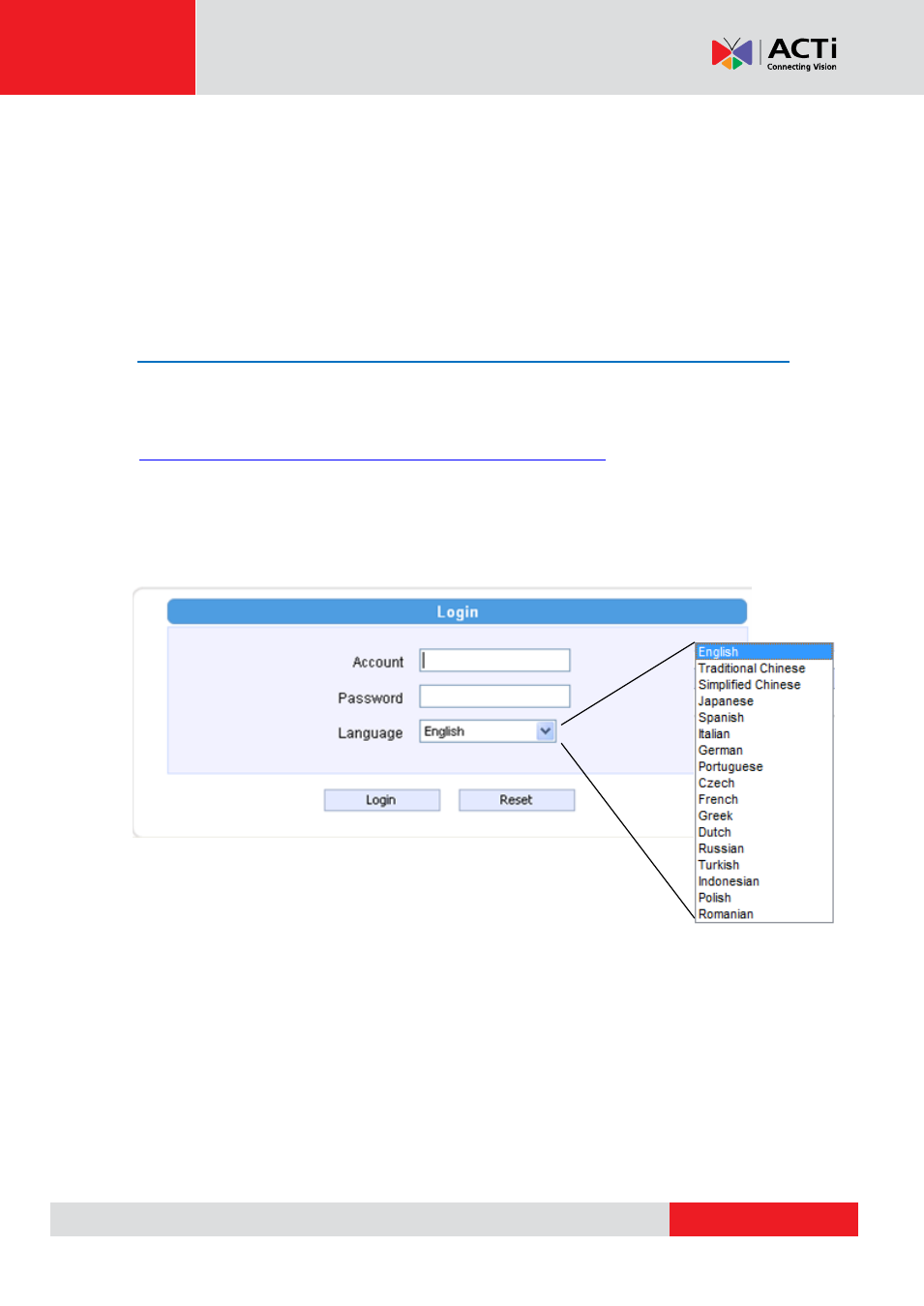
Firmware User
’s Manual V5.12.12
Configuring the IP device
This section describes how to configure the IP device. The administrator has unlimited access to
all settings, while the normal user can only view live video. The IP device is configured under a
standard browser (Microsoft Internet Explorer 8.0 / 9.0).
Login
STEP1
Open Internet Explorer 8.0 / 9.0. You may download the latest version from:
(For Internet Explorer 10.0, please enable "Compatibility View" on the Tools menu in IE browser)
STEP2
Enter the IP address of the IP device and press enter to go to Login Page.
The default IP address is “
192.168.0.100
”
STEP3
Enter the Account name and the Password
(Default Account: Admin / Password: 123456)
.
STEP4
Select the language of the IP device user interface.
You can select between English, Traditional Chinese, Japanese, Spanish, Italian, German,
Portuguese, Greek, Russia, Turkey, Indonesia and Swedish. This user interface setting will
disappear once you log out, if you want to change the default user interface language, please go
to [Host] in the
”Host” section under the setup tab.
