Voice file, Oice – Welltech SIPPBX 6200 V.3.1.0 User Manual
Page 108
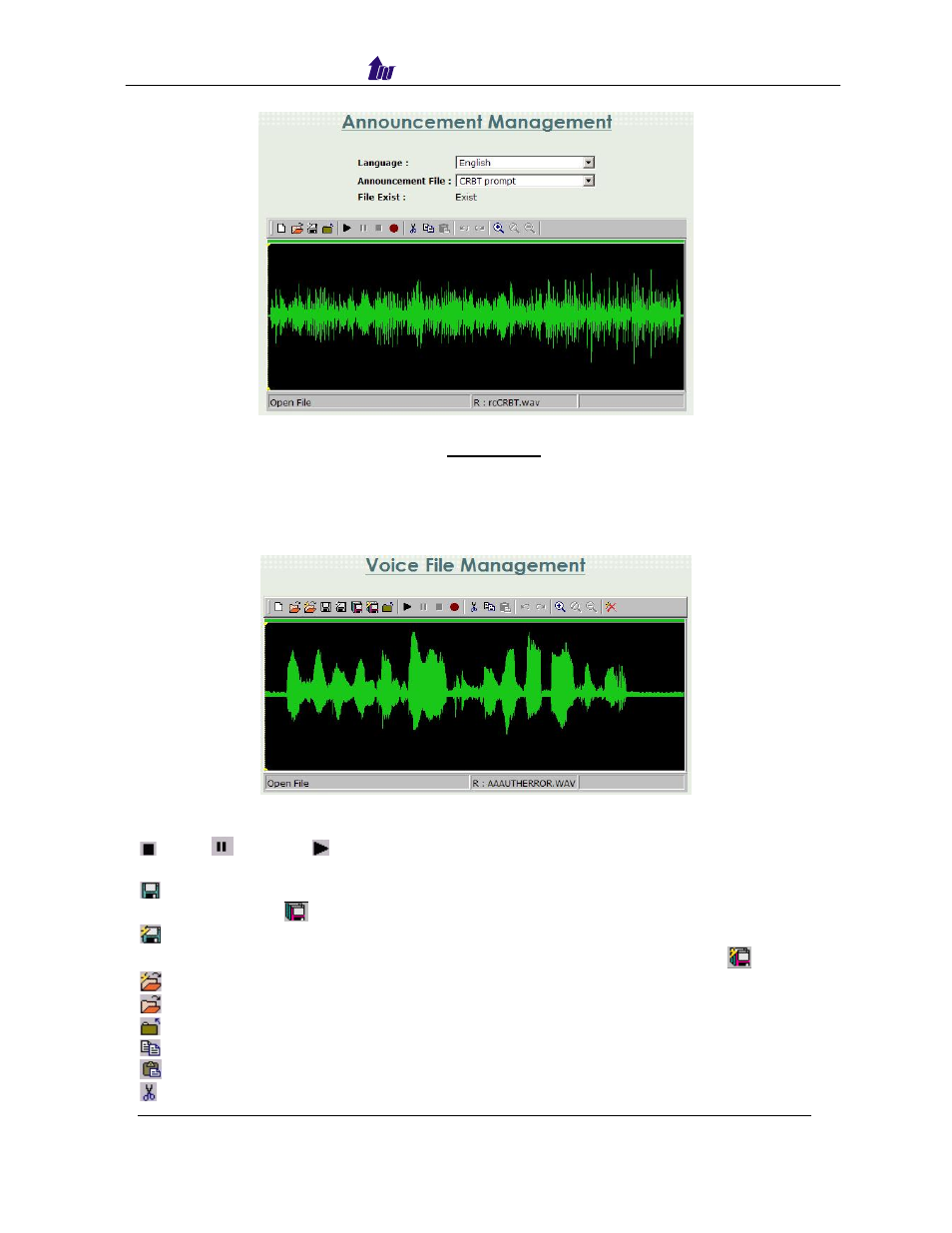
Welltech Computer Co., Ltd.
Figure 6.17-3
Announcement editor please refer to Description
Voice File
You can manage your customized voice file here.
Start Path: Enhance Service > Voice File
Figure 6.18-1
Parameter Description:
Stop,
Pause, Play:
Click Stop or Pause button to stop record, and click
Play
button to listen the voice prompt.
Save:
Click Save button to saving the voice. Save the file to a new name can
be use Save As (
)
Save Remote File:
Click Save Remote File to saving the voice file to remote
server. Save the file to a new name can be use Save Remote File As (
)
Open Remote File
: Click Open Remote File button to open voice file
Open
: Click Open button to open local host voice file
Close
: Click Close button to close the voice file
Copy:
Select the desired voice range and click Copy button
Paste
: Click Paste button to paste the voice range
Cut: Select the desired voice range and click Cut button
SIPPBX 6200S/GS Release 3.1.0 User Guide
- 108 -
