Visara CCA-3074 Installation User Manual
Page 75
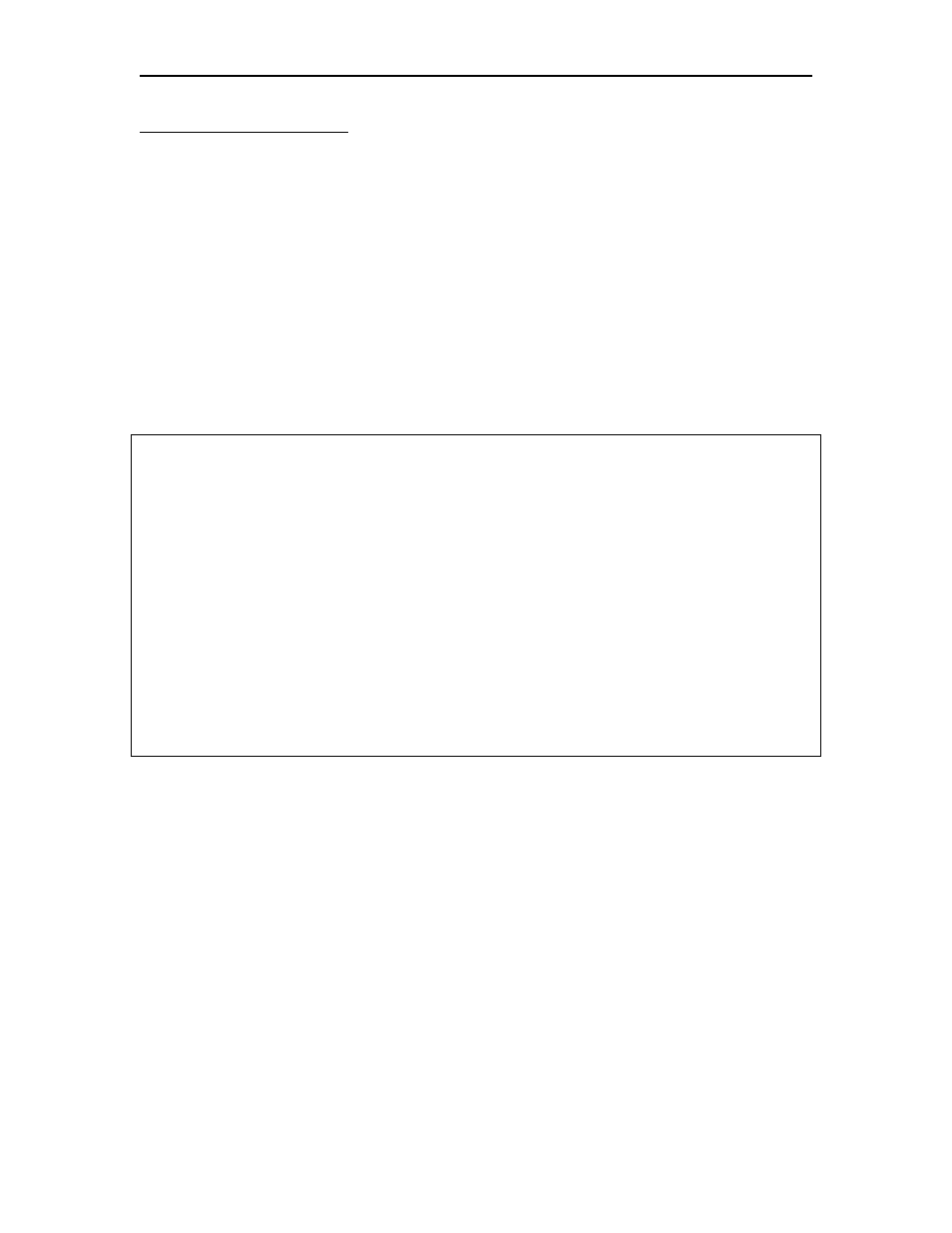
CCA-3074 Installation and Configuration
707161-003
Appendix
A-5
Using the Telnet Interface
You can use one of the built-in Telnet clients found on the CCA-3074 by attaching a
monitor, keyboard, and mouse to it. To access one of the Telnet clients, click the [Start]
button found in the bottom left-hand corner of the screen. A menu should appear. Select
‘Programs>Emulators>VT220’ or ‘Programs>Emulators>VT3270’; either should work.
You will need to configure the Telnet client that you choose to connect to the CSS32 to
IP 200.200.200.2 using port 1223. Once you configure the interface, it is saved and you
should not have to set it up again unless you change the network interface on the CSS32.
Once you have the correct target information configured into the Telnet client, select
‘Session>Connect’ from the Telnet client’s menu.
You should next be presented with the CSS32’s connection screen as shown below:
Enter corresponding code to select the device type or emulation package
that is appropriate and press return.
V5 = DEC VT52 V1 = DEC VT1xx
V4 = DEC VT2xx, 7 bit V2 = DEC VT2xx, 8 bit
V3 = DEC VT320, 8 bit FC = FTTERM Color
FM = FTTERM Mono I1 = IBM 3101
I3 = IBM 3161, 3162, 3163 I4 = IBM 3164
A2 = ADDS Viewpoint A2 A7 = ADDS Viewpoint 78
E7 = Esprit Executive 10/78 E1 = Hazeltine 1500
H2 = HP 2621B L1 = Lear Siegler ADM 11
L2 = Lear Siegler ADM 12 L3 = Lear Siegler ADM 3A, ADM 5
L7 = Lear Siegler ADM 1178 T1 = Televideo 912
T5 = Televideo 950 T7 = Televideo 970
W1 = Wyse 60 W5 = Wyse 50
I5 = IBM 3151 M2 = VT3270/2
M3 = VT3270/3 M4 = VT3270/4
M5 = VT3270/5
>
On this panel you must enter the appropriate emulation that corresponds to what you are
using (V4 if you are using VT220, M2 if you are using VT3270) at the > prompt.
The following tables show how the keyboard is mapped for the two emulations
mentioned:
