Front panel, Left side panel, Right side panel – Teac DR-44WL Reference Manual User Manual
Page 7: Front panel left side panel right side panel, 2 – names and functions of parts
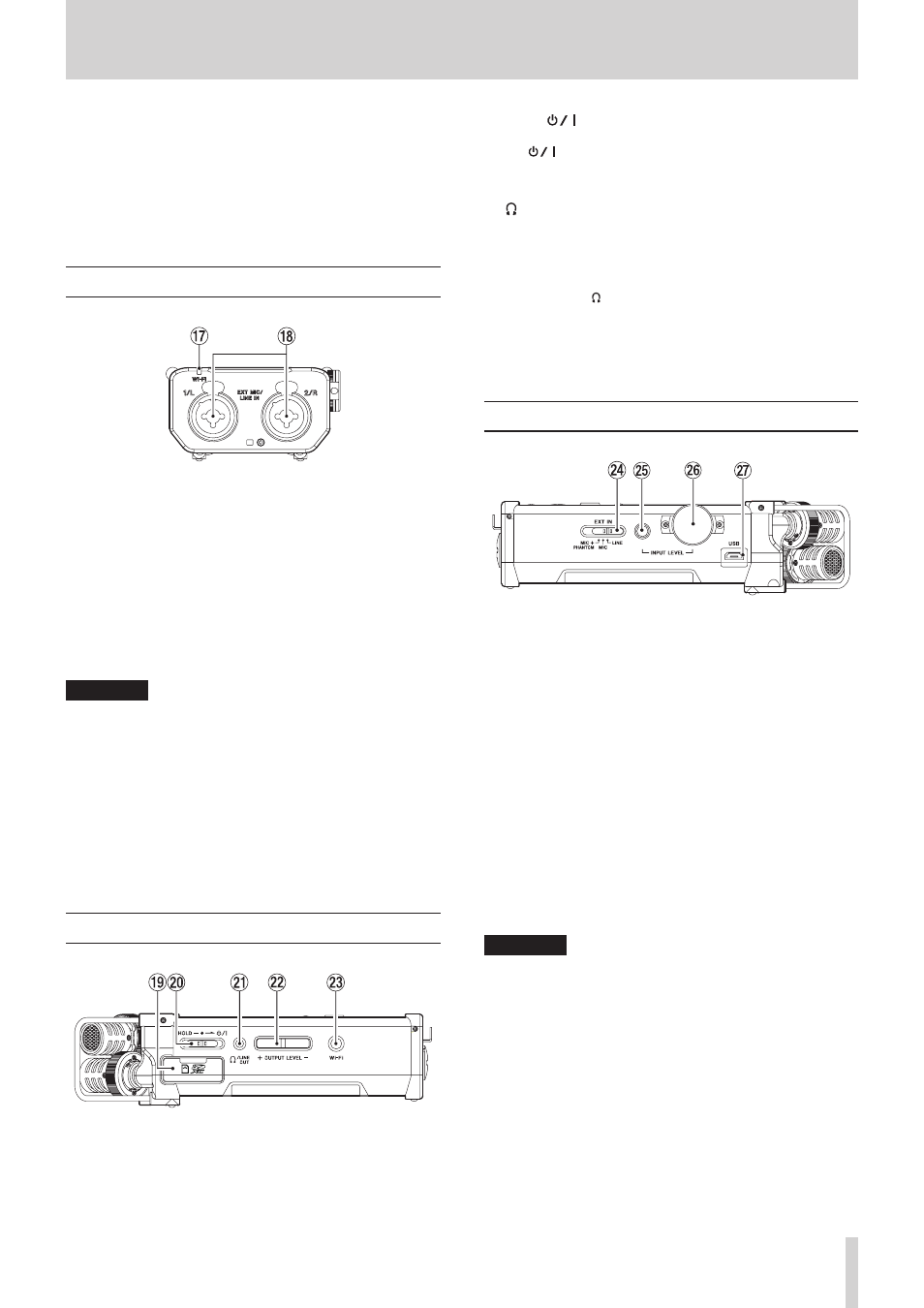
TASCAM DR-44WL
7
2 – Names and functions of parts
t
QUICK button
When the Home screen,
PLAY
FUNCTION
screen,
BROWSE
screen or
SONG
screen is open, press this
button to pop up the quick menu. (see “QUICK button
y
Wheel
This is used to select items or change value on setting
screens. Also used to change the playback position in a file.
Front panel
u
Wi-Fi indicator
Indicates the status of wireless LAN.
Lights out: OFF
Blinks: Waiting to be connected
Lights up: Operable from the exclusive application (DR
CONTROL)
i
EXT MIC/LINE IN 1/L / 2/R jack (XLR/TRS)
These are balanced analog XLR/TRS combo jacks for micro-
phone and line level inputs.
XLR (1: GND, 2: HOT, 3: COLD)
TRS (Tip: HOT, Ring: COLD, Sleeve: GND)
CAUTION
• Confirm that phantom power is OFF before connecting
a line level device to these EXT MIC/LINE IN jacks. If you
connect a line level device while phantom power is being
supplied, that device and this unit could be damaged.
• When connecting to or disconnecting a condenser micro-
phone from the EXT MIC/LINE IN jack, confirm that the
phantom power for that jack is OFF. If you connect or
disconnect a microphone while phantom power is being
supplied, that microphone and this unit could be damaged.
• Do not connect an unbalanced dynamic microphone to
an XLR connector when phantom power is being supplied.
Doing so could damage that microphone and this unit.
Left side panel
o
SD card slot
Insert or remove a SD card.
p
HOLD/
switch
To turn the power on/off, slide and hold the switch towards
the
icon.
When you slide the switch towards the HOLD side, all the
functions of the buttons are locked.
a
/LINE OUT jack
A headphone or a line input jack of an external device (via
stereo mini-jack cable) can be connected to this jack.
s
OUTPUT LEVEL button
These buttons adjust the output sound level of the built-in
speaker or the /LINE OUT jack.
During adjustment, a volume indicator will be displayed in a
pull-up window.
d
Wi-Fi button
Use this button to turn on/off the Wi-Fi function.
Right side panel
f
EXT IN switch
Set the gain for the EXT MIC/LINE IN jack and whether
phantom power is on or off.
g
INPUT LEVEL button
Press this button to show the
INPUT
LEVEL
setting
screen on the display as a pull-down menu.
When the
INPUT
LEVEL
setting screen is shown, press
this button to close the pull-down menu.
h
INPUT LEVEL volume
When the
INPUT
LEVEL
setting screen is shown, use
this to adjust the input level.
j
USB port
Use the supplied USB cable to connect the DR-44WL with a
computer. (see “11 – Connecting with a computer” on page
47)
Power can be supplied through the USB cable included
within this unit package or the dedicated AC adapter
(GPE053B) supplied with this unit.
CAUTION
Connect the DR-44WL directly be connected directly with
the computer, not through a USB hub.
