Creating a new song, Changing the song name (v1.10 supported), Managing songs (mtr mode only) – Teac DR-44WL Reference Manual User Manual
Page 33
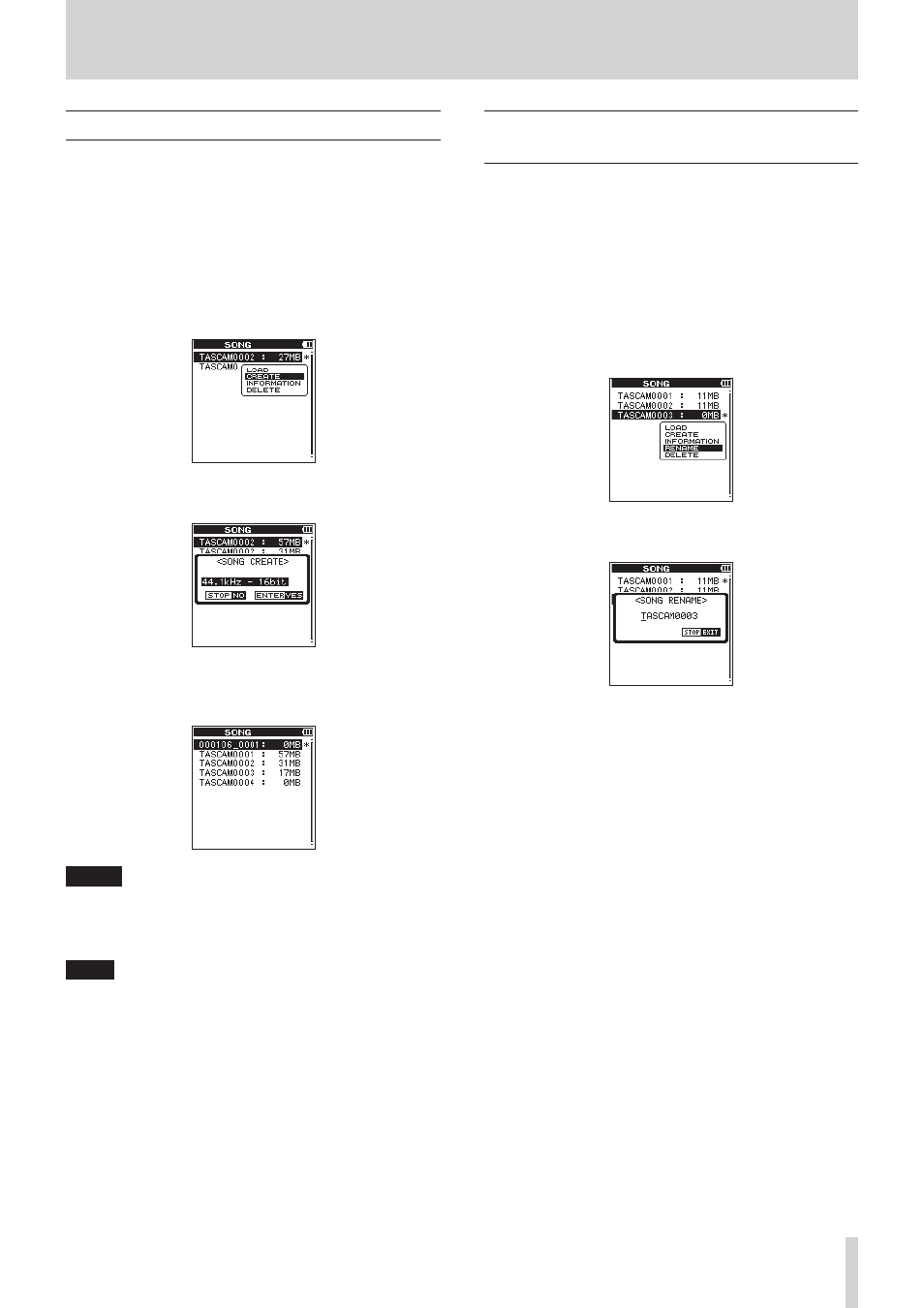
TASCAM DR-44WL
33
6- Managing Songs (MTR Mode only)
Creating a New Song
Use the following procedure to create a new song.
1. Set the mode to
MTR
mode. (see “Selecting Operation
2. Press the MENU button when the recorder is stopped to
open the
MENU
screen.
3. Using the wheel, select (highlight)
SONG
and press the
ENTER/MARK or / button.
The
SONG
screen will be displayed.
4. Press the QUICK button to open the QUICK pop–up menu
and use the wheel to select (highlight)
CREATE
.
5. Press the ENTER/MARK button to open the QUICK pop-up
menu for setting the format for a new song.
6. Use the wheel to select a format and press the ENTER/
MARK button to create a new song.
Press the 8/HOME button to return to the
SONG
screen.
NOTE
The song to be created will be named according to the
settings of the
TYPE
item on the
FILE
NAME
screen.
7. Edit the name (title) of the song as necessary. (see “Changing
the Song Name (V1.10 supported)” on page 33)
TIPS
The song name (title) can also be edited later using
RENAME
in the QUICK menu. The song name can also be
edited when saving the song.
8. Press the 8/HOME button to return to the Home screen.
Changing the Song Name (V1.10
supported)
Use the following procedure to change the song name.
1. Set the mode to
MTR
mode. (see “Selecting Operation
2. Press the MENU button when the recorder is stopped to
open the
MENU
screen.
3. Using the wheel, select (highlight)
SONG
and press the
ENTER/MARK or / button.
The
SONG
screen will be displayed.
4. Use the wheel to select (highlight) the song you want to
change the name and press QUICK to open the QUICK
pop-up menu.
5. When the ENTER/MARK button is pressed, the
SONG
RENAME
screen for changing the song name will pop up.
6. Use the . button and the / button to move the cursor
and use thewheel to change the text.
7. Press the 8/HOME button to return to the Home screen.
