Self-timer function, Enabling dual recording, Dual rec, 4ch only) – Teac DR-44WL Reference Manual User Manual
Page 25: 4 – recording
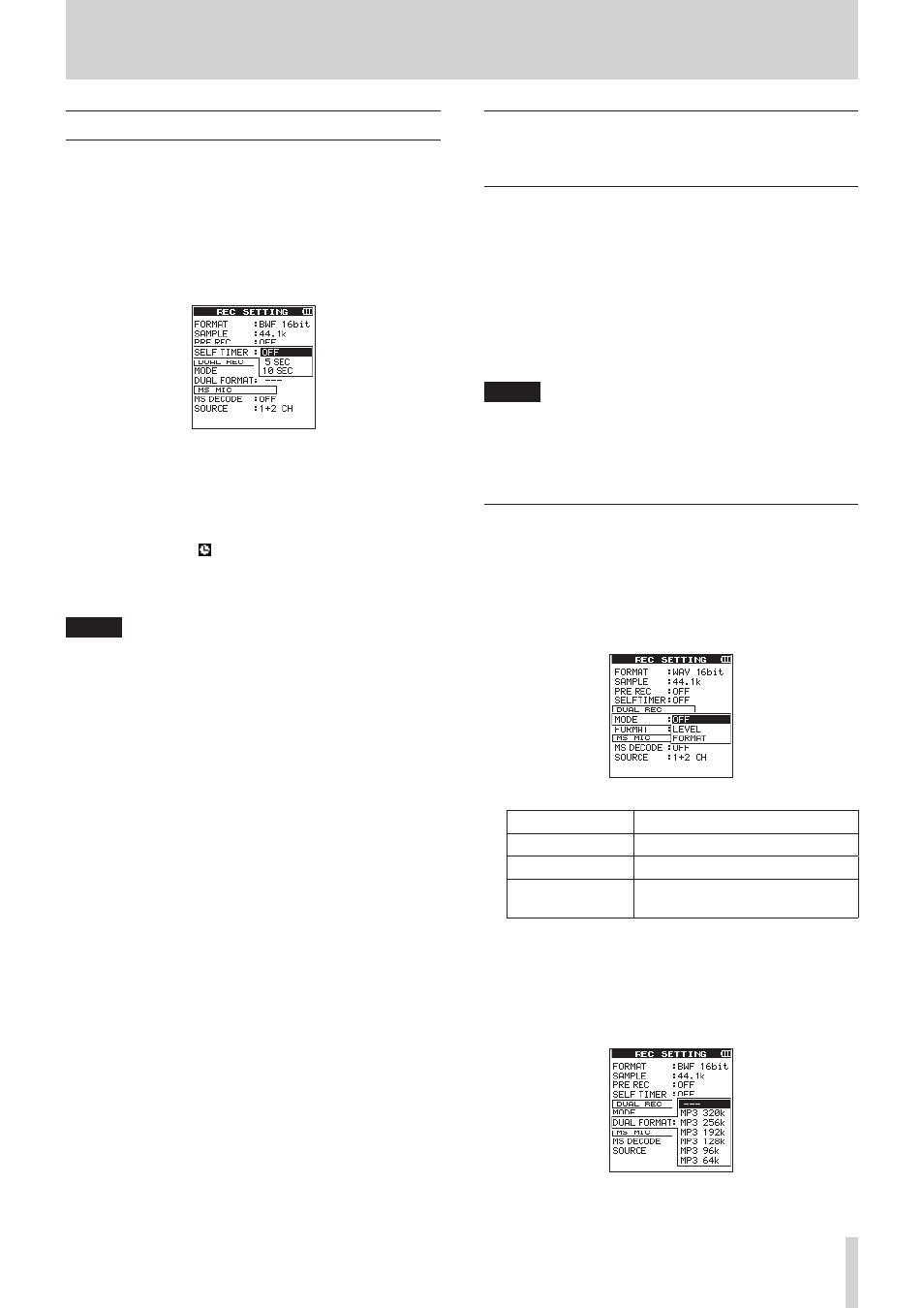
TASCAM DR-44WL
25
4 – Recording
Self-timer function
Similar to a camera, the DR-44WL has a SELF TIMER function to
begin recording after a set period of time.
1. Press the MENU button to open the
MENU
screen.
2. Using the wheel, select (highlight)
REC
SETTING
and
press the ENTER/MARK or / button.
The
REC
SETTING
screen appears.
3. Using the wheel, select (highlight)
SELF
TIMER
and
press the ENTER/MARK or / button.
4. Use the wheel to set the waiting time to start recording.
Options:
OFF
(default value),
5
sec
,
10
sec
5. Once the setting has been completed, press the 8/HOME
button to return to the Home screen.
6. Press the RECORD button to set the recording standby
mode.
The self-timer icon appears on the recorder status screen,
and the time is displayed on the right.
7. Press the RECORD button.
Recording will start after the set time period.
NOTE
• The self-timer function will not work when recording is
paused during recording.
• The self-timer function and the AUTO REC function cannot
be used together.
Simultaneously recording two files at
different input levels (DUAL REC, 4CH
only)
This recorder can simultaneously record a second recording
at a different input level along with the regular recording. For
example, when recording with microphones, you can make an
ordinary recording with the input level set as high as possible
and simultaneously record at a slightly lower input level for
safety.
Recorded files are saved as two files: one recorded at the input
level of ordinary recording and the other recorded at an input
level 12dB lower than that level. In addition, you can record in
two different formats (WAV and MP3) simultaneously and create
two files.
NOTE
• Make the input level setting for the ordinary recording in
the usual manner. (see “Adjusting the input level” on page
18), (see “Set the input gain” on page 18)
• You cannot apply effects to the second file, which is
recorded at a different input level or in a different format.
Enabling dual recording
1. Press the MENU button to open the
MENU
screen.
2. Using the wheel, select (highlight)
REC
SETTING
and
press the ENTER/MARK or / button.
The
REC
SETTING
screen appears.
3. Using the wheel, select (highlight)
MODE
and press the
ENTER/MARK or / button.
4. Use the wheel, to set the recording mode for dual recording.
Options
Detail
OFF (default value)
Record in ordinary stereo mode.
LEVEL:
Record at two different levels.
FORMAT
Record in two different formats
(WAV and MP3).
5. Press the . button to highlight the item.
6. When
FORMAT
is selected for the recording mode, move
on to the next step. When an item other than
FORMAT
is
selected, press the 8/HOME button to return to the Home
screen.
7. Using the wheel, select (highlight)
FORMAT
and press the
ENTER/MARK or / button.
