7 – playback, Playback, Pausing – Teac DR-44WL Reference Manual User Manual
Page 35: Stopping, Fast-rewinding and fast-forwarding (search), Moving the playback position, Selecting a playback file (skip), Special playback control functions, Playback control screen
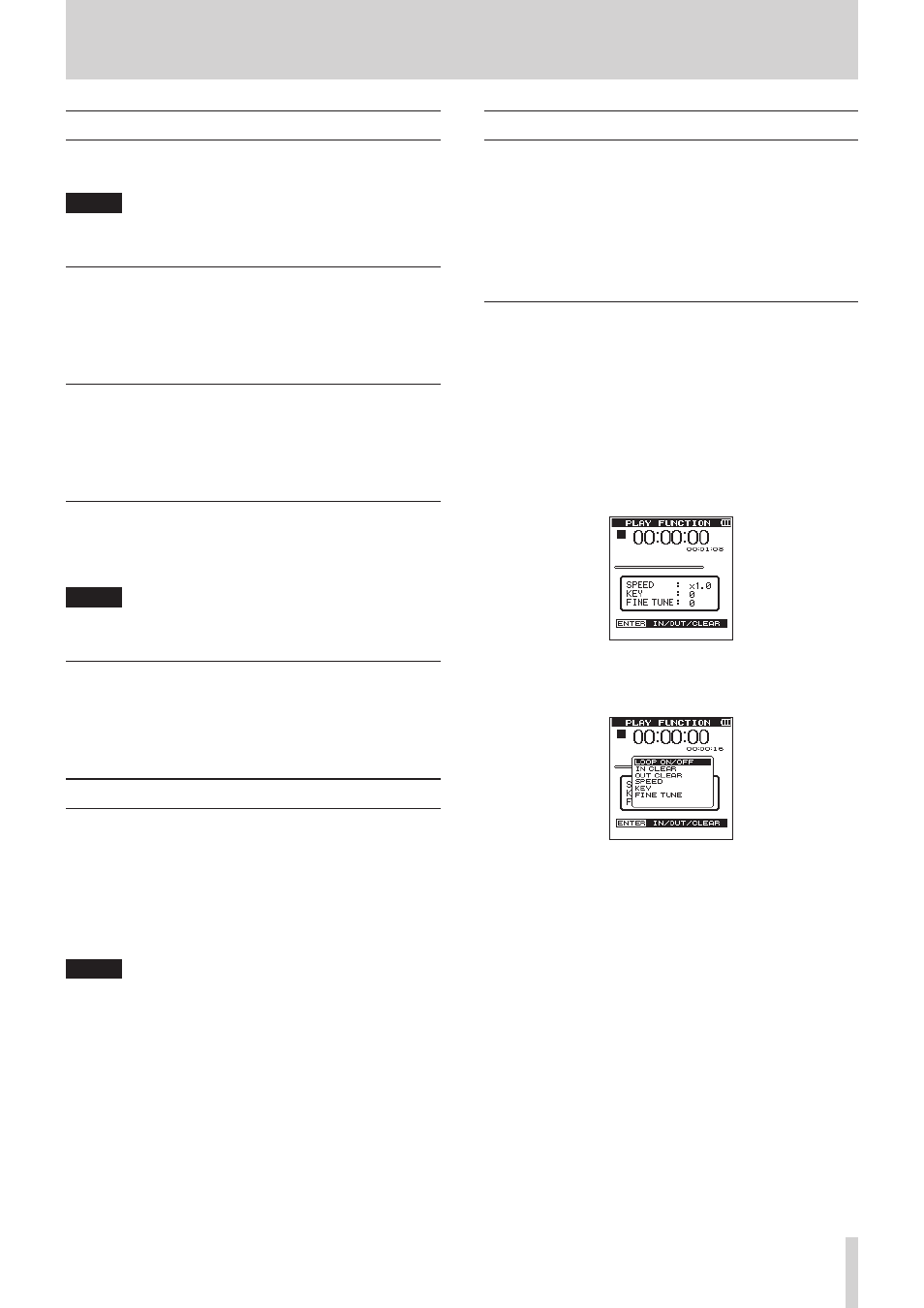
TASCAM DR-44WL
35
7 – Playback
Playback
When playback is stopped on the Home screen, press the7/9
button to start playing.
NOTE
You can also choose files for playback by name on the
BROWSE
screen.
Pausing
Press the 8/HOME button to pause playback at the current
position (pause) when playing a track on the Home screen.
Press the 7/9 button again to resume playback from the
previous position
Stopping
When you press 8/HOME button while a track is being played
back on the Home screen, the playback is paused.
Press 8/HOME button again to stop playback at the beginning
of a file.
Fast-rewinding and fast-forwarding (search)
When a file is stopped or played back on the Home screen, press
and hold the . button or // button to fast-rewind or
fast-forward and search the played-back file.
NOTE
Press and hold the . button or // button to increase
the search speed.
Moving the playback position
Use the wheel to move the playback position while the
playback is stopped or paused on the Home screen.
After you have moved the playback position, the playback is
paused.
Selecting a playback file (skip)
When the Home screen is open, press the . button or the
/
button to select the file you want to play.
When you press the . button while playback of the file is
in progress, it will return to the beginning of the file. When
you press the . button, it will skip to the beginning of the
previous file.
To skip to the next file, press the / button at the beginning
of in the middle of a file.
NOTE
• The track name, file number and other file information for
the currently playing track appear on the display.
• When playback was stopped at the beginning of a file, the
status 8 icon will appear on the screen. When playback
was stopped in the middle of a file, the status 9 icon will
appear on the screen.
• To move a file, press the . button or / button
repeatedly as many times as needed.
Special Playback Control Functions
The unit has some special playback control functions. For
example, you can play back a selected section of a track
repeatedly or change the tempo of music without changing
the pitch. You can also enhance the perceived overall sound
pressure for comfortable listening when the playback is indis-
cernible.
These playback control functions serve for effective practice on
musical instruments and analysis of musical passages.
Playback Control Screen
Use the
PLAY
FUNCTION
screen to set the playback
control functions. Loop playback, playback speed change, and
key change can be made in this mode.
Set the playback control functions using the following method.
1. While the Home screen is open and the unit is stopped,
paused, or playing back, press QUICK to open the QUICK
pop-up menu.
2. Using the wheel, select (highlight)
PLAY
FUNCTION
and press ENTER/MARK button.
The
PLAY
FUNCTION
screen is displayed.
3. To set the playback speed and keys, press QUICK to open
the QUICK pop-up menu on the
PLAY
FUNCTION
screen and set each item.
4. After you finish making settings on this screen, press the
8
/HOME button to return to the Home screen.
