Configuration (system), Setting the file name type, Restoring the dr-44wl to factory settings – Teac DR-44WL Reference Manual User Manual
Page 52: Completely format a sd card, 13 – settings and information
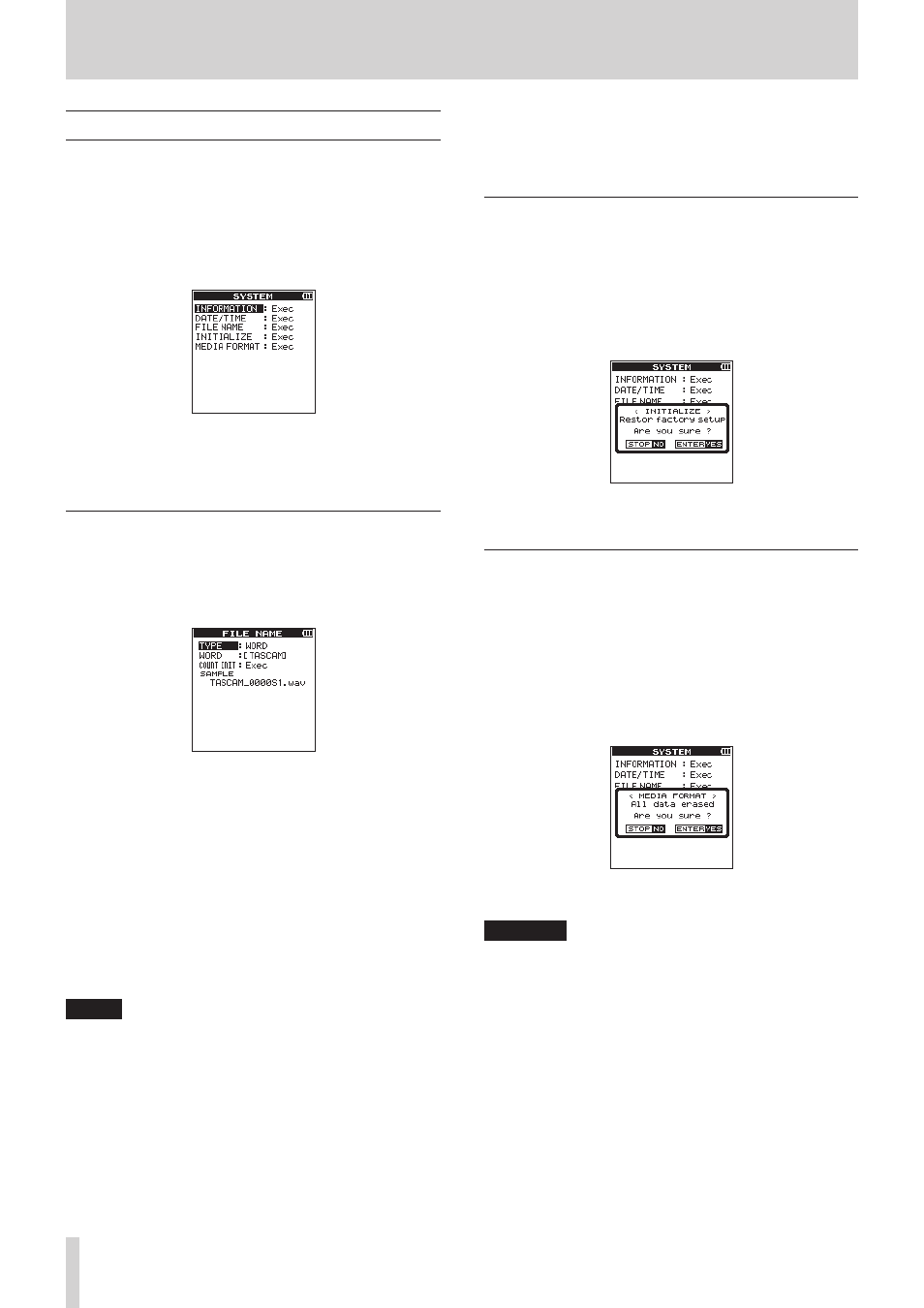
52
TASCAM DR-44WL
13 – Settings and Information
Configuration (SYSTEM)
The
SYSTEM
screen allows you to initialize the setting of the
unit and format the SD card.
Follow the below steps to display the
SYSTEM
screen:
1. Press the MENU button to open the
MENU
screen.
2. Using the wheel, select (highlight)
SYSTEM
and press the
ENTER/MARK or / button.
SYSTEM
screen appears.
Use . button and / button, ENTER/MARK button
and wheel to make settings for different items.
The following settings for each item can be made in the
SYSTEM
screen.
Setting the file name type
This unit can set name types of the recording files.
1. Using the wheel, select (highlight)
FILE
NAME
and
press the ENTER/MARK or / button.
The
FILE
NAME
screen will be displayed.
2. Use . button and / button, ENTER/MARK button
and wheel to make settings for different items.
The following settings for each item can be made in this
screen.
File name type
In the
TYPE
item, select either the
DATE
or
WORD
options.
Options:
DATE
(default value): dates will be included in file name.
Example:
140101_0001S12.wav
WORD
: the six characters set in
WORD
will be included
in file name.
Example: TASCAM_0001S12.wav
NOTE
The internal clock of the unit is used to set dates. (see
“Setting the date/time” on page 14)
Setting characters (WORD)
In the
WORD
item, use either the . button or the /
button to move the cursor, and turn the wheel to set characters.
In addition to alphabets and numbers, the following characters
can be used: ! # $ % & ' ( ) + , - . ; = @ [ ] ^ _ ` { } ~
Initializing the numbers (COUNT)
To execute, press ENTER/MARK button in the
COUNT
INIT
item. All newly created files will be assigned with numbers set in
the
WORD
item, starting from the
0001
count.
Restoring the DR-44WL to factory settings
Use the
INITIALIZE
item to execute initialization; this
will restore the unit to factory settings.
1. Using the wheel, select (highlight)
INITIALIZE
and press the ENTER/MARK or / button to display
highlighted
Exec
.
2. Press the ENTER/MARK button to open a pop-up confir-
mation window.
3. Press the ENTER/MARK button to initialize the unit.
Press 8/HOME button to cancel initialization.
Completely format a SD card
Use the
MEDIA
FORMAT
item to format the SD card.
Formatting will delete all music files in the SD card, and the
“MUSIC” folder, the “UTILITY” folder, and the “dr-1.sys” will be
created automatically.
1. Using the wheel, select (highlight)
MEDIA
FORMAT
and press the ENTER/MARK or / button to display
highlighted
Exec
.
2. Press the ENTER/MARK button to open a pop-up confir-
mation window.
3. Press the ENTER/MARK button to execute the formatting.
Press the 8/HOME button to cancel the quick formatting.
CAUTION
When formatting the SD card, make sure that the unit is
connected to either the dedicated AC adapter (GPE053B)
provided with the unit or the USB bus power from a
computer, or operating on fully-charged batteries.
Formatting may not complete successfully if the battery
runs out.
